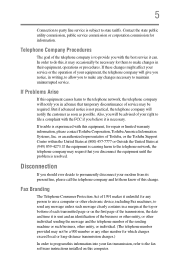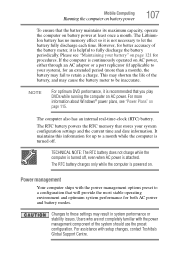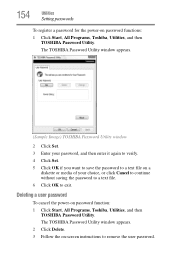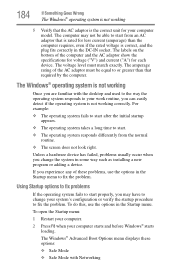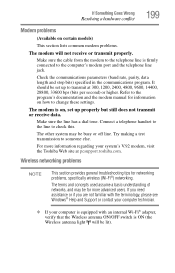Toshiba Portege M700-S7004V Support and Manuals
Get Help and Manuals for this Toshiba item

View All Support Options Below
Free Toshiba Portege M700-S7004V manuals!
Problems with Toshiba Portege M700-S7004V?
Ask a Question
Free Toshiba Portege M700-S7004V manuals!
Problems with Toshiba Portege M700-S7004V?
Ask a Question
Popular Toshiba Portege M700-S7004V Manual Pages
Toshiba Portege M700-S7004V Reviews
We have not received any reviews for Toshiba yet.