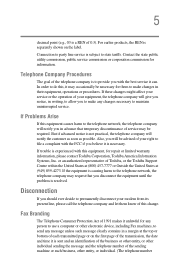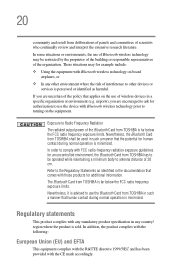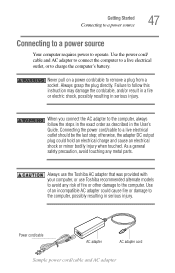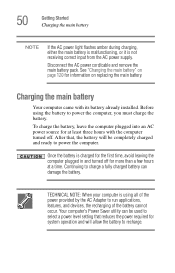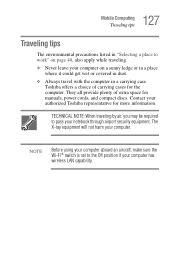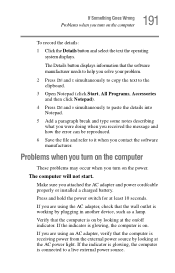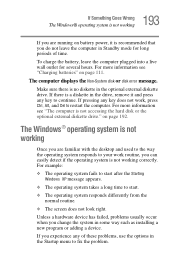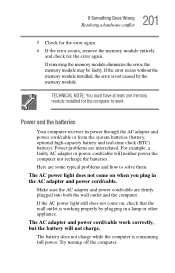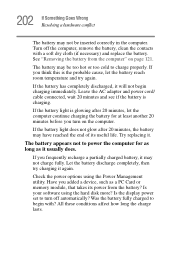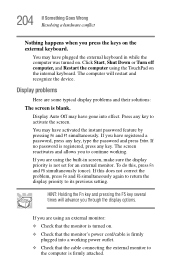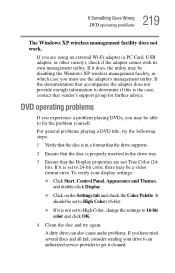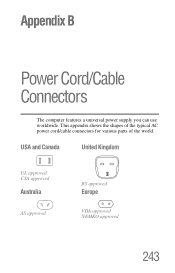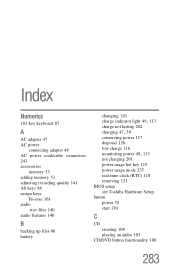Toshiba PSAA8U-0EV034 Support and Manuals
Get Help and Manuals for this Toshiba item

View All Support Options Below
Free Toshiba PSAA8U-0EV034 manuals!
Problems with Toshiba PSAA8U-0EV034?
Ask a Question
Free Toshiba PSAA8U-0EV034 manuals!
Problems with Toshiba PSAA8U-0EV034?
Ask a Question
Most Recent Toshiba PSAA8U-0EV034 Questions
Reset Cmos
(Posted by israelabea 9 years ago)
How Can I Arrange My Icons The Way I Want Them On This Computer?
(Posted by tubadon40 12 years ago)
Popular Toshiba PSAA8U-0EV034 Manual Pages
Toshiba PSAA8U-0EV034 Reviews
We have not received any reviews for Toshiba yet.