Toshiba NB305-N442BN Support and Manuals
Get Help and Manuals for this Toshiba item
This item is in your list!

View All Support Options Below
Free Toshiba NB305-N442BN manuals!
Problems with Toshiba NB305-N442BN?
Ask a Question
Free Toshiba NB305-N442BN manuals!
Problems with Toshiba NB305-N442BN?
Ask a Question
Popular Toshiba NB305-N442BN Manual Pages
User Manual - Page 16
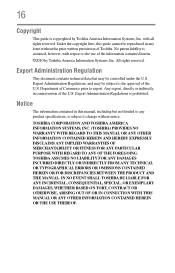
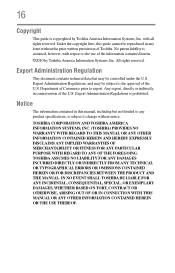
... OR THE USE THEREOF. 16
Copyright
This guide is prohibited.
Any export, directly or indirectly, in this guide cannot be reproduced in any product specifications, is assumed, however, with all rights reserved. TOSHIBA CORPORATION AND TOSHIBA AMERICA INFORMATION SYSTEMS, INC. (TOSHIBA) PROVIDES NO WARRANTY WITH REGARD TO THIS MANUAL OR ANY OTHER INFORMATION CONTAINED HEREIN AND HEREBY...
User Manual - Page 129
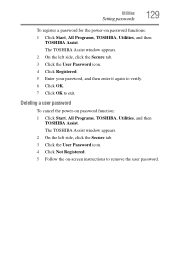
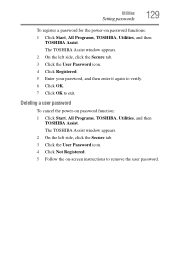
Utilities
Setting passwords
129
To register a password for the power-on password function: 1 Click Start, All Programs, TOSHIBA, Utilities, and then
TOSHIBA Assist. The TOSHIBA Assist window appears. 2 On the left side, click the Secure tab. 3 Click the User Password icon. 4 Click Not Registered. 5 Follow the on-screen instructions to exit. The TOSHIBA Assist window appears. 2 On the left ...
User Manual - Page 136
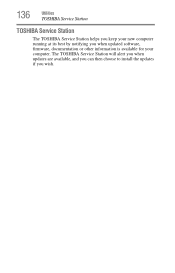
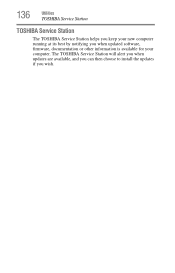
The TOSHIBA Service Station will alert you when updates are available, and you can then choose to install the updates if you when updated software, firmware, documentation or other information is available for your new computer running at its best by notifying you wish. 136
Utilities
TOSHIBA Service Station
TOSHIBA Service Station
The TOSHIBA Service Station helps you keep your computer.
User Manual - Page 141
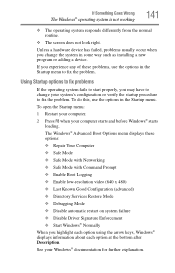
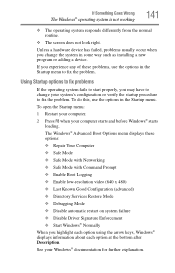
...; Last Known Good Configuration (advanced) ❖ Directory Services Restore Mode ❖ Debugging Mode ❖ Disable automatic restart on system failure ❖ Disable Driver Signature Enforcement ❖ Start Windows® Normally When you change your system's configuration or verify the startup procedure to fix the problem.
To open the Startup menu:
1 Restart your computer...
User Manual - Page 156
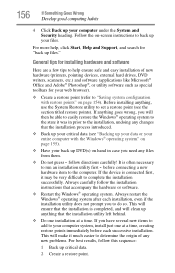
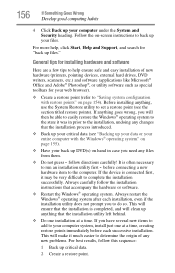
...instructions to complete the installation successfully. If anything goes wrong, you have several new items to add to run an installation utility first - Always carefully follow directions carefully! For more help ensure safe and easy installation of any new problems... operating system after each successive installation. This will make it was in prior to set a restore point (see "Backing...
User Manual - Page 192
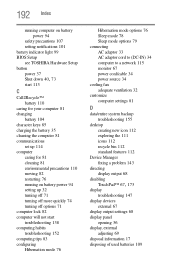
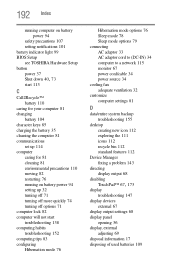
...computer on battery power 94
safety precautions 107 setting notifications 101 battery indicator light 99 BIOS Setup see TOSHIBA Hardware Setup button power 37
Shut down 40, 73
... 112
Device Manager fixing a problem 143
directing display output 68
disabling
TouchPad™ 67, 173
display troubleshooting 147
display devices external 67
display output settings 68 display panel
opening 36 display...
User Guide - Page 129
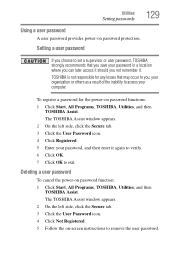
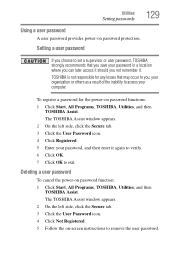
...-on password function: 1 Click Start, All Programs, TOSHIBA, Utilities, and then
TOSHIBA Assist.
The TOSHIBA Assist window appears. 2 On the left side, click the Secure tab. 3 Click the User Password icon. 4 Click Not Registered. 5 Follow the on password protection.
Utilities
Setting passwords
129
Using a user password
A user password provides power-on -screen instructions to remove...
User Guide - Page 144
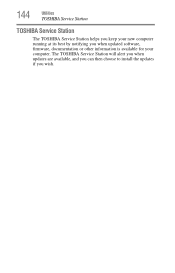
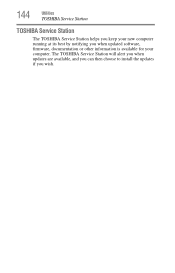
144
Utilities
TOSHIBA Service Station
TOSHIBA Service Station
The TOSHIBA Service Station helps you keep your new computer running at its best by notifying you wish. The TOSHIBA Service Station will alert you when updates are available, and you can then choose to install the updates if you when updated software, firmware, documentation or other information is available for your computer.
User Guide - Page 150
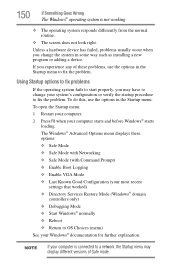
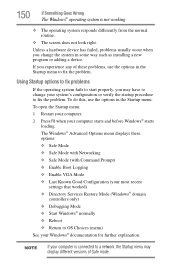
... is connected to fix the problem.
The Windows® Advanced Options menu displays these problems, use the options in some way such as installing a new program or adding ... ❖ Enable VGA Mode ❖ Last Known Good Configuration (your most recent
settings that worked) ❖ Directory Services Restore Mode (Windows® domain
controllers only) ❖ Debugging Mode ❖ ...
User Guide - Page 219
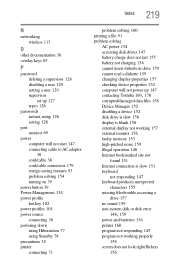
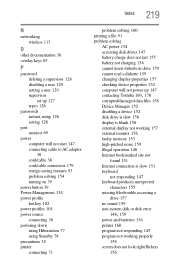
...password deleting a supervisor 128 disabling a user 129 setting a user 129 supervisor set up 127 types 126
passwords instant, using 126 setting 126
port monitor 69
power computer will not start 147 connecting cable to AC adaptor 36 cord/cable 36 cord/cable connectors 179 energy-saving features 93 problem...missing files/trouble accessing a
drive 157 no sound 159 non-system disk or disk error
148, 159...
User Guide - Page 134
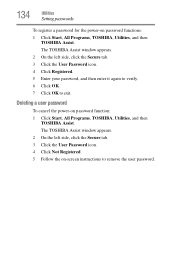
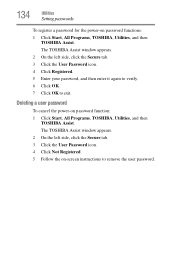
...3 Click the User Password icon. 4 Click Not Registered. 5 Follow the on-screen instructions to exit. 134
Utilities
Setting passwords
To register a password for the power-on password function: 1 Click Start, All Programs, TOSHIBA, Utilities, and then
TOSHIBA Assist.
Deleting a user password
To cancel the power-on password functions: 1 Click Start, All Programs, TOSHIBA, Utilities, and then...
User Guide - Page 146
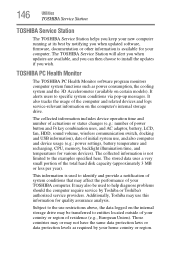
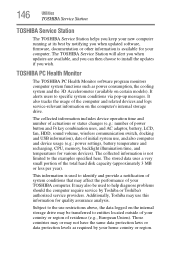
... install the updates if you wish. Those countries may or may be used to the use , and also computer and device usage (e.g.: power settings, battery temperature and recharging, CPU, memory, backlight illumination time, and temperatures for quality assurance analysis. The TOSHIBA Service Station will alert you when updates are available, and you can then choose to specific...
User Guide - Page 155
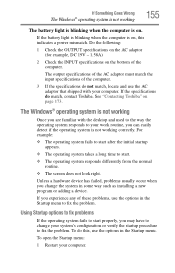
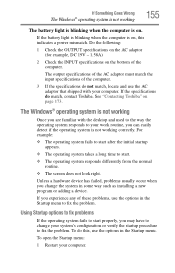
... computer. See "Contacting Toshiba" on .
If the battery light is blinking when the computer is on the bottom of these problems, use the options in some way such as installing a new program or...the Startup menu. Do the following:
1 Check the OUTPUT specifications on the AC adaptor (for example, DC 19V - 1.58A)
2 Check the INPUT specifications on , this , use the options in the Startup menu...
User Guide - Page 170
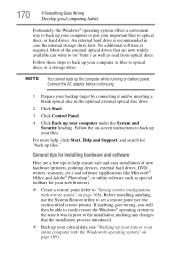
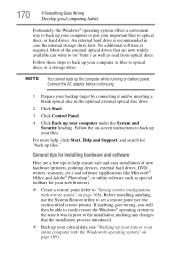
... to back up your computer or files to set a restore point (see "Backing up your data or your entire computer with restore points" on -screen instructions to optical discs, or hard drives. Connect...For more help, click Start, Help and Support, and search for installing hardware and software
Here are a few tips to help ensure safe and easy installation of the external optical drives that are now...
User Guide - Page 210
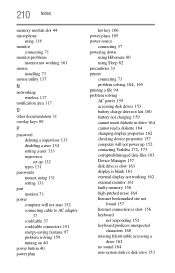
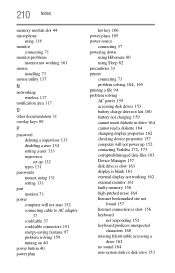
...problems
monitor not working 161 mouse
installing 73 mouse utility 137
N
networking wireless 117
notification area 117
O
other documentation 31 overlay keys 89
P
password deleting a supervisor 133 disabling a user 134 setting a user 133 supervisor set up 132 types 131
passwords instant, using 131 setting...characters 160 missing files/trouble accessing a
drive 162 no sound 164 non-system disk or disk...
Toshiba NB305-N442BN Reviews
Do you have an experience with the Toshiba NB305-N442BN that you would like to share?
Earn 750 points for your review!
We have not received any reviews for Toshiba yet.
Earn 750 points for your review!
