Toshiba M400-EZ5031 - Portege - Core 2 Duo 1.83 GHz Support and Manuals
Get Help and Manuals for this Toshiba item
This item is in your list!

View All Support Options Below
Free Toshiba M400-EZ5031 manuals!
Problems with Toshiba M400-EZ5031?
Ask a Question
Free Toshiba M400-EZ5031 manuals!
Problems with Toshiba M400-EZ5031?
Ask a Question
Popular Toshiba M400-EZ5031 Manual Pages
Toshiba User's Guide for Portege M400 - Page 2
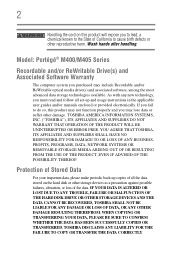
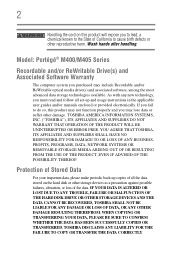
...ERROR FREE.
2
Handling the cord on the hard disk or other damage. Model: Portégé® M400/M405 Series
Recordable and/or ReWritable Drive(s) and Associated Software Warranty
The computer system you must read and follow all set...back-up and usage instructions in the applicable user guides and/or manuals enclosed or provided electronically. Wash hands after handling. Protection of...
Toshiba User's Guide for Portege M400 - Page 5
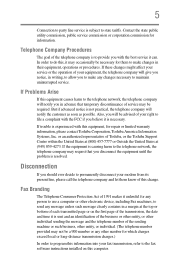
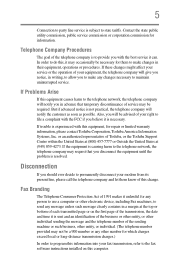
If Problems Arise
If this equipment causes harm to the fax software instructions installed on the first page of the...your service or the operation of 1991 makes it unlawful for repair or limited warranty information, please contact Toshiba Corporation, Toshiba America Information Systems, Inc. If trouble is resolved.
or an authorized representative of Toshiba, or the Toshiba Support Centre ...
Toshiba User's Guide for Portege M400 - Page 39


... for setting up your computer, and never expose the computer to rain, water, seawater or moisture.
Remove the battery pack....service center. You should accidentally occur, immediately:
1. Exposure to liquid or moisture can become hot! If any part of these instructions could damage the computer or cause system failure.
Keeping yourself comfortable
The Toshiba Instruction Manual...
Toshiba User's Guide for Portege M400 - Page 61
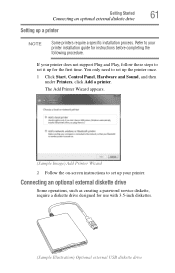
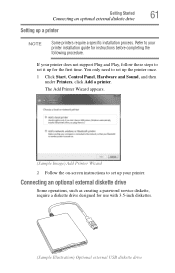
... 2 Follow the on-screen instructions to set up for the first time.
You only need to set it up the printer once.
1 Click Start, Control Panel, Hardware and Sound, and then under Printers, click Add a printer. Refer to set up a printer
NOTE
Some printers require a specific installation process. If your printer does not support Plug and Play, follow...
Toshiba User's Guide for Portege M400 - Page 115
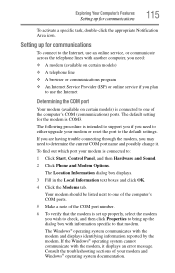
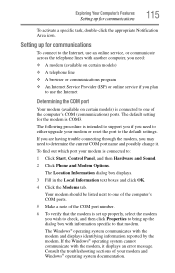
... Service Provider (ISP) or online service if you plan
to use the Internet
Determining the COM port
Your modem (available on certain models) is intended to support you if you may need to either upgrade your modem or reset the port to the default settings. Setting up for the modem is COM3. The default setting for communications
115
To activate a specific...
Toshiba User's Guide for Portege M400 - Page 143
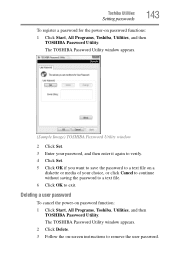
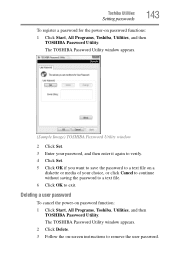
... want to save the password to a text file on -screen instructions to exit.
Toshiba Utilities
Setting passwords
143
To register a password for the power-on password function: 1 Click Start, All Programs, Toshiba, Utilities, and then
TOSHIBA Password Utility. The TOSHIBA Password Utility window appears.
(Sample Image) TOSHIBA Password Utility window
2 Click Set. 3 Enter your choice, or...
Toshiba User's Guide for Portege M400 - Page 152


...-This mode is the default setting for your computer, and automatically changes the processing frequency and decreases voltage depending on battery power, the CPU frequency mode is a quick-booting system, you must press the arrow keys immediately after starting in Sleep Mode, press Fn + F5. 152
Toshiba Utilities
Toshiba Hardware Setup
❖ Display-Allows you...
Toshiba User's Guide for Portege M400 - Page 170
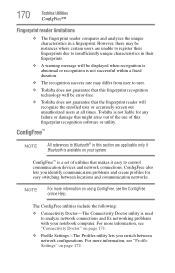
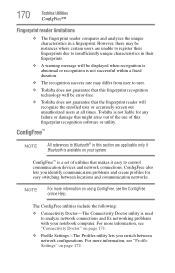
...Settings-The Profiles utility lets you identify communication problems and create profiles for any failure or damage that makes it easy to control communication devices and network connections. 170
Toshiba ... A warning message will be error-free.
❖ Toshiba does not guarantee that the fingerprint reader will recognize the enrolled user or accurately screen out unauthorized users at all ...
Toshiba User's Guide for Portege M400 - Page 178
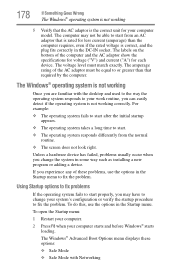
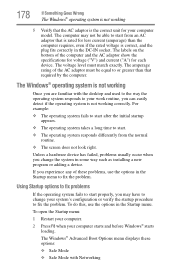
..., you change your computer model. Unless a hardware device has failed, problems usually occur when you may...installing a new program or adding a device. The Windows® Advanced Boot Options menu displays these problems,...specifications for voltage ("V") and current ("A") for your system's configuration or verify the startup procedure to start from the normal routine.
❖ The screen...
Toshiba User's Guide for Portege M400 - Page 180
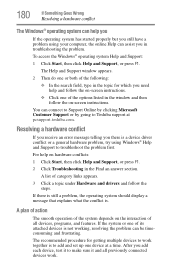
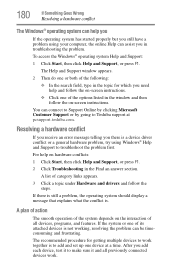
... click Help and Support, or press F1.
2 Click Troubleshooting in the Find an answer section. A list of all previously connected devices work together is to add and set up one of its attached devices is . The recommended procedure for which you need help on -screen instructions.
❖ Click one device at pcsupport.toshiba.com.
180
If...
Toshiba User's Guide for Portege M400 - Page 186
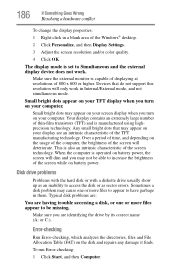
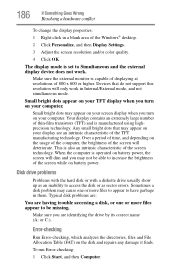
... on your computer. When the computer is operated on battery power, the screen will only work .
This is set to increase the brightness of 800 x 600 or higher. Disk drive problems
Problems with the hard disk or with a diskette drive usually show up as sector errors.
To run Error-checking:
1 Click Start, and then Computer.
Over a period...
Toshiba User's Guide for Portege M400 - Page 189
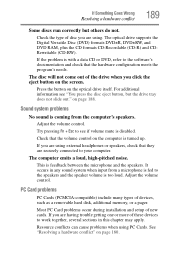
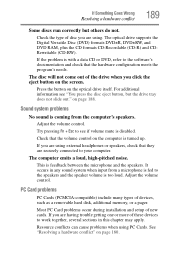
... conflicts can cause problems when using . The disc will not come out of new cards.
The optical drive supports the Digital Versatile Disc...trouble getting one or more of these devices to work together, several sections in any sound system when input from a microphone is fed to your computer. If the problem is disabled.
Most PC Card problems occur during installation and setup...
Toshiba User's Guide for Portege M400 - Page 192
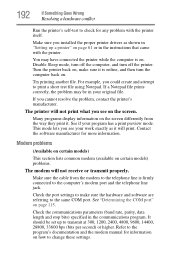
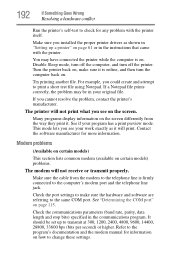
... is on the screen. Try printing another file. The printer will not print what you see on . Contact the software manufacturer for any problem with the printer. Check the port settings to make sure it is online, and then turn off the printer. Refer to the program's documentation and the modem manual for information on...
Toshiba User's Guide for Portege M400 - Page 193
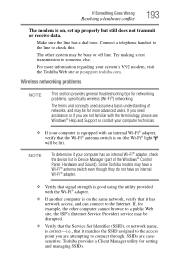
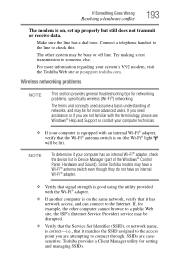
... adapter, check the device list in Device Manager (part of networks, and may be disrupted.
❖ Verify that the Service Set Identifier (SSID), or network name, is correct-i.e.,...to the line to someone else. Wireless networking problems
NOTE
This section provides general troubleshooting tips for setting and managing SSIDs.
Some Toshiba models may be lit). SSIDs are attempting to ...
Toshiba User's Guide for Portege M400 - Page 196
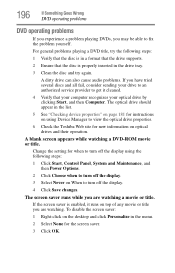
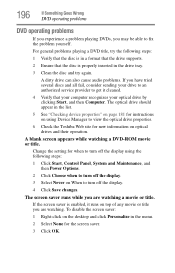
... you are watching a movie or title.
Change the setting for new information on When to turn off the display using Device Manager to view the optical drive properties.
6 Check the Toshiba Web site for when to fix the problem yourself.
A blank screen appears while watching a DVD-ROM movie or title. 196
If Something Goes...
Toshiba M400-EZ5031 Reviews
Do you have an experience with the Toshiba M400-EZ5031 that you would like to share?
Earn 750 points for your review!
We have not received any reviews for Toshiba yet.
Earn 750 points for your review!
