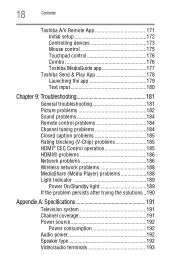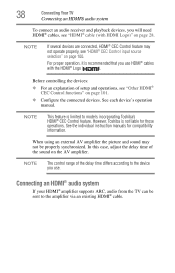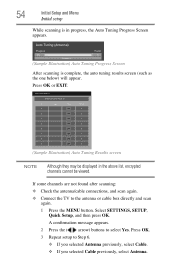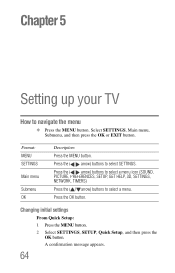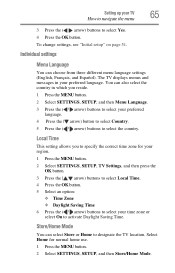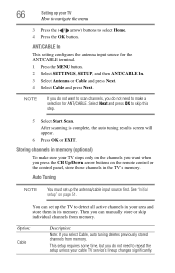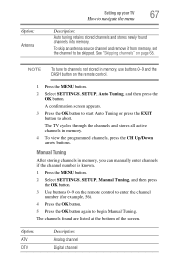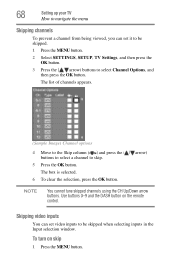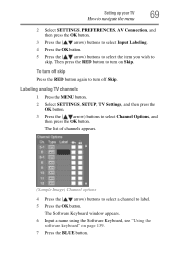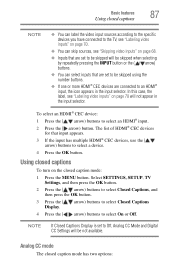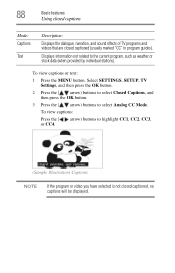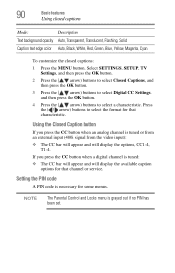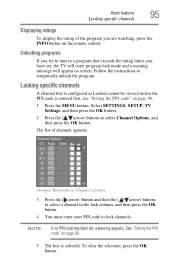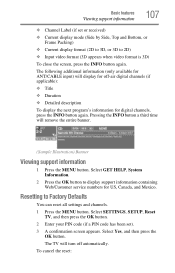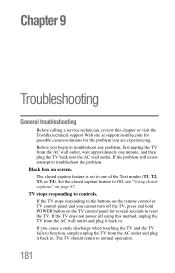Toshiba 47L6200U Support and Manuals
Get Help and Manuals for this Toshiba item

View All Support Options Below
Free Toshiba 47L6200U manuals!
Problems with Toshiba 47L6200U?
Ask a Question
Free Toshiba 47L6200U manuals!
Problems with Toshiba 47L6200U?
Ask a Question
Most Recent Toshiba 47L6200U Questions
What Are The Best Picture Setting For 47l6200u
(Posted by poolsRhyno0 9 years ago)
My Toshiba 47l6200u Will Come On, But Only Says Toshiba Now And The Sensor Blink
(Posted by CWilliams86 9 years ago)
How To Setup Wifi On Toshiba 47l6200u T V
(Posted by dmalyfo 10 years ago)
Toshiba 47l6200u Remote Control How To
(Posted by adebfancy 10 years ago)
What Is The Voltage Supply Of Toshiba 47l6200u?
(Posted by Anonymous-62251 11 years ago)
Toshiba 47L6200U Videos
Popular Toshiba 47L6200U Manual Pages
Toshiba 47L6200U Reviews
We have not received any reviews for Toshiba yet.