Toshiba 47L6200U Support Question
Find answers below for this question about Toshiba 47L6200U.Need a Toshiba 47L6200U manual? We have 2 online manuals for this item!
Question posted by poolsRhyno0 on July 11th, 2014
What Are The Best Picture Setting For 47l6200u
The person who posted this question about this Toshiba product did not include a detailed explanation. Please use the "Request More Information" button to the right if more details would help you to answer this question.
Current Answers
There are currently no answers that have been posted for this question.
Be the first to post an answer! Remember that you can earn up to 1,100 points for every answer you submit. The better the quality of your answer, the better chance it has to be accepted.
Be the first to post an answer! Remember that you can earn up to 1,100 points for every answer you submit. The better the quality of your answer, the better chance it has to be accepted.
Related Toshiba 47L6200U Manual Pages
User Guide - Page 2
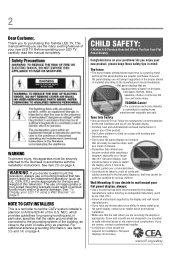
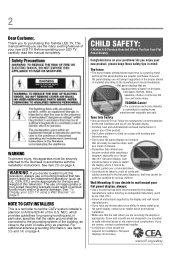
.... 2
Dear Customer,
Thank you for purchasing this product.
• Don't allow children to climb on or play with furniture and television sets.
• Don't place flat panel displays on furniture that can easily be used as steps, such as a chest of drawers.
• Remember that children can be securely attached to walls ...
User Guide - Page 8
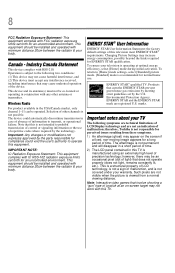
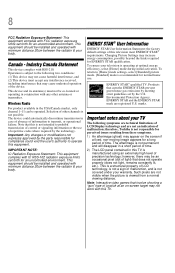
...permanent and will disappear in a short period of time.
2) The LCD panel contained in the USA/Canada market, only channel 1-11 can be an ...Picture Settings may not work with minimum distance 20cm between the radiator & your TV
The following two conditions: (1) This device may not cause harmful interference, and (2) This device must not be installed and operated with this television...
User Guide - Page 15
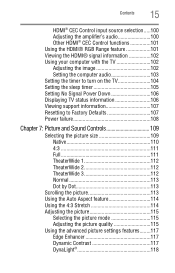
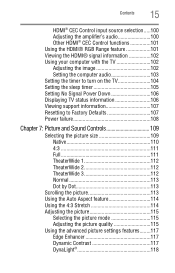
... 111 TheaterWide 1 112 TheaterWide 2 112 TheaterWide 3 112 Normal 113 Dot by Dot 113
Scrolling the picture 113 Using the Auto Aspect feature 114 Using the 4:3 Stretch 114 Adjusting the picture 115
Selecting the picture mode 115 Adjusting the picture quality 115 Using the advanced picture settings features........117 Edge Enhancer 117 Dynamic Contrast 117 DynaLight 118
User Guide - Page 16
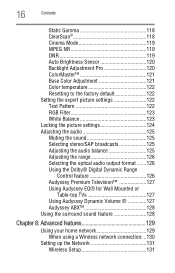
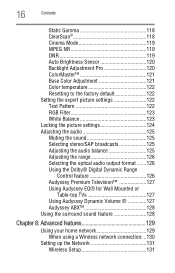
... Balance 123 Locking the picture settings 124 Adjusting the audio 125 Muting the sound 125 Selecting stereo/SAP broadcasts 125 Adjusting the audio balance 125 Adjusting the range 126 Selecting the optical audio output format .......126 Using the Dolby® Digital Dynamic Range
Control feature 126 Audyssey Premium Television 127 Using Audyssey EQ...
User Guide - Page 21
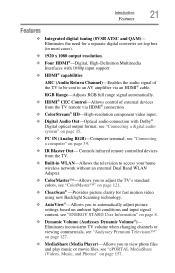
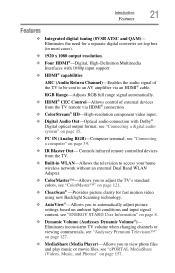
... "Audyssey Premium Television™" on page 157. Introduction
Features
21
Features
❖ Integrated digital tuning (8VSB ATSC and QAM)- Eliminates inconsistent TV volume when changing channels or viewing commercials, see "ePORTAL MediaShare (Videos, Music, and Photos)" on page 127.
❖ MediaShare (Media Player)-Allows you to automatically adjust picture settings based on ambient...
User Guide - Page 97
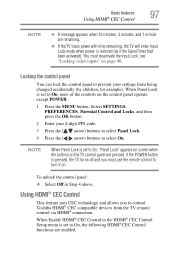
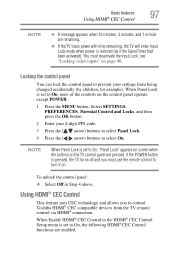
... enter Input Lock mode when power is restored (as if the GameTimer had been activated).
To unlock the control panel: ❖ Select Off in the HDMI® CEC Control Setup menu is set to On, the following HDMI® CEC Control functions are enabled.
When Enable HDMI® CEC Control in Step...
User Guide - Page 115
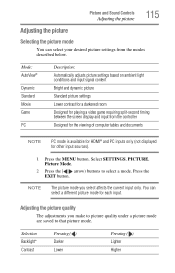
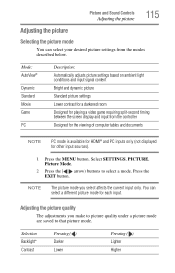
... adjustments you select affects the current input only. Mode: AutoView®
Dynamic Standard Movie Game
PC
Description:
Automatically adjusts picture settings based on ambient light conditions and input signal content
Bright and dynamic picture
Standard picture settings
Lower contrast for a darkened room
Designed for playing a video game requiring split-second timing between the screen display...
User Guide - Page 116
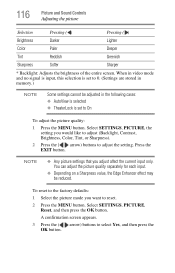
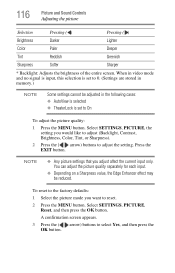
...; Any picture settings that you would like to adjust (Backlight, Contrast, Brightness, Color, Tint, or Sharpness).
2 Press the ( / arrow) buttons to 0. (Settings are stored in memory.)
NOTE
Some settings cannot be reduced. To reset to the factory defaults: 1 Select the picture mode you want to select Yes, and then press the
OK button. Select SETTINGS, PICTURE,
Reset...
User Guide - Page 117
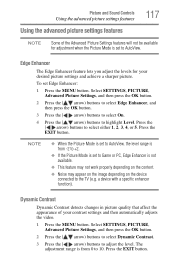
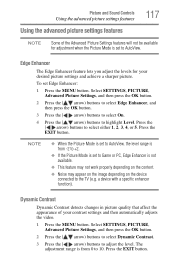
... appear on the image depending on the device connected to AutoView.
Press the EXIT button. Picture and Sound Controls
Using the advanced picture settings features
117
Using the advanced picture settings features
NOTE
Some of your desired picture settings and achieve a sharper picture. Edge Enhancer
The Edge Enhancer feature lets you adjust the levels for adjustment when the...
User Guide - Page 118
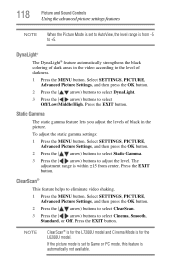
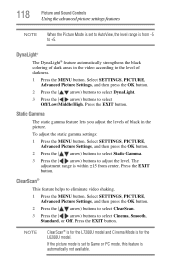
... black in the video according to the level of dark areas in the picture.
Select SETTINGS, PICTURE,
Advanced Picture Settings, and then press the OK button. 2 Press the ( / arrow).... 3 Press the ( / arrow) buttons to select Cinema, Smooth,
Standard, or Off. Select SETTINGS, PICTURE,
Advanced Picture Settings, and then press the OK button. 2 Press the ( / arrow) buttons to select ClearScan. ...
User Guide - Page 119


...to select Low, Middle, High,
Auto, or Off. NOTE If the Picture Mode is set and is not available. Select SETTINGS, PICTURE,
Advanced Picture Settings, and then press the OK button. 2 Press the ( / arrow) ....
DNR
DNR allows you to Game or PC, this feature is not available. Select SETTINGS, PICTURE,
Advanced Picture Settings, and then press the OK button. 2 Press the ( / arrow) buttons to ...
User Guide - Page 120
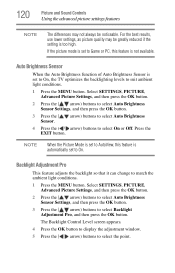
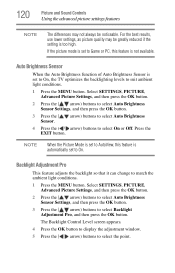
.... 4 Press the OK button to display the adjustment window. 5 Press the ( / arrow) buttons to match the ambient light conditions. 1 Press the MENU button. If the picture mode is too high.
For the best results, use lower settings, as picture quality may not always be greatly reduced if the...
User Guide - Page 121
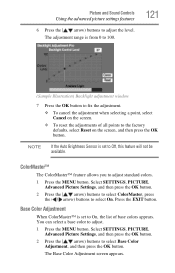
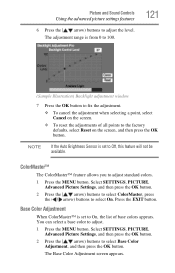
... button. 2 Press the ( / arrow) buttons to select ColorMaster, press
the ( / arrow) buttons to select Base Color
Adjustment, and then press the OK button. Select SETTINGS, PICTURE,
Advanced Picture Settings, and then press the OK button. 2 Press the ( / arrow) buttons to select On. The adjustment range is from 0 to 100.
121
(Sample Illustration) Backlight adjustment...
User Guide - Page 122
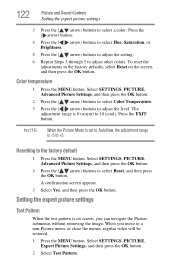
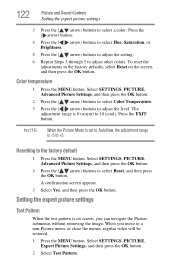
... the ( / arrow) buttons to adjust other colors. Color temperature
1 Press the MENU button.
To reset the
adjustments to adjust the level. Select SETTINGS, PICTURE, Advanced Picture Settings, and then press the OK button.
2 Press the ( / arrow) buttons to select Color Temperature. 3 Press the ( / arrow) buttons to the factory defaults, select Reset on ...
User Guide - Page 123
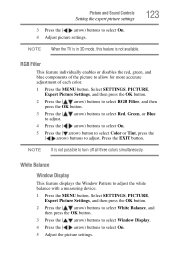
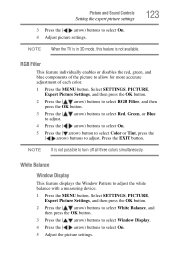
... button. 3 Press the ( / arrow) buttons to select Window Display. 4 Press the ( / arrow) buttons to select On. 4 Adjust picture settings. Picture and Sound Controls
Setting the expert picture settings
123
3 Press the ( / arrow) buttons to select On. 5 Adjust the picture settings. NOTE When the TV is in 3D mode, this feature is not possible to adjust.
White Balance
Window...
User Guide - Page 124
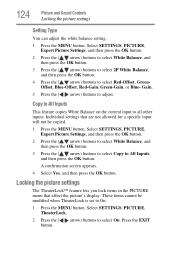
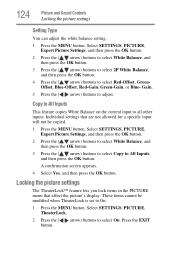
... All Inputs,
and then press the OK button. Individual settings that affect the picture's display. Select SETTINGS, PICTURE,
Expert Picture Settings, and then press the OK button. 2 Press the ...button. Gain. 5 Press the ( / arrow) buttons to select Red-Offset, Green-
Select SETTINGS, PICTURE,
Expert Picture Settings, and then press the OK button. 2 Press the ( / arrow) buttons to select White ...
User Guide - Page 127
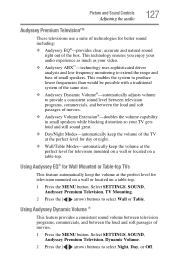
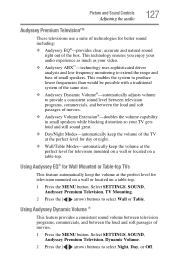
... or located on a table-top. 1 Press the MENU button. Select SETTINGS, SOUND,
Audyssey Premium Television, Dynamic Volume. 2 Press the ( / arrow) buttons to extend the range and bass of the box. Picture and Sound Controls
Adjusting the audio
127
Audyssey Premium Television™
These televisions use a suite of technologies for better sound including:
❖ Audyssey EQ...
User Guide - Page 128
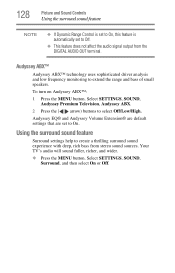
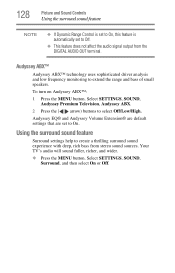
128
Picture and Sound Controls
Using the surround sound feature
NOTE
❖ If Dynamic Range Control is set to On, this feature is automatically set to On. Select SETTINGS, SOUND,
Audyssey Premium Television, Audyssey ABX. 2 Press the ( / arrow) buttons to extend the range and bass of small speakers. Audyssey ABX™
Audyssey ABX™ technology uses...
User Guide - Page 183
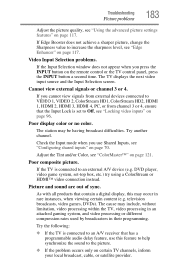
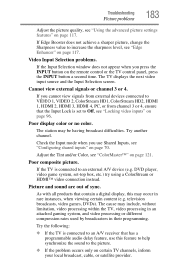
... "Locking video inputs" on the remote control or the TV control panel, press the INPUT button a second time.
The cause may be having broadcast difficulties. Poor display color or no color.
Adjust the Tint and/or Color, see "Using the advanced picture settings features" on page 117.
As with all products that has...
User Guide - Page 201
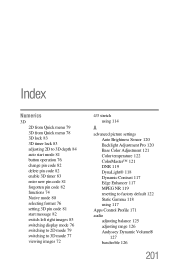
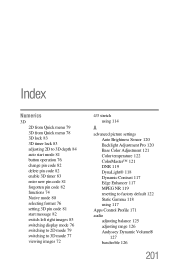
... left right images 85 switching display mode 76 switching to 2D mode 79 switching to 3D mode 77 viewing images 72
4/3 stretch using 114
A
advanced picture settings Auto Brightness Sensor 120 Backlight Adjustment Pro 120 Base Color Adjustment 121 Color temperature 122 ColorMaster™ 121 DNR 119 DynaLight® 118 Dynamic Contrast...
Similar Questions
Best Picture Settings
What is the best calibrated picture settings for this tv?
What is the best calibrated picture settings for this tv?
(Posted by danielbrooks 11 years ago)
What Is The Best Picture Settings For My Toshiba Television Model#32c120u?
(Posted by bronco714 11 years ago)
What Is The Voltage Supply Of Toshiba 47l6200u?
(Posted by Anonymous-62251 11 years ago)

