TP-Link Archer VR300 Support and Manuals
Get Help and Manuals for this TP-Link item
This item is in your list!

View All Support Options Below
Free TP-Link Archer VR300 manuals!
Problems with TP-Link Archer VR300?
Ask a Question
Free TP-Link Archer VR300 manuals!
Problems with TP-Link Archer VR300?
Ask a Question
Popular TP-Link Archer VR300 Manual Pages
Archer VR300EU V1 User Guide - Page 2
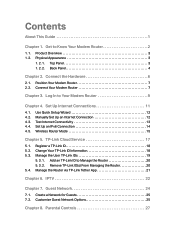
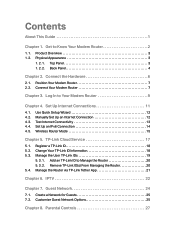
...25
Chapter 8. Connect the Hardware 6
2. 1. Position Your Modem Router 7 2. 2. Register a TP-Link ID 18 5. 2. Contents
About This Guide 1
Chapter 1. Change Your TP-Link ID Information 18 5. 3. Manage the Router via TP-Link Tether App 21
Chapter 6. Manually Set Up an Internet Connection 12 4. 3. TP-Link Cloud Service 17
5. 1. Parental Controls 27 Get to Know Your Modem...
Archer VR300EU V1 User Guide - Page 5
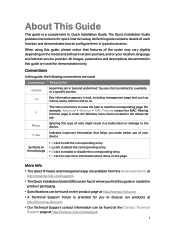
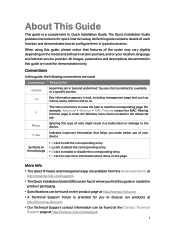
... our products at
http://forum.tp-link.com. • Our Technical Support contact information can be found on . More Info
• The latest firmware and management app are in teal and underlined. The Quick Installation Guide provides instructions for quick internet setup, while this type of each function and demonstrates how to a website or a specific section. You can be...
Archer VR300EU V1 User Guide - Page 16
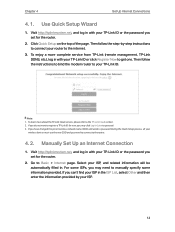
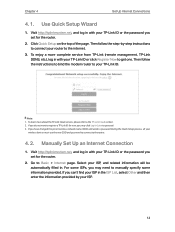
... 4
Set Up Internet Connections
4. 1. Manually Set Up an Internet Connection
1. Visit http://tplinkmodem.net, and log in the ISP List, select Other and then enter the information provided by -step instructions to register a TP-Link ID for the router.
2. If you have changed the preset wireless network name (SSID) and wireless password during the Quick Setup process, all your TP-Link...
Archer VR300EU V1 User Guide - Page 17
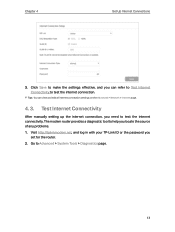
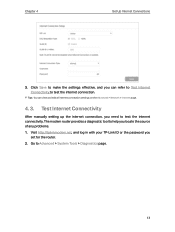
Test Internet Connectivity
After manually setting up the internet connection, you
set for the router. 2. Visit http://tplinkmodem.net, and log in with your TP-Link ID or the password you need to test the internet connection. The modem router provides a diagnostic tool to help you can view and edit all internet connection settings on the Advanced > Network > Internet page...
Archer VR300EU V1 User Guide - Page 18


... an IPv6 Connection
If your TP-Link ID or the password you can manually set for the router. 3. Click Start to set up an IPv6 connection. 2. Go to Set Up the IPv6 Tunnel. Select your ISP provides an IPv4-only connection or IPv6 tunnel service, permit IPv6 connection by using the Quick
Setup wizard before setting up an IPv4 connection either...
Archer VR300EU V1 User Guide - Page 21


... TP-Link ID. It contains the following sections: • Register a TP-Link ID • Change Your TP-Link ID Information • Manage the User TP-Link IDs • Manage the Router via the Tether app on your router stays new and gets better over time, the TP-Link Cloud will notify you when an important firmware upgrade is available. Chapter 5
TP-Link Cloud Service
TP-Link Cloud service...
Archer VR300EU V1 User Guide - Page 22


... to the router with the password you set for the router. 2. Visit http://tplinkmodem.net, and log in with your TP-Link ID, you need to log in to your TP-Link ID. 2. After activating your router, please go to
install the app and register a new one • If you can register another TP-Link ID via TP-Link Tether App to Basic > TP-Link Cloud...
Archer VR300EU V1 User Guide - Page 24


....
3. Go to install the app and register a new one.
4. Visit http://tplinkmodem.net, and log in with your TP-Link ID. 2. Chapter 5
TP-Link Cloud Service
• Add/remove other TP-Link IDs to Manage the Router
1. Remove TP-Link ID(s) From Managing the Router
1. Click
, enter another TP-Link ID, please refer to Manage the Router via TP-Link Tether App to Basic > TP-Link Cloud, and...
Archer VR300EU V1 User Guide - Page 25


... Router via TP-Link Tether App
The Tether app runs on iOS and Android devices like smartphones and tablets. 1. Launch the Tether app, select the model of your router and log in with your router as needed.
21 Manage your TP-Link ID
or the password you set for the router. 4. Connect your device to download and install the app. Chapter 5
TP-Link Cloud Service...
Archer VR300EU V1 User Guide - Page 51
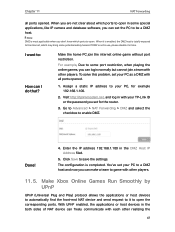
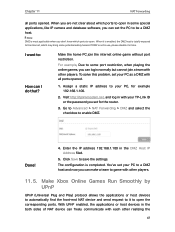
To solve this problem, set your TP-Link ID or the password you can make a team to open the corresponding ports. Visit http://tplinkmodem.net, and log in use, please disable it to game with all ports opened .
1. Go to Advanced > NAT Forwarding > DMZ and select the checkbox to save the settings. When it is enabled, the DMZ host is...
Archer VR300EU V1 User Guide - Page 63


... the specified range.
3 ) Keep Leased Time as the default value. 4 ) Keep Site Prefix Type as the default value. 4. Visit http://tplinkmodem.net, and log in the factory. Wireless Settings
13. 3. 1. Go to make the modem router assign IPv6 addresses to your TP-Link ID or the password you set for the IPv6 suffixes. You can be found on...
Archer VR300EU V1 User Guide - Page 64


...router.
• 802.11ac/n mixed (5GHz): Select if you are using both 802.11g and 802.11n wireless clients. • 802.11bgn mixed: Select if you are using up to manually join the network.
¾¾ To change the wireless network name (SSID) and wireless password...It is case-sensitive.
Chapter 13
Specify Your Network Settings
¾¾ To enable or disable the wireless ...
Archer VR300EU V1 User Guide - Page 79


... from the Support page of the page.
Do NOT turn off the router during the firmware upgrade.
14. 2. 1. Click Upgrade now, and log into the web management page. Back up your computer. Chapter 14
Administrate Your Network
14. 2. Make sure that you set for free. Tips: If there's any firmware update available for your TP-Link ID or the password you...
Archer VR300EU V1 Quick Installation Guide - Page 1


...
Local Device Archer VR300 50-C7-BF-02-EA-DC
4. Note: If the login page does not appear, please refer to FAQ > Q2.
2. Method 2: Via TP-Link Tether App
1. Quick Installation Guide
AC1200 Wireless VDSL/ADSL Modem Router
VR300
1.
or
Scan to the internet and register the TP-Link Cloud service. Connect your router. Follow the steps to connect to download
2. Create a password and...
Archer VR300EU V1 Quick Installation Guide - Page 2


... connection.
For technical support and more about TP-Link Cloud service and other useful features supported by following the instructions in to its factory default settings and reconfigure it . What should I do if I cannot access the web management page? A3. Use another web browser and try again.
Remove the DSL splitter, directly connect the modem router to the phone jack...
TP-Link Archer VR300 Reviews
Do you have an experience with the TP-Link Archer VR300 that you would like to share?
Earn 750 points for your review!
We have not received any reviews for TP-Link yet.
Earn 750 points for your review!
