TP-Link Archer BE800 Support and Manuals
Get Help and Manuals for this TP-Link item
This item is in your list!

View All Support Options Below
Free TP-Link Archer BE800 manuals!
Problems with TP-Link Archer BE800?
Ask a Question
Free TP-Link Archer BE800 manuals!
Problems with TP-Link Archer BE800?
Ask a Question
Popular TP-Link Archer BE800 Manual Pages
Archer BE800US V1.6 User Guide - Page 2
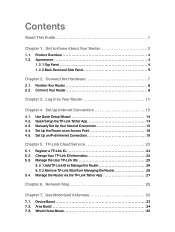
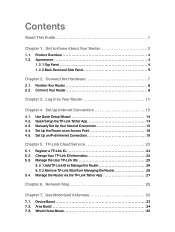
... Internet Connection 13
4. 1. Log In to Manage the Router 26 5. 3. 2.Remove TP-Link ID(s) from Managing the Router 26 5. 4. Manually Set Up Your Internet Connection 15 4. 4. TP-Link Cloud Service 23
5. 1. Use Motorized Antennas 32
7. 1. Manage the Router via the TP-Link Tether App 27
Chapter 6. Register a TP-Link ID 24 5. 2. Position Your...
Archer BE800US V1.6 User Guide - Page 4
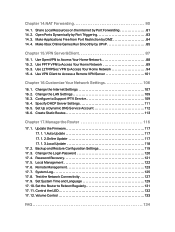
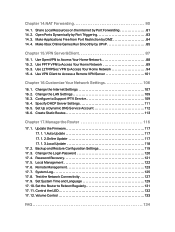
... the Network Connectivity 127 17. 9. Backup and Restore Configuration Settings 119 17. 3. Remote Management 123 17. 7. Set System Time and Language 129 17. 10. Specify DHCP Server Settings 111 16. 5. Update the Firmware 117 17. 1. 1.Auto Update 117 17. 1. 2.Online Update 117 17. 1. 3.Local Update 118
17. 2. Password Recovery 121 17. 5. Share Local Resources on the Internet...
Archer BE800US V1.6 User Guide - Page 5
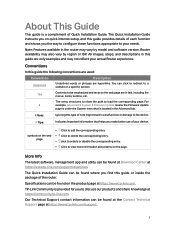
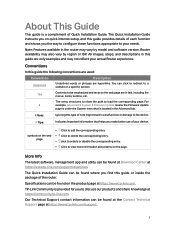
... or a specific section. More Info
The latest software, management app and utility can be found where you on the web • Click to edit the corresponding entry. About This Guide
This guide is located in the Advanced tab. Note:
Ignoring this guide provides details of the router. The Quick Installation Guide instructs you find this guide the following...
Archer BE800US V1.6 User Guide - Page 16
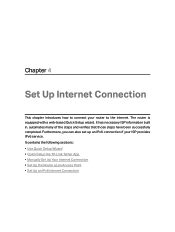
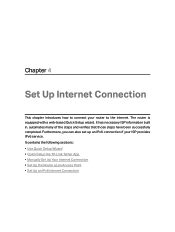
... if your router to connect your ISP provides IPv6 service. Chapter 4
Set Up Internet Connection
This chapter introduces how to the internet. It contains the following sections: • Use Quick Setup Wizard • Quick Setup Via TP-Link Tether App • Manually Set Up Your Internet Connection • Set Up the Router as an Access Point •...
Archer BE800US V1.6 User Guide - Page 18
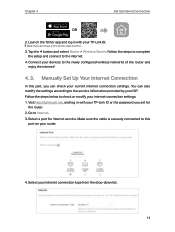
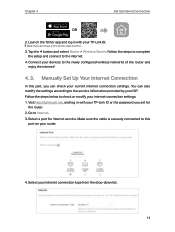
... to complete
the setup and connect to Internet. 3. Go to the internet. 4. Connect your internet connection settings. 1. Select a port for
the router. 2. Note: If you set for internet service. Manually Set Up Your Internet Connection
In this
port on your ISP. Follow the steps below to check or modify your devices to the service information provided by...
Archer BE800US V1.6 User Guide - Page 38
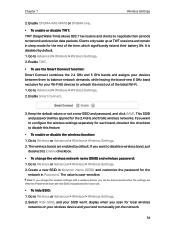
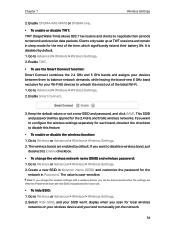
... to Wireless or Advanced > Wireless > Wireless Settings. 2. This SSID and password will be applied for the rest of the latest Wi-Fi. 1.
The value is disabled by default. Go to Advanced > Wireless > Wireless Settings. 2. Note: If you change the wireless settings with a wireless device, you want to manually join the network.
34 Enable OFDMA+MU...
Archer BE800US V1.6 User Guide - Page 54
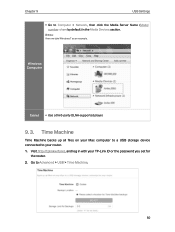
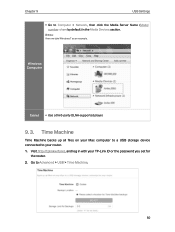
...or the password you set for
the router. 2. Go to Computer > Network, then click the Media Server Name (Model number-share ...by default) in with your router. 1. Visit http://tplinkwifi.net, and log in the Media Devices section. Chapter 9
USB Settings
• Go to Advanced > USB > Time Machine.
50
Windows Computer
Tablet • Use a third-party DLNA-supported...
Archer BE800US V1.6 User Guide - Page 74
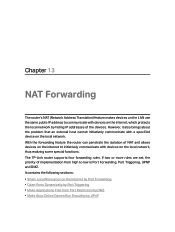
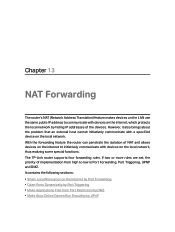
The TP-Link router supports four forwarding rules. However, it also brings about the problem that an external host cannot initiatively communicate with a specified device on the local network. If two or more rules are set, the priority of implementation from Port Restriction by DMZ • Make Xbox Online Games Run Smoothly by hiding...
Archer BE800US V1.6 User Guide - Page 76
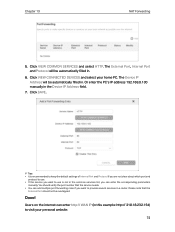
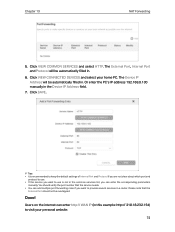
...example: http:// 218.18.232.154) to provide several services in a router.
Users on the internet can enter the corresponding parameters
manually.
The External Port, Internal Port and Protocol will be ...is recommended to keep the default settings of Internal Port and Protocol if you are not clear about which port and
protocol to use. • If the service you want to visit your home...
Archer BE800US V1.6 User Guide - Page 78
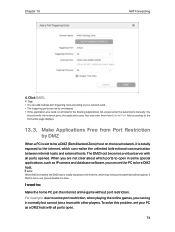
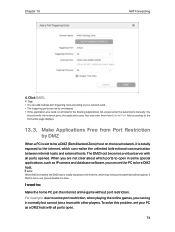
... (Demilitarized Zone) host on the local network, it is not in use, please disable it in the Existing Applications list, please enter the parameters manually. To solve this problem, set the PC to the internet, which can log in some port restriction, when playing the online games, you need . • The triggering ports...
Archer BE800US V1.6 User Guide - Page 79
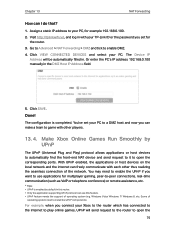
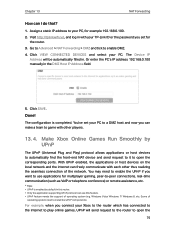
... or the password you want to use this router. • Only the application supporting UPnP protocol can I do that?
1. Make Xbox Online Games Run Smoothly by default in with your PC, for example 192.168.0.100. 2. Go to Advanced > NAT Forwarding > DMZ and tick to enable the UPnP if you set your PC...
Archer BE800US V1.6 User Guide - Page 108
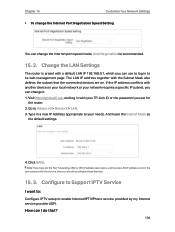
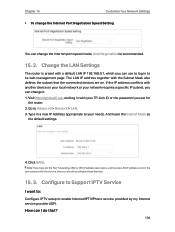
...password you can I want to:
Configure IPTV setup to enable Internet/IPTV/Phone service provided by my internet service provider (ISP).
How can use to its web management page. Change the LAN Settings...the subnet that ?
104 Go to Support IPTV Service
I do that the connected devices are on your local network or your network requires a specific IP subnet, you should reconfigure these ...
Archer BE800US V1.6 User Guide - Page 119
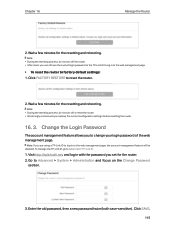
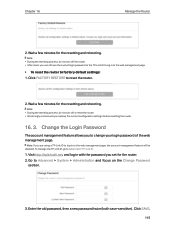
... process, do not turn off or reset the router. • We strongly recommend you can still use the current login password or the TP-Link ID to log in to factory default settings: 1. Note: • During the resetting process, do not turn off the router. • After reset, you backup the current...
Archer BE800US V1.6 Quick Installation Guide - Page 1


...Connect to log in this guide.
2 Connect the power...Model: Archer AX3000 AX3000 Gigabit Wi-Fi Router
Wireless Password...Set Up the Network
Method ONE: Via the TP-Link Tether App 1. Press the LED button to turn on or off your modem, and wait about 2 seconds to turn it on.
3 Wait until the LED screen cycles through the emoji by -step instructions to place the router for the TP-Link Cloud service...
Archer BE800US V1.6 Quick Installation Guide - Page 2


... be installed near the equipment and shall be connected to your routers or extenders that http://tplinkwifi.net is set up. During the quick network setup, select...Service (QoS) Prioritize your internet service provider. • For cable modem users, log in the web browser.
What should I do if I want to change the internet port. For technical support, replacement services, user guides...
TP-Link Archer BE800 Reviews
Do you have an experience with the TP-Link Archer BE800 that you would like to share?
Earn 750 points for your review!
We have not received any reviews for TP-Link yet.
Earn 750 points for your review!
