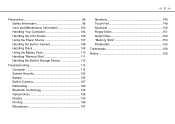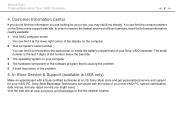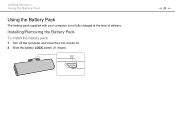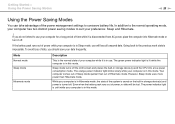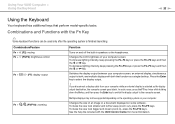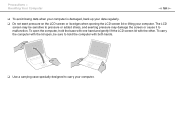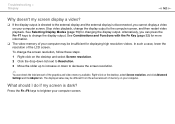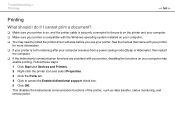Sony VGN-FW560F - VAIO FW Series Support and Manuals
Get Help and Manuals for this Sony item

View All Support Options Below
Free Sony VGN-FW560F manuals!
Problems with Sony VGN-FW560F?
Ask a Question
Free Sony VGN-FW560F manuals!
Problems with Sony VGN-FW560F?
Ask a Question
Most Recent Sony VGN-FW560F Questions
Internal Microphone Not Working
I did a reformat of my sony vaio mode: vgn-fw560f and now the intermal microphone is not working. Ho...
I did a reformat of my sony vaio mode: vgn-fw560f and now the intermal microphone is not working. Ho...
(Posted by 10340239 11 years ago)
How To Adjust Brightness In Vaio Vgn-fw560f
I WANT TO ADJUST THE BRIGHTNESS OF MY LAPTOP VAIO VGN-FW 560F BUT DONT KNOW HOW TO DO IT. CAN ANYONE...
I WANT TO ADJUST THE BRIGHTNESS OF MY LAPTOP VAIO VGN-FW 560F BUT DONT KNOW HOW TO DO IT. CAN ANYONE...
(Posted by imranshamim 12 years ago)
Popular Sony VGN-FW560F Manual Pages
Sony VGN-FW560F Reviews
We have not received any reviews for Sony yet.