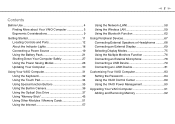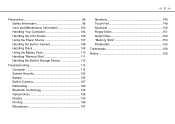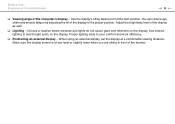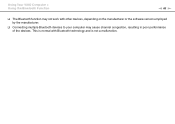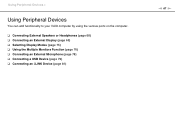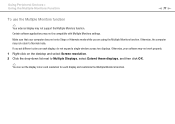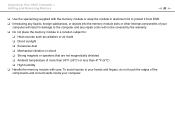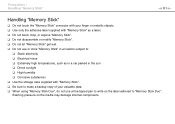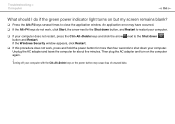Sony VGN-FW560F Support Question
Find answers below for this question about Sony VGN-FW560F - VAIO FW Series.Need a Sony VGN-FW560F manual? We have 1 online manual for this item!
Question posted by 10340239 on July 18th, 2012
Internal Microphone Not Working
I did a reformat of my sony vaio mode: vgn-fw560f and now the intermal microphone is not working. How do I get it working again
Current Answers
Related Sony VGN-FW560F Manual Pages
Similar Questions
How To Update Bios Sony Vaio Laptop Vgn-nw270f
(Posted by trvlada 9 years ago)
How To Replace Hard Drive On A Sony Vaio Laptop Vgn-z850g
(Posted by YAStonyn 9 years ago)
How To Adjust Brightness In Vaio Vgn-fw560f
I WANT TO ADJUST THE BRIGHTNESS OF MY LAPTOP VAIO VGN-FW 560F BUT DONT KNOW HOW TO DO IT. CAN ANYONE...
I WANT TO ADJUST THE BRIGHTNESS OF MY LAPTOP VAIO VGN-FW 560F BUT DONT KNOW HOW TO DO IT. CAN ANYONE...
(Posted by imranshamim 12 years ago)
I Am Having Problem With The Motherboard Problem Of Sony Vaio Laptop Vgn-ns140e.
Please send me the details
Please send me the details
(Posted by KAPIL 12 years ago)