Sony VGN-FW250J Support Question
Find answers below for this question about Sony VGN-FW250J - VAIO FW Series.Need a Sony VGN-FW250J manual? We have 1 online manual for this item!
Question posted by ekipilla on July 19th, 2012
Internal Microphone
Does this computer have a internal microphone?
Current Answers
There are currently no answers that have been posted for this question.
Be the first to post an answer! Remember that you can earn up to 1,100 points for every answer you submit. The better the quality of your answer, the better chance it has to be accepted.
Be the first to post an answer! Remember that you can earn up to 1,100 points for every answer you submit. The better the quality of your answer, the better chance it has to be accepted.
Related Sony VGN-FW250J Manual Pages
User Guide - Page 3


... External Display ...68 Selecting Display Modes...74 Using the Multiple Monitors Function ...76 Connecting an External Microphone ...79 Connecting a Universal Serial Bus (USB) Device...80 Connecting a Printer ...83 Connecting an i.LINK Device ...84 Connecting to a Network (LAN) ...86
Customizing Your VAIO Computer ...87 Setting the Password ...88 Setting Up Your Computer with...
User Guide - Page 4
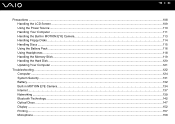
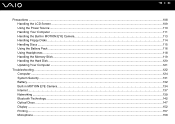
... System Security ...131 Battery...132 Built-in MOTION EYE Camera...134 Internet ...137 Networking ...139 Bluetooth Technology ...142 Optical Discs ...147 Display ...152 Printing ...157 Microphone ...158
User Guide - Page 6
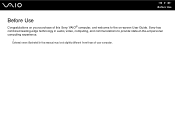
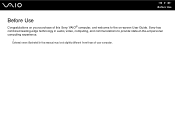
External views illustrated in audio, video, computing, and communications to the on-screen User Guide. Sony has combined leading-edge technology in this Sony VAIO® computer, and welcome to provide state-of your purchase of this manual may look slightly different from those of -the-art personal computing experience.
! n6 N Before Use
Before Use
Congratulations on your computer.
User Guide - Page 7
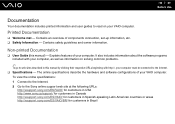
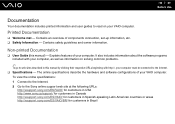
... computer must be connected to the Internet. ❑ Specifications - It also includes information about the software programs included with your VAIO computer.
Printed Documentation
❑ Welcome mat - Explains features of your VAIO computer. The online specifications describe the hardware and software configurations of components connection, set-up information, etc. ❑ Safety...
User Guide - Page 13
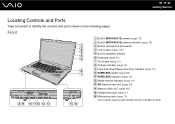
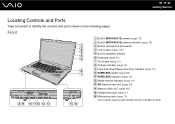
... following pages. Front
A Built-in MOTION EYE camera (page 33) B Built-in MOTION EYE camera indicator (page 19) C Built-in microphone (monaural) D LCD screen (page 109) E Built-in speakers (stereo) F Keyboard (page 30) G Touch pad (page 31) H...SD memory card slot (page 54) N Memory Stick slot* (page 48) O Headphones jack (page 67) P Microphone jack (page 79)
* Your computer supports both standard-
User Guide - Page 26
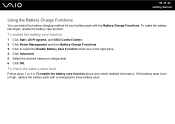
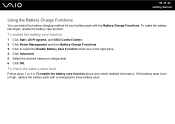
To enable the battery care function
1 Click Start, All Programs, and VAIO Control Center. 2 Click Power Management and then Battery Charge Functions. 3 Click to 4 in the right pane. 4 Click Advanced. 5 Select the desired maximum charge level. 6 Click ...
User Guide - Page 32


... button
Plays the next chapter/file during video playback or the next song/file during audio playback. To change the default software options in the VAIO Launcher. Decrease (-) and increase (+) the volume. Stop button
Stops playback of a CD, DVD, or Blu-ray Disc™* media or a music/video file stored on...
User Guide - Page 33
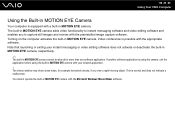
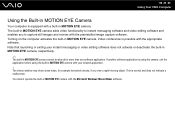
... that launching or exiting your desired application. ! The built-in MOTION EYE camera cannot be shared by more than one software application.
n 33 N Using Your VAIO Computer
Using the Built-in MOTION EYE Camera
Your computer is equipped with a built-in MOTION EYE camera with your instant messaging or video editing...
User Guide - Page 34
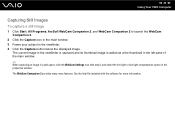
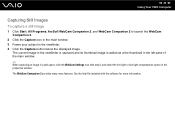
n 34 N Using Your VAIO Computer
Capturing Still Images
To capture a still image
1 Click Start, All Programs, ArcSoft WebCam Companion 2, and WebCam Companion 2 to launch the WebCam Companion 2.
2 Click the ...
User Guide - Page 57
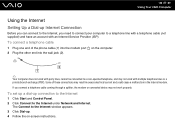
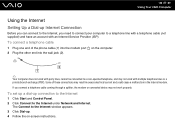
...modem or connected device may result in excess electrical current and could cause a malfunction in the internal modem. If you need to connect your computer to a telephone line with a telephone cable ... 2 Plug the other end into the modem port on -screen instructions.
n 57 N Using Your VAIO Computer
Using the Internet
Setting Up a Dial-up connection to the Internet
1 Click Start and Control ...
User Guide - Page 66
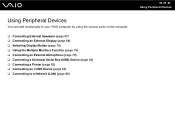
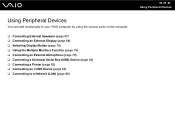
... can add functionality to your VAIO computer by using the various ports on the computer.
❑ Connecting External Speakers (page 67) ❑ Connecting an External Display (page 68) ❑ Selecting Display Modes (page 74) ❑ Using the Multiple Monitors Function (page 76) ❑ Connecting an External Microphone (page 79) ❑ Connecting a Universal...
User Guide - Page 70
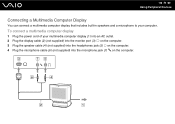
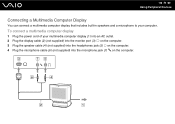
... power cord of your computer. n 70 N Using Peripheral Devices
Connecting a Multimedia Computer Display
You can connect a multimedia computer display that includes built-in speakers and a microphone to your multimedia computer display (1) into an AC outlet. 2 Plug the display cable (2) (not supplied) into the monitor port (3) a on the computer. 3 Plug the speaker...
User Guide - Page 79
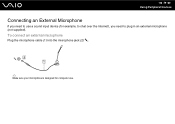
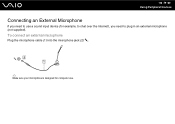
n 79 N Using Peripheral Devices
Connecting an External Microphone
If you need to use a sound input device (for computer use. To connect an external microphone
Plug the microphone cable (1) into the microphone jack (2) m.
✍
Make sure your microphone is designed for example, to chat over the Internet), you need to plug in an external microphone (not supplied).
User Guide - Page 103
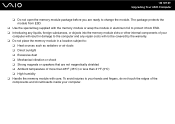
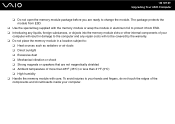
n 103 N Upgrading Your VAIO Computer
❑ Do not open the memory module package before you are ready to :
❑ Heat ...The package protects the module from ESD. ❑ Introducing any liquids, foreign substances, or objects into the memory module slots or other internal components of more than 95°F (35°C) or less than 41°F (5°C) ❑ High humidity ❑ Handle...
User Guide - Page 111


... rugs, blankets, couches, or beds, or near your computer on top of the computer. ❑ Do not place your computer in a location subject to prevent internal overheating. In case you drop a solid object or any liquid onto your lap, make sure that are not magnetically shielded ❑ Ambient temperature of abrasive...
User Guide - Page 114


... using your floppy disk. Do not let them get wet. n 114 N Precautions
Handling Floppy Disks
❑ Do not open the shutter manually and touch the internal components of the floppy disk. ❑ Keep floppy disks away from magnets. ❑ Keep floppy disks away from direct sunlight and other sources of the...
User Guide - Page 119
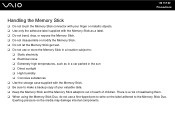
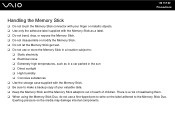
... Memory Stick. ❑ Do not let the Memory Stick get wet. ❑ Do not use a fine-tipped pen to write on the media may damage internal components. Exerting pressure on the label adhered to make a backup copy of your finger or metallic objects. ❑ Use only the adhesive label supplied with...
User Guide - Page 120
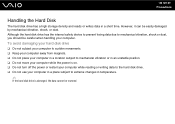
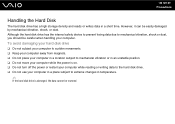
Although the hard disk drive has the internal safety device to prevent losing data due to extreme changes in temperature.
✍
If the hard disk drive is on. ❑ Do not turn off ...
User Guide - Page 122
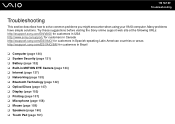
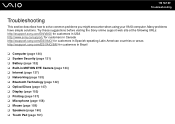
...support/ for customers in Canada http://esupport.sony.com/ES/VAIO/ for customers in Spanish-speaking Latin American countries or areas http://esupport.sony.com/ES/VAIO/BR/ for customers in Brazil
❑ Computer (page... 147) ❑ Display (page 152) ❑ Printing (page 157) ❑ Microphone (page 158) ❑ Mouse (page 159) ❑ Speakers (page 160) ❑ Touch Pad (page 161)
User Guide - Page 158
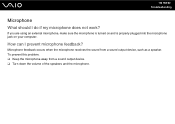
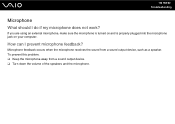
... a sound output device, such as a speaker.
Microphone feedback occurs when the microphone receives the sound from a sound output device. ❑ Turn down the volume of the speakers and the microphone. How can I do if my microphone does not work?
If you are using an external microphone, make sure the microphone is turned on and is properly...
Similar Questions
How To Update Sony Vaio Laptop Vgn-nw270f To Run Visualization Technology (vtx)
(Posted by Anonymous-154678 8 years ago)
How To Update Bios Sony Vaio Laptop Vgn-nw270f
(Posted by trvlada 9 years ago)
How To Replace Hard Drive On A Sony Vaio Laptop Vgn-z850g
(Posted by YAStonyn 9 years ago)
Sony Vgn-ns240e - Vaio Ns Series Manuals
(Posted by sharon87 10 years ago)
I Am Having Problem With The Motherboard Problem Of Sony Vaio Laptop Vgn-ns140e.
Please send me the details
Please send me the details
(Posted by KAPIL 12 years ago)

