Sony RM-TP1 - Interactive Remote Commander Support and Manuals
Most Recent Sony RM-TP1 Questions
My Rm-tp100 When Press Audio + - Changes Channels, Can Not Get Audio. Help?
(Posted by dmin0827 13 years ago)
Popular Sony RM-TP1 Manual Pages
Operating Instructions / Mode d’emploi - Page 1
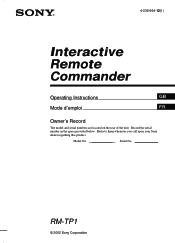
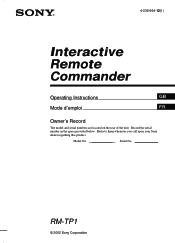
4-239-564-12(1)
Interactive Remote Commander
Operating Instructions
GB
Mode d'emploi
FR
Owner's Record
The model and serial numbers are located on the rear of the unit.
Refer to them whenever you call upon your Sony dealer regarding this product. Serial No.
RM-TP1
© 2002 Sony Corporation Record the serial number in the space provided below.
Model No.
Operating Instructions / Mode d’emploi - Page 2
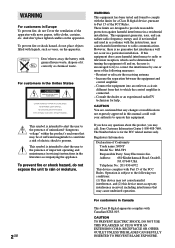
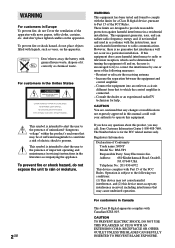
... to Part 15 of important operating and maintenance (servicing) instructions in ...separation between the equipment and
control amplifier. - Operation is ...manual could void your authority to comply with general house waste, dispose of Conformity Trade name: SONY Model No.: RM-TP1 Responsible Party: Sony Electronics Inc. Reorient or relocate the receiving antenna. - Don't throw away the battery...
Operating Instructions / Mode d’emploi - Page 3


... Compatible components and functions ..... 5 Preparing the commander 5 Screen hierarchy 7
Location of Parts and Controls
Front panel 8 Rear panel 9
Basic Operations Registering the components 10 Operating the components 11
Operations for Sony Amplifiers/Receivers
Operating the amplifier/receiver ......... 18
2 Way Remote Operations Operating the amplifier/receiver ......... 20 Operating...
Operating Instructions / Mode d’emploi - Page 4
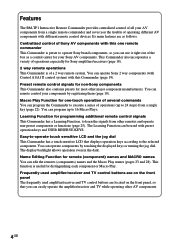
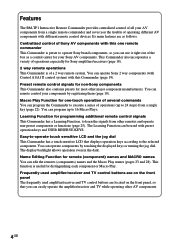
Features
The RM-TP1 Interactive Remote Commander provides centralized control of all your AV components from a single remote commander and saves you the trouble of a 2 way remote system. You can operate Sony 2 way components (with Control A1/A1 control system) with different remote control devices. Preset remote control signals for non-Sony components This Commander also contains presets for ...
Operating Instructions / Mode d’emploi - Page 5
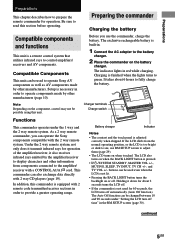
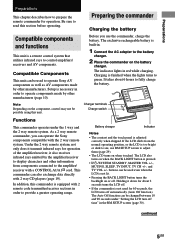
... rechargeable battery is not used to green. The LCD also turns on when touched. Setup is a remote control system that utilizes infrared rays to provide a greater operating range. Compatible components and functions
This unit is necessary in order to control amplifiers/ receivers and AV components. Charger terminals Charge switch
Functions
This commander operates under "Setting the...
Operating Instructions / Mode d’emploi - Page 6
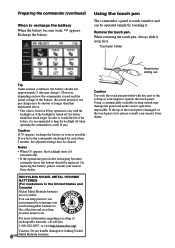
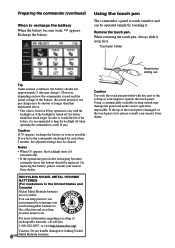
... returning the touch pen, always slide it . On replacing the battery, please consult your nearest Sony dealer. If you . Caution
Use only the touch pen provided with the
backlight on how the commander is used rechargeable batteries to operate the touch panel. Caution
If E appears, recharge the battery as soon as possible. In order to extend...
Operating Instructions / Mode d’emploi - Page 7
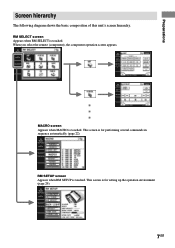
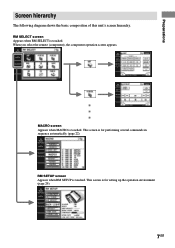
....
This screen is touched. RM SETUP screen Appears when RM SETUP is for setting up the operation environment (page 29).
7GB When you select the remote (component), the component operation screen appears. RM SELECT screen Appears when RM SELECT is touched. MACRO screen Appears when MACRO is touched. This screen is for performing several commands in sequence automatically (page...
Operating Instructions / Mode d’emploi - Page 8
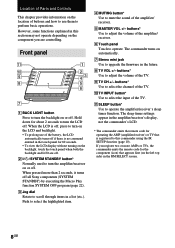
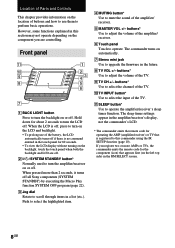
... the backlight on or off all Sony components (SYSTEM STANDBY) by executing the Macro Play function SYSTEM OFF program (page 22).
3 Jog dial Rotate to scroll through items in a list (etc.). The sleep timer settings appear in the amplifier/receiver's display, not the commander's LCD.
* The commander emits the remote code for operating the AMP (amplifier/receiver...
Operating Instructions / Mode d’emploi - Page 10
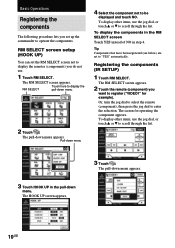
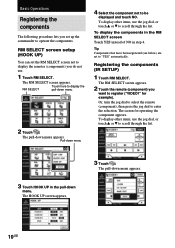
... HOOK UP screen appears.
3 Touch .
RM SELECT screen setup (HOOK UP)
You can set up the commander to operate the components. The screen for example). RM SELECT
Touch here to "YES" automatically. Basic Operations
Registering the components
The following procedure lets you set the RM SELECT screen not to display the remotes (components) you
want to register ("VIDEO1...
Operating Instructions / Mode d’emploi - Page 11


... use these keys for example). The RM SELECT screen appears.
6 Select the maker and the command
mode for the component ("Sony VTR1" for programming additional remote codes (page 27). Or, turn the jog dial to select the remote (component), then press the jog dial to operate. continued
11GB Basic Operations
4 Touch IR SETUP in steps 5 and 6 will be...
Operating Instructions / Mode d’emploi - Page 18
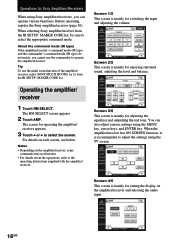
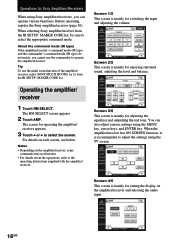
.../receivers, you cannot use the multi room function of the amplifier/ receiver, select SONY MULTI ROOM1 (or 2) from the IR SETUP: MAKER CODE list, be sure to select the appropriate command mode. When selecting Sony amplifier/receiver from the IR SETUP: MAKER CODE list.
Screen 2/5 This screen is mainly for adjusting the equalizer and outputting the test...
Operating Instructions / Mode d’emploi - Page 19
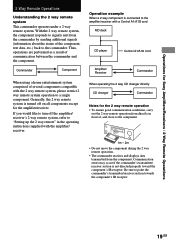
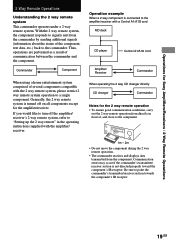
... directly in the operating instructions supplied with the 2 way remote system, please restrict 2 way remote system operation to a single component. If you would like to turn off on all components except for Sony Amplifiers/Receivers / 2 Way Remote Operations
2 Way Remote Operations
Understanding the 2 way remote system This commander operates under a 2 way remote system. Thus, operations...
Operating Instructions / Mode d’emploi - Page 20
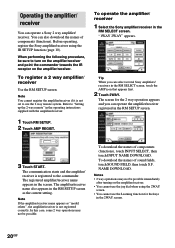
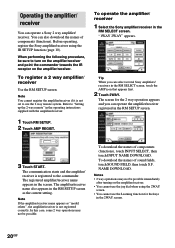
...; 2 way operations may not be sure to the commander. When performing the following procedure, be possible. "1WAY 2WAY" appears. The screen for the keys
in the 2WAY screen.
20GB The communication starts and the amplifier/ receiver is not set to "Setting up the 2 way remote" in the RM SETUP screen.
3 Touch START. The amplifier/receiver name...
Operating Instructions / Mode d’emploi - Page 25
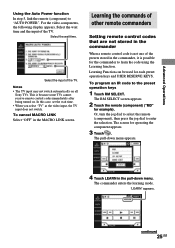
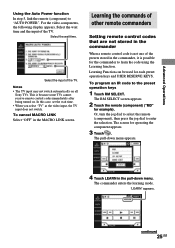
...the commands of other remote commanders
Setting remote control codes that are not stored in the commander
When a remote control code is not one of the presets stored in the commander, it is because some TVs cannot receive remote control codes immediately after being turned on all
Sony TVs.
For the video components, the following display appears. To program an IR code to learn the code using...
Operating Instructions / Mode d’emploi - Page 34
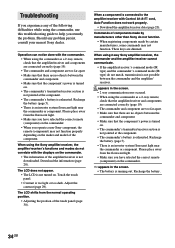
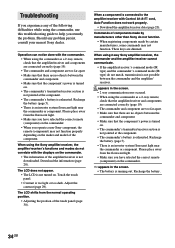
... dimmed. Should any of the touch panel (page 30).
Recharge the battery (page 5). • There is an invertor system florescent light near the commander or component. Troubleshooting
If you experience any problem persist, consult your nearest Sony dealer.
Operation can not be done with Control A1/A1 cord, Auto Function does not work properly.
• Download...
Sony RM-TP1 Reviews
Do you have an experience with the Sony RM-TP1 that you would like to share?
Earn 750 points for your review!
We have not received any reviews for Sony yet.
Earn 750 points for your review!

