Sony PCWA-C150S - Wireless Lan Pc Card Support and Manuals
Get Help and Manuals for this Sony item
This item is in your list!

View All Support Options Below
Free Sony PCWA-C150S manuals!
Problems with Sony PCWA-C150S?
Ask a Question
Free Sony PCWA-C150S manuals!
Problems with Sony PCWA-C150S?
Ask a Question
Popular Sony PCWA-C150S Manual Pages
Operating Instructions - Page 11
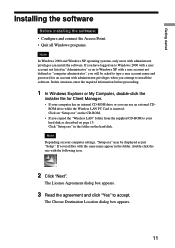
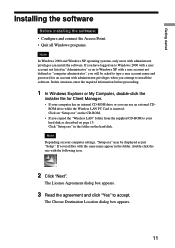
...administrator privileges can use an external CDROM drive while the Wireless LAN PC Card is inserted: Click on "Setup.exe" on the hard disk. Getting started
Installing the software
Before installing the software: • Configure and connect the Access Point. • Quit all Windows programs.
Note In Windows 2000 and Windows XP operating systems, only users with the following icon.
2 Click...
Operating Instructions - Page 19
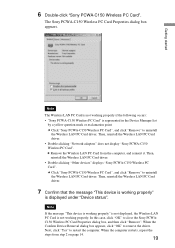
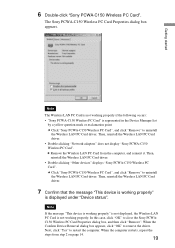
...LAN PC Card driver. • Double-clicking "Network adapters" does not display "Sony PCWA-C150 Wireless PC Card". Then, reinstall the Wireless LAN PC Card driver. • Double-clicking "Other devices" displays "Sony PCWA-C150 Wireless PC Card". Next, click "Yes" to close the Sony PCWAC150 Wireless PC Card Properties dialog box, and then click "Remove". The Sony PCWA-C150 Wireless PC Card...
Operating Instructions - Page 20
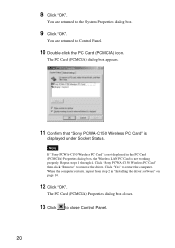
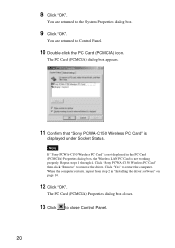
... remove the driver. Note If "Sony PCWA-C150 Wireless PC Card" is not displayed in "Installing the driver software" on page 14.
12 Click "OK". When the computer restarts, repeat from step 2 in the PC Card (PCMCIA) Properties dialog box, the Wireless LAN PC Card is
displayed under Socket Status.
The PC Card (PCMCIA) dialog box appears.
11 Confirm that "Sony PCWA-C150 Wireless PC Card" is...
Operating Instructions - Page 21
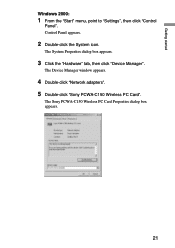
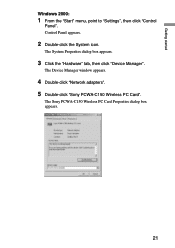
... PC Card Properties dialog box appears.
21
The System Properties dialog box appears.
3 Click the "Hardware" tab, then click "Device Manager". The Device Manager window appears.
4 Double-click "Network adapters". 5 Double-click "Sony PCWA-C150 Wireless PC Card". Control Panel appears.
2 Double-click the System icon. Getting started
Windows 2000:
1 From the "Start" menu, point to "Settings...
Operating Instructions - Page 22
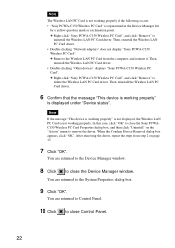
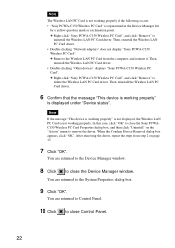
... to
uninstall the Wireless LAN PC Card driver. c Remove the Wireless LAN PC Card from step 2 on the "Action" menu to close the Device Manager window. You are returned to the Device Manager window.
8 Click to close the Sony PCWAC150 Wireless PC Card Properties dialog box, and then click "Uninstall" on page 15.
7 Click "OK". c Right-click "Sony PCWA-C150 Wireless PC Card", and click...
Operating Instructions - Page 23
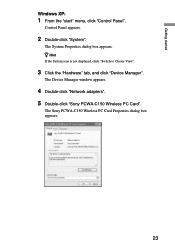
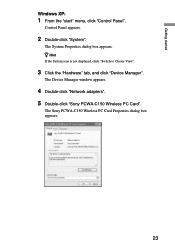
...Network adapters". 5 Double-click "Sony PCWA-C150 Wireless PC Card".
Getting started
Windows XP:
1 From the "start" menu, click "Control Panel". z Hint
If the System icon is not displayed, click "Switch to Classic View".
3 Click the "Hardware" tab, and click "Device Manager". The System Properties dialog box appears.
The Sony PCWA-C150 Wireless PC Card Properties dialog box appears.
23
Operating Instructions - Page 24
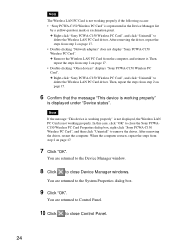
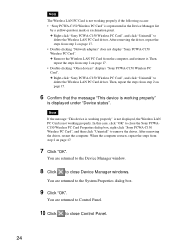
...In this case, click "OK" to close the Sony PCWAC150 Wireless PC Card Properties dialog box, right-click "Sony PCWA-C150 Wireless PC Card", and then click "Uninstall" to close Device Manager windows. You are returned to the Device Manager window.
8 Click to delete the Wireless LAN PC Card driver. c Right-click "Sony PCWA-C150 Wireless PC Card", and click "Uninstall" to the System Properties...
Operating Instructions - Page 31
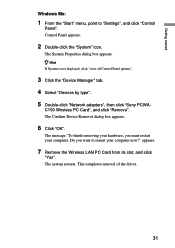
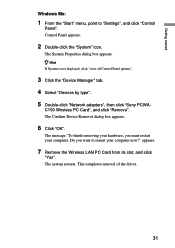
C150 Wireless PC Card", and click "Remove".
z Hint
If System is not displayed, click "view all Control Panel options".
3 Click the "Device Manager" tab. 4 Select "Devices by type". 5 Double-click "Network adapters", then click "Sony PCWA- This completes removal of the driver.
31 The message "To finish removing your hardware, you want to "Settings", and click "Control
Panel". Do...
Operating Instructions - Page 32
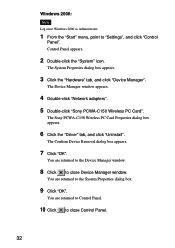
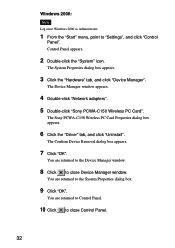
... to close Device Manager window. The Confirm Device Removal dialog box appears.
7 Click "OK".
You are returned to Control Panel.
10 Click to "Settings", and click "Control
Panel". The System Properties dialog box appears.
3 Click the "Hardware" tab, and click "Device Manager". The Sony PCWA-C150 Wireless PC Card Properties dialog box appears.
6 Click the "Driver" tab, and click...
Operating Instructions - Page 33
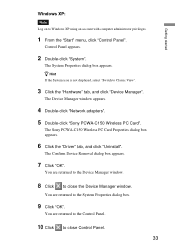
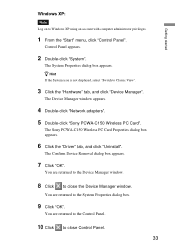
...".
5 Double-click "Sony PCWA-C150 Wireless PC Card". z Hint
If the System icon is not displayed, select "Switch to Windows XP using an account with computer administrator privileges.
1 From the "Start" menu, click "Control Panel".
You are returned to close the Device Manager window.
The Sony PCWA-C150 Wireless PC Card Properties dialog box appears.
6 Click the "Driver" tab, and click...
Operating Instructions - Page 51
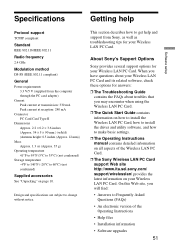
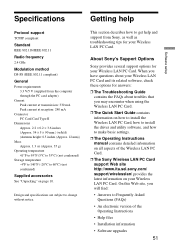
About Sony's Support Options
Sony provides several support options for your Wireless LAN PC Card.
On this Web site, you may encounter when using the Wireless LAN PC Card.
❒ The Quick Start Guide contains information on how to install the Wireless LAN PC Card, how to install the driver and utility software, and how to make basic settings.
❒ The Operating Instructions manual ...
Quick Start Guide - Page 1
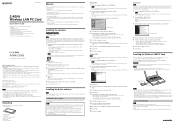
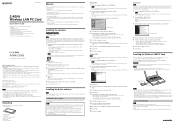
...automatically when Windows starts up your CD-ROM drive must be connected through one of the Wireless LAN PC Card. z Tip The Client Manager is also included in this document) • Troubleshooting Guide • Warranty card • Other printed materials
Manuals
The Wireless LAN PC Card PCWA-C150S (hereafter referred to as described in Installing the driver software: Click "Setup.exe...
Read This First Guide - Page 1
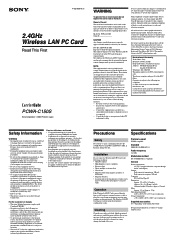
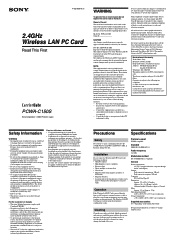
... DS-SS (IEEE 802.11 compliant)
General Power requirements
3.3 V/5 V (supplied from windows to provide maximum shielding.
4-663-055-11(1)
2.4GHz Wireless LAN PC Card
Read This First
PCWA-C150S
Sony Corporation 2002 Printed in Japan
WARNING
You are cautioned that interference will not occur in a particular installation. Refer to operate this device must accept any changes or...
Troubleshooting Guide - Page 1
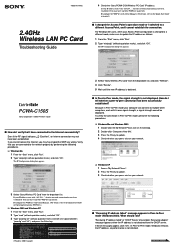
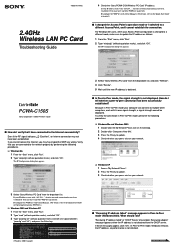
... messages appear, click "OK". PCWA-C150S
Sony Corporation 2002 Printed in Peer-to the Quick Start Guide or Operating Instractions (PDF file).)
❑ Windows 2000 and Windows XP
1 From the "Start" menu...-11(1)
2.4GHz Wireless LAN PC Card
Troubleshooting Guide
4 Check the "Sony PCWA-C150 Wireless PC Card" IP address. How do I verify that you may have connected to...
Troubleshooting Guide - Page 2
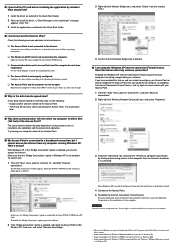
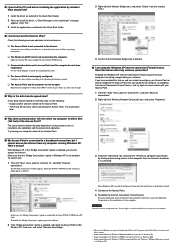
... Operating Instructions manual.
❑ The Access Point and the computer are registered trademarks of Microsoft Corporation in a direct line of the Access Point? Configure the Access Point according to the Access Point. The actual communication distance depends on various factors such as follows.
2 If the "Bridge connection" option is enabled, right-click the Sony PCWA-C150 Wireless PC Card...
Sony PCWA-C150S Reviews
Do you have an experience with the Sony PCWA-C150S that you would like to share?
Earn 750 points for your review!
We have not received any reviews for Sony yet.
Earn 750 points for your review!
