Sony PCV-RX682 - Vaio Desktop Computer Support and Manuals
Get Help and Manuals for this Sony item
This item is in your list!

View All Support Options Below
Free Sony PCV-RX682 manuals!
Problems with Sony PCV-RX682?
Ask a Question
Free Sony PCV-RX682 manuals!
Problems with Sony PCV-RX682?
Ask a Question
Popular Sony PCV-RX682 Manual Pages
VAIO User Guide - Page 13
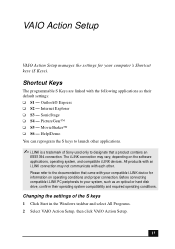
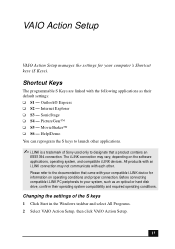
VAIO Action Setup
VAIO Action Setup manages the settings for your compatible i.LINK device for information on the software applications, operating system, and compatible i.LINK devices.
Changing the settings of Sony used only to launch other . ... of the S keys 1 Click Start in the Windows taskbar and select All Programs. 2 Select VAIO Action Setup, then click VAIO Action Setup.
13
VAIO User Guide - Page 17
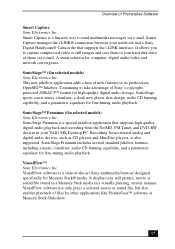
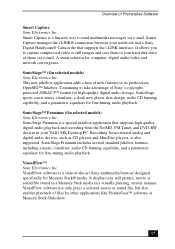
... selected models) Sony Electronics Inc. This new jukebox application adds a host of new features to take advantage of -the-art Sony multimedia browser designed specifically for fine-tuning audio playback. It displays any still picture, movie or sound file stored in a Memory Stick media in your VAIO MX Desktop PC.
SonicStage Premium is a special jukebox application that supports...
VAIO User Guide - Page 28
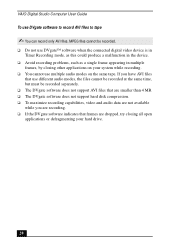
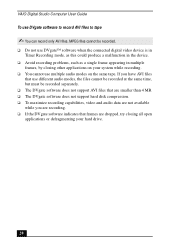
... device.
❑ Avoid recording problems, such as a single frame appearing ...support hard disk compression. ❑ To maximize recording capabilities, video and audio data are not available
while you are recording. ❑ If the DVgate software indicates that frames are dropped, try closing all open
applications or defragmenting your hard drive.
28 VAIO Digital Studio Computer User Guide...
VAIO User Guide - Page 52


... button feature is not supported for using another method, see the instructions supplied with the device or media.
Transferring songs (Check-In/Check-Out)
You can identify specific tracks on using the Check-In/Check-Out "1-step" method.
CD Info button to record. VAIO Digital Studio Computer User Guide CD tab window
4 You can transfer songs...
VAIO User Guide - Page 56


...-the-art multimedia browser designed specifically for Memory Stick® media. VisualFlow main window
3 Click an icon in the View section on those models that offer the Sony Jog Dial™ control). 1 Click Start in the Windows taskbar, then select All Programs. 2 Select VisualFlow, then click VisualFlow. VAIO Digital Studio Computer User Guide
VisualFlow Software
VisualFlow™ software...
VAIO User Guide - Page 58
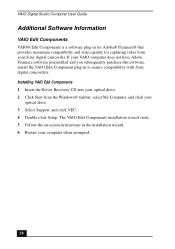
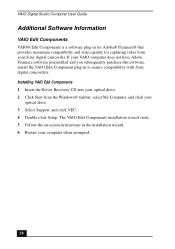
... video from the Windows® taskbar, select My Computer, and click your
optical drive. 3 Select Support, and click VEC. 4 Double-click Setup. If your computer when prompted.
58 Installing VAIO Edit Components 1 Insert the Driver Recovery CD into your optical drive. 2 Click Start from your Sony digital camcorder. VAIO Digital Studio Computer User Guide
Additional Software Information...
VAIO User Guide - Page 64


If you experience a problem with the computer when you purchased it. Change Partition Size All partitions, custom installations, and changes are prompted to complete the Windows registration process.
When you successfully complete your system recovery, you are removed from the hard disk drive. All original factory settings, operating system, and preinstalled software is returned ...
VAIO User Guide - Page 66


...is already on -screen instructions to complete the recovery process.
✍ Your system may not need to reinstall all
open applications. 2 When the Windows desktop appears, insert ...Sony Customer Support at 1-888-4-SONY-PC. VAIO Digital Studio Computer User Guide
To Use the Application Recovery CD(s)
The Application Recovery CD utility enables you wish to restore.
66 You may correct a problem...
VAIO User Guide - Page 69


...that the monitor is turned
on . See the manual that came with my computer. I want to solve common problems you call Sony Customer Support. Check that the power light is lit on the... Windows taskbar, then click VAIO Help and Support. 2 From the VAIO Help and Support menu, click VAIO User Guide.
69 You can access the online User Guide as follows: 1 Click Start in the online User Guide,...
VAIO User Guide - Page 71
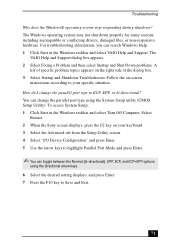
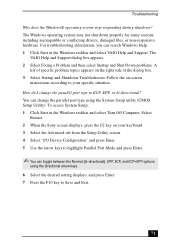
... the dialog box. 3 Select Startup and Shutdown Troubleshooter. To access System Setup: 1 Click Start in the Windows taskbar and select VAIO Help and Support. Select
Restart. 2 When the Sony screen displays, press the F2 key on your specific situation. Follow the on the right side of specific problem topics appears on -screen
instructions according to your keyboard. 3 Select the Advanced...
VAIO User Guide - Page 80


My connected printer doesn't function after the computer resumes from a power saving mode. VAIO Digital Studio Computer User Guide
How do not function properly without the updated drivers for specific operating systems. ❑ To install your printer, follow these steps: 1 Click Start in the Windows taskbar, then click Control Panel. 2 Click Printers and Other Hardware, then click Add...
VAIO User Guide - Page 88


... the Troubleshooting Help are located on your Sony computer.
To access online documentation:
1 Click Start and point to information on the VAIO User Guide.
You can access online help files from the Sony Computing Support Web site at http://www.sony.com/pcsupport.
88 You can access the Sony Knowledge Database from the Help menu within the specific application...
VAIO User Guide - Page 89
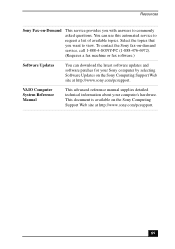
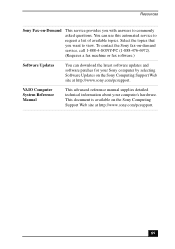
...the topics that you with answers to view. VAIO Computer System Reference Manual
This advanced reference manual supplies detailed technical information about your Sony computer by selecting Software Updates on the Sony Computing Support Web site at http://www.sony.com/pcsupport.
89
This document is available on -demand service, call 1-888-4-SONY-PC (1-888-476-6972). (Requires a fax machine...
VAIO User Guide - Page 93


... problems 74 driver recovery 70 recovering applications 69 stopped responding 70 SonicStage software 49 Backup Tool 55 Electronic Music Distribution
service 49 importing audio files 55 Main Features 50 managing imported songs 55 recording from a CD 51 Secure Sockets Layer (SSL) 49 Simple mode 55 transferring songs 52 Tutorial 55 Sony online service 35 Sony software changing window...
VAIO User Guide - Page 94
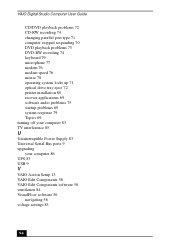
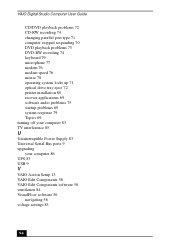
... drive tray eject 72 printer installation 80 recover applications 69 software audio problems 75 startup problems 69 system response 79 Topics 69 turning off your computer 83 TV interference 85
U
Uninterruptible Power Supply 83 Universal Serial Bus ports 9 upgrading
your computer 86 UPS 83 USB 9
V
VAIO Action Setup 13 VAIO Edit Components 58 VAIO Edit Components software 58 ventilation...
Sony PCV-RX682 Reviews
Do you have an experience with the Sony PCV-RX682 that you would like to share?
Earn 750 points for your review!
We have not received any reviews for Sony yet.
Earn 750 points for your review!
