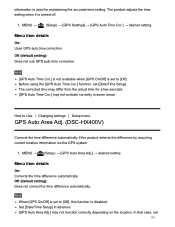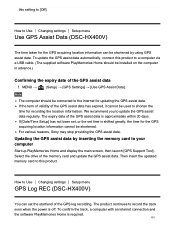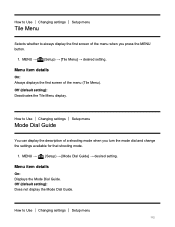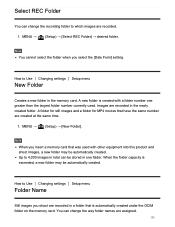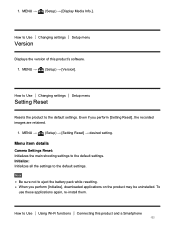Sony DSC-HX400V Support and Manuals
Get Help and Manuals for this Sony item

View All Support Options Below
Free Sony DSC-HX400V manuals!
Problems with Sony DSC-HX400V?
Ask a Question
Free Sony DSC-HX400V manuals!
Problems with Sony DSC-HX400V?
Ask a Question
Most Recent Sony DSC-HX400V Questions
How To Find The Image Number In View Finder
I can not see the image number in the screen when I check with view finder
I can not see the image number in the screen when I check with view finder
(Posted by paaungpa 9 years ago)
Sony DSC-HX400V Videos
Popular Sony DSC-HX400V Manual Pages
Sony DSC-HX400V Reviews
We have not received any reviews for Sony yet.