Sony DSC-F55 - Cyber-shot Digital Still Camera Support and Manuals
Get Help and Manuals for this Sony item
This item is in your list!

View All Support Options Below
Free Sony DSC-F55 manuals!
Problems with Sony DSC-F55?
Ask a Question
Free Sony DSC-F55 manuals!
Problems with Sony DSC-F55?
Ask a Question
Popular Sony DSC-F55 Manual Pages
PictureGear v4.1 Lite User Guide - Page 2
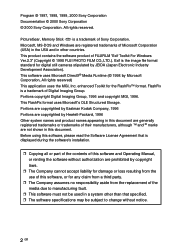
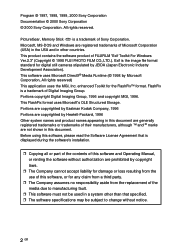
... Manual, or renting the software without notice.
2 GB enhanced Toolkit for digital still cameras stipulated by Microsoft Corporation, All rights reserved) This application uses the MGI, Inc. Exif is a trademark of this document. This software uses Microsoft DirectX® Media Runtime (© 1998 by JEIDA (Japan Electronic Industry Development Association). PictureGear, Memory Stick...
PictureGear v4.1 Lite User Guide - Page 3
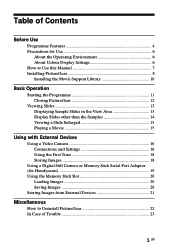
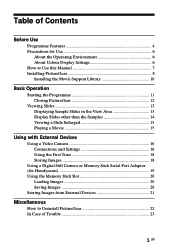
...
Using a Video Camera 16 Connections and Settings 16 Using the First Time 18 Storing Images 18
Using a Digital Still Camera or Memory Stick Serial Port Adaptor (for Handycams 19 Using the Memory Stick Slot 20
Loading Images 20 Saving Images 20 Storing Images from External Devices 21
Miscellaneous
How to Uninstall PictureGear 22 In Case of Trouble 23
3 GB
PictureGear v4.1 Lite User Guide - Page 4
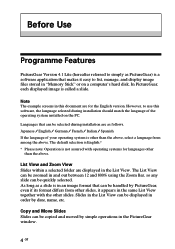
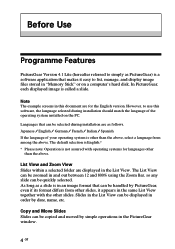
...German / French / Italian / Spanish If the language of the operating system installed on a computer's hard disk. The default selection is English.* * Please ...in "Memory Stick" or on the PC.
Note The example screens in this software, the language selected during installation are displayed in the PictureGear window.
4 GB Languages that can be selected during installation should match...
PictureGear v4.1 Lite User Guide - Page 5
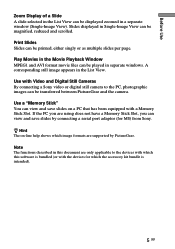
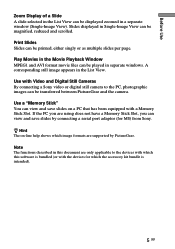
... has been equipped with a Memory Stick Slot. Use a "Memory Stick" You can be printed, either singly or as multiple slides per page. Note The functions described in separate windows. Use with Video and Digital Still Cameras By connecting a Sony video or digital still camera to the devices with the devices for which image formats are supported by connecting a serial port...
PictureGear v4.1 Lite User Guide - Page 6
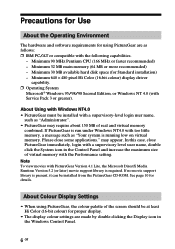
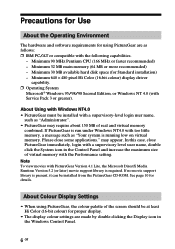
... 4.0 (with PictureGear Version 4.1 Lite, the Microsoft DirectX Media Runtime Version 5.2 (or later) movie support library is running low on virtual memory. may require about 150 MB of the screen should be installed from the PictureGear CD-ROM. About Colour Display Settings
• When using PictureGear are made by double clicking the Display icon in...
PictureGear v4.1 Lite User Guide - Page 8


... double click on the installation file (SETUP.EXE) on the CD-ROM.
2 Click to select the language to the terms. The Choose Destination Location dialog box appears with "C:\Program Files\Sony\PictureGear4.1Lite" as the installation destination.
8 GB The Welcome dialog box appears.
4 Click [Next]. The End User License Agreement appears. Installing PictureGear
1 Insert the PictureGear...
PictureGear v4.1 Lite User Guide - Page 10


... PictureGear CD-ROM. 9 Click [Yes]. After Installation is complete a Read Me document is displayed. Installation is required to play movies with the latest information about the programme. If you read this document before running the programme.
10 Click [OK].
The Setup Complete dialog box appears.
Installing the Movie Support Library
Microsoft DirectX Media Runtime Version...
PictureGear v4.1 Lite User Guide - Page 16


... the connection cable to a PC serial port, and
the other end to the DIGITAL I/O jack on the video camera.
3 Turn on the PC and run PictureGear.
5 In the Edit menu, point to "Memory", etc.).
Using with External Devices
This part describes PictureGear operation when connected with the PC
(set it to communicate with external devices.
PictureGear v4.1 Lite User Guide - Page 17


..., the size of images that corresponds to the connection in memory to camera. A slower rate may be limited to momentarily cut the connection.
6 Make the desired settings, and click [OK].
Note Settings cannot be loaded back into the camera will be used if serial communications problems occur. z Hint • If the "Background Download" box is loaded...
PictureGear v4.1 Lite User Guide - Page 18
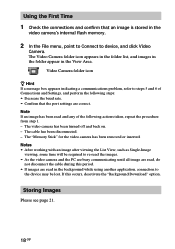
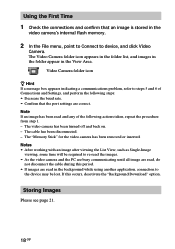
...
1 Check the connections and confirm that the port settings are correct. The "Memory Stick" for the video camera has been removed or inserted. Notes • After working with an image after viewing the List View, such as Single-Image
viewing, some time will be lost. The video camera has been turned off and back on...
PictureGear v4.1 Lite User Guide - Page 19
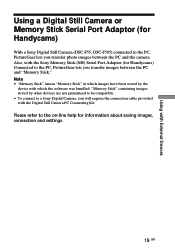
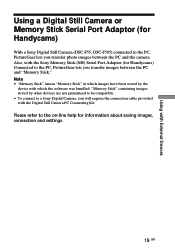
... to the PC, PictureGear lets you transfer photo images between the PC and "Memory Stick."
Using with External Devices
Using a Digital Still Camera or Memory Stick Serial Port Adaptor (for Handycams)
With a Sony Digital Still Camera (DSC-F55, DSC-F505) connected to the on-line help for Handycams) Connected to a Sony Digital Camera, you will require the connection cable provided with the...
PictureGear v4.1 Lite User Guide - Page 20
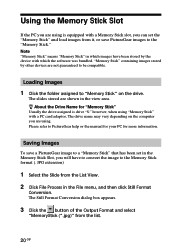
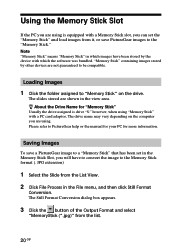
.... Loading Images
1 Click the folder assigned to PictureGear help or the manual for your PC for "Memory Stick" Usually the drive assigned is equipped with a Memory Stick slot, you can set the "Memory Stick" and load images from it, or save a PictureGear image to a "Memory Stick" that has been set in the File menu, and then click Still Format
Conversion. JPG...
PictureGear v4.1 Lite User Guide - Page 21
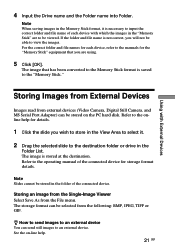
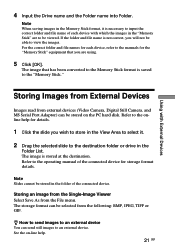
...folder and file name is saved to the manuals for the "Memory Stick" equipment that has been converted to the Memory Stick format is not correct, you will not be...you are to the operating manual of the connected device for each device with External Devices
Storing Images from External Devices
Images read from external devices (Video Camera, Digital Still Camera, and MS Serial Port Adaptor...
PictureGear v4.1 Lite User Guide - Page 22


...3 Double click Add/Remove Programs.
The Add/Remove Programs Properties dialog box appears.
4 Click the Install/Uninstall tab. 5 Click on the hard disk, it is not being used and you need to... PictureGear programme and related files are deleted.
22 GB Miscellaneous
How to Settings, and click
Control Panel.
The uninstaller runs and the Confirm File Deletion dialog box appears.
7 Click [Yes].
PictureGear v4.1 Lite User Guide - Page 23


...settings
match (page 17). ¡ Momentarily disconnect the external device's
connection cable, then reconnect it. Sample slide do not play
The Movie Library version may be too old or not installed. ¡ Install... Single-Image View in the operating manual for each device. ¡ Confirm that you received this software. In Case of Trouble
If a problem occurs, please check the following items...
Sony DSC-F55 Reviews
Do you have an experience with the Sony DSC-F55 that you would like to share?
Earn 750 points for your review!
We have not received any reviews for Sony yet.
Earn 750 points for your review!
