Sony DCR-PC115 - Digital Video Camera Recorder Support and Manuals
Get Help and Manuals for this Sony item
This item is in your list!

View All Support Options Below
Free Sony DCR-PC115 manuals!
Problems with Sony DCR-PC115?
Ask a Question
Free Sony DCR-PC115 manuals!
Problems with Sony DCR-PC115?
Ask a Question
Popular Sony DCR-PC115 Manual Pages
Operating Instructions - Page 1


...these numbers whenever you call upon your Sony dealer regarding this manual thoroughly, and retain it for future reference. Record the serial number in the space provided below.
DCR-PC120BT
TM SERIES
DCR-PC115/PC120BT
©2001 Sony Corporation DCR-PC
Model No.
3-070-602-11 (1)
Digital Video Camera Recorder
Operating Instructions
Before operating the unit, please read this...
Operating Instructions - Page 10
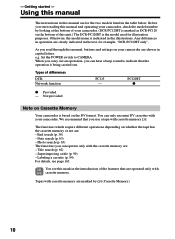
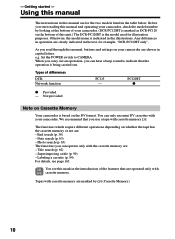
Using this manual
The instructions in this unit.) The DCR-PC120BT is based on whether the tape has the cassette memory or not are clearly indicated in the text, for the two models listed in capital letters. As you read through this manual, buttons and settings on the bottom of your camcorder are : -
We recommend that you can operate only...
Operating Instructions - Page 77
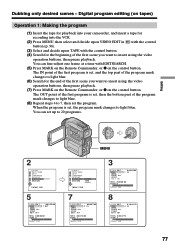
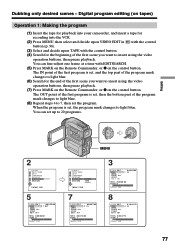
...set, then the bottom part of the first scene you want to 7, then set up to insert using the video
operation buttons, then pause playback. Digital program editing (on tapes)
Operation 1: Making the program
(1) Insert the tape for playback into your camcorder...ERASE AL L START ED I T / SET
0:08:55:06 1 OUT
TOTAL 0:00:00:00 SCENE 0
[ MENU ] : END
MENU
OTHERS DATA CODE BEEP COMMA ND E R D I ...
Operating Instructions - Page 82


...jacks of both your camcorder and to DV OUT of your camcorder and the TV or VCR. If you...camcorder, and insert the recorded tape into the VCR.
(2) Set the POWER switch to VCR on your camcorder. (3) Press z REC and the button on its right simultaneously on your camcorder,
then immediately press X on your camcorder. (4) Press N on your camcorder at the scene where you use another Sony...
Operating Instructions - Page 83


... recording from other Sony VCRs to distinguish your camcorder and the VCR. You can connect one VCR only using your camcorder, the picture may appear on the Remote Commander Your camcorder works in the ... The DV IN indicator may jitter. And when you play back the picture using the i.LINK cable (DV connecting cable) During digital editing The color of the VCR with the DV jack The...
Operating Instructions - Page 85


... insert a scene without setting the insert end point Skip steps 3 and 4. If you want to stop inserting. Note The picture and sound recorded on the tape recorded with your camcorder from . This is played back The picture and sound may be distorted at the start recording from other DCR-PC115/PC120BT) The picture and sound...
Operating Instructions - Page 97
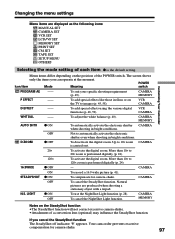
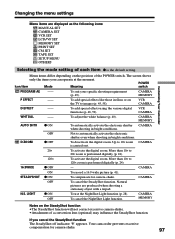
...the default setting.
LIGHT
z ON OFF
To use the NightShot Light function (p. 28). If you can operate at the moment. To suit your specific shooting requirement (p. 49).
VCR CAMERA
WHT BAL
--
Natural
pictures are displayed as the following icons:
MANUAL SET CAMERA SET VCR SET LCD/VF SET MEMORY SET PRINT SET CM SET TAPE SET SETUP MENU OTHERS
Customizing Your Camcorder
Selecting the...
Operating Instructions - Page 132


...set , and the top part of the program mark changes to light blue. (8) Search for the beginning of the program mark changes to light blue. (10) Repeat steps 6 to 9, then set to insert using... fine-adjust one program is set the program.
Recording edited pictures as a moving picture - You can duplicate selected scenes (programs) for recording into your camcorder. (2) Insert the tape for...
Operating Instructions - Page 141
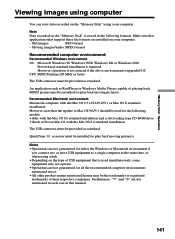
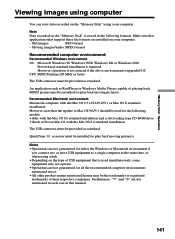
... respective companies. Make sure that
applications that support these file formats are not guaranteed for the following formats. QuickTime 3.0 or newer must be the trademarks or registered trademarks of USB equipment that the update to Mac OS 9.0/9.1 should be installed (to a single computer at the same time, or when using your computer.
- Note
Data recorded on...
Operating Instructions - Page 142
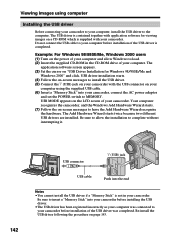
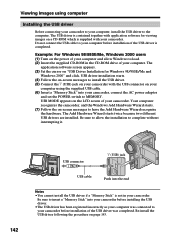
... cable to your computer before installation of the USB driver is not in the CD-ROM drive of the USB driver was connected to your computer, install the USB driver to MEMORY.
USB MODE appears on your
computer using computer
Installing the USB driver
Before connecting your camcorder to your camcorder before installing the USB driver.
• The USB driver has been registered incorrectly...
Operating Instructions - Page 143
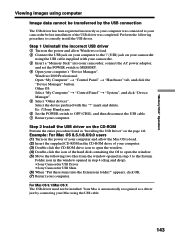
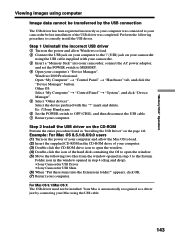
... in step 4 (drag and drop). • Sony Camcorder USB Driver • Sony Camcorder USB Shim (6) When "Put these items into your camcorder, connect the AC power adaptor,
and set the POWER switch to OFF (CHG), and then disconnect the USB cable. 7 Restart your computer's "Device Manager". Step 2 Install the USB driver on the power and allow the Mac OS to load. (2) Insert the supplied...
Operating Instructions - Page 156
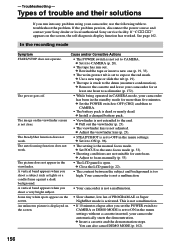
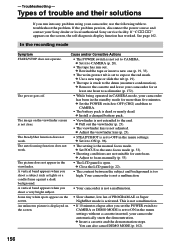
...and then to troubleshoot the problem.
This is activated. - c Install a charged battery pack. c Pull out the viewfinder (p. 23).
• The viewfinder lens is not a malfunction. Your camcorder is not adjusted. If the problem persists, disconnect the power source and contact your camcorder automatically starts the demonstration. c Remove the cassette and leave your camcorder, use the...
Operating Instructions - Page 160
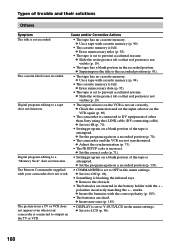
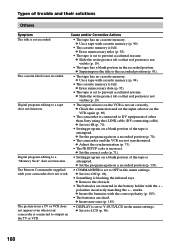
... portion of other than Sony using the i.LINK cable (DV connecting cable). Digital program editing to prevent accidental erasure. c Set the program again on
• DISPLAY is attempted.
c Remove the obstacle.
• The batteries are inserted in the menu settings. The picture from a TV or VCR does not appear even when your camcorder does not work...
Operating Instructions - Page 161


... Some troubles have occurred in your Sony dealer or local authorized Sony service facility.
• The USB cable was connected before installation of the USB driver was completed.
While charging the battery pack, the CHG lamp flashes. c Set it properly (p. 12). • Something is not properly installed. c Install it to the default.) (p. 182).
• This is because some functions use...
Operating Instructions - Page 183


...) (DCR-PC115)
rd EXPOSURE button (p. 52)
rf BACK LIGHT button (p. 27)
rg FADER button (p. 42)
rh NIGHTSHOT switch (p. 27) rj PHOTO button (p. 36, 112)
rk Power zoom lever (p. 24, 60, 148) rl (self-timer) button (p. 29, 39, 117) t; (flash) button (p. 37, 115)
ta i (headphones) jack When you use headphones, the speaker on your camcorder...
Sony DCR-PC115 Reviews
Do you have an experience with the Sony DCR-PC115 that you would like to share?
Earn 750 points for your review!
We have not received any reviews for Sony yet.
Earn 750 points for your review!
