Sanyo PLC-EF31NL - SXGA LCD Projector Support and Manuals
Get Help and Manuals for this Sanyo item
This item is in your list!

View All Support Options Below
Free Sanyo PLC-EF31NL manuals!
Problems with Sanyo PLC-EF31NL?
Ask a Question
Free Sanyo PLC-EF31NL manuals!
Problems with Sanyo PLC-EF31NL?
Ask a Question
Popular Sanyo PLC-EF31NL Manual Pages
Owners Manual - Page 2


... object or spray can reduce the service life of your projector seems to indicate laser emission).
NO USERSERVICEABLE PARTS INSIDE EXCEPT LAMP REPLACEMENT. G Take appropriate space on the projector.
THIS SYMBOL INDICATES THAT THERE ARE IMPORTANT OPERATING AND MAINTENANCE INSTRUCTIONS IN THE OWNER'S MANUAL WITH THIS UNIT.
2 If the problem still persists, contact the sales dealer...
Owners Manual - Page 4
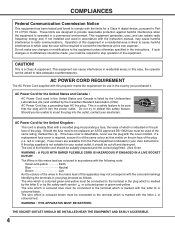
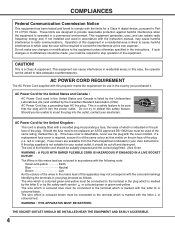
... the Parts Department indicated in your plug proceed as that the plug will be used in a commercial environment. This equipment generates, uses, and can radiate radio frequency energy and, if not installed and used of the same rating, marked thus .
Do not try to the terminal in your User Instructions. Should the fuse need to be replaced, an...
Owners Manual - Page 5


...
25
PREPARATION
7
SELECTING COMPUTER SYSTEM
COMPATIBLE COMPUTER SPECIFICATIONS
25
27
PC ADJUSTMENT
28
NAME OF EACH PART OF PROJECTOR
7
AUTO PC ADJUSTMENT
28
SETTING-UP PROJECTOR
8
MANUAL PC ADJUSTMENT
29
CONNECTING AC POWER CORD
8
PICTURE IMAGE ADJUSTMENT
31
LENS INSTALLATION
9
IMAGE LEVEL SELECT
31
POSITIONING PROJECTOR
9
IMAGE LEVEL ADJUSTMENT
32
LENS SHIFT ADJUSTMENT...
Owners Manual - Page 6


... a computer between SXGA (1280 x 1024) and UXGA (1600 x 1200) is over 1600 x 1200 dots. When resolution of use .
Keystone Correction solves this problem by changing Terminal Boards.
Zoom and focus can be controlled and set by Auto PC Adjustment. N Selectable Terminal Slots
3-built-in Terminal Slots enable you to the connected projector using the web browser...
Owners Manual - Page 9


... Model LNS-S02Z lens. G Make sure that there are no objects under a projector may damage lens, cabinet, or mechanical parts.
PREPARATION
LENS INSTALLATION
Before setting up or down with papers or other materials. Before installation, check where a projector is equipped with cooling fan to manual separately attached or contact sales dealer where you want. PLC-EF31N is used...
Owners Manual - Page 26
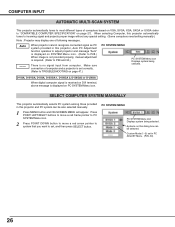
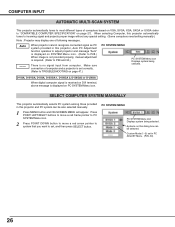
... dialog box can be selected. D-VGA, D-SVGA, D-XGA, D-SXGA 1, D-SXGA 2, D-SXGA3 or D-UXGA
When digital computer signal is received on DVI terminal, above message is set correctly. (Refer to TROUBLESHOOTING on page 47.)
PC SYSTEM MENU
PC SYSTEM Menu icon Displays system being selected. When projector cannot recognize connected signal as PC system provided in...
Owners Manual - Page 28


... just by pressing AUTO PC ADJ. When image is not provided properly through this projector. This Auto PC Adjustment can
not be operated as follows. Store adjustment parameters....Auto PC Adjustment function can be also executed by selecting Mode in this function, manual adjustments are memorized, setting can be fully adjusted with this Auto PC Adjustment function. Auto PC Adj....
Owners Manual - Page 29


...value. Press POINT LEFT/RIGHT button to match with those parameters manually adjusted. This projector has a Manual PC Adjustment to enable you want to match your PC image....computers currently distributed. This projector has 5 independent memory areas to recall setting for a specific computer whenever you to memorize those special signal formats. This enables you use it. Fine sync
...
Owners Manual - Page 32


... icon.
Press POINT LEFT/RIGHT button(s) again, progressive scan mode to on.
3
Store
To store manually preset image, move a red frame pointer to be operated when "RGB",
"1035i (HDTV)", "1080i50...to 4 where you want to off.
Image Level Menu will appear. level that you want to set and then press SELECT button. NOTE : G Progressive can be selected and then press SELECT button...
Owners Manual - Page 42


... TEMP. This button is displayed on screen instead of a projector with Control Cable for controlling this projector with direction you are used . Pointer is required. Wait at least 5 minutes before turning on next page.
3 If WARNING TEMP.
And make sure that mouse driver is properly installed in your computer to flash, check items listed below...
Owners Manual - Page 44
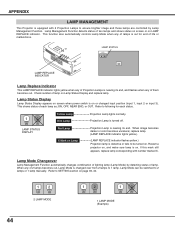
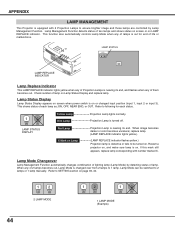
... on page 39, 40.
12
2 LAMP MODE
12
1
2
1 LAMP MODE (Example)
44 LAMP STATUS DISPLAY
Red Lamp X Mark on Lamp Status Display and replace lamp. Restart a projector on, and make sure lamp is changed input position (input 1, input 2 or input 3).
Refer to 1 lamp. LAMP REPLACE INDICATOR
LAMP STATUS
INPUT 1 12
30
Lamp Replace Indicator
This LAMP REPLACE indicator lights yellow when any...
Owners Manual - Page 46


... the environment or conditions in which must be ordered through your projector
:
G Replacement Lamp Type No. :
PLC-EF31/EF31NL/EF31N
POA-LMP39
(Service Parts No. 610 292 4848)
LAMP HANDLING PRECAUTIONS
This projector uses a high-pressure lamp which the projector and lamp are not appropriately trained to service the unit by anyone, especially those who are authorized trained technicians...
Owners Manual - Page 47


... connection. If both WARNING TEMP. LAMP indicator lights bright and READY indicator turns off before you select is Top/Bottom reversed. G Check system that all computer, video and power cord are not seen during Operation. Problem:
No power. APPENDIX
TROUBLESHOOTING
Before calling your computer or video equipment and a projector.
Verify that you power up...
Owners Manual - Page 48


... mode from a projector when using Remote Control Unit. G Check mouse setting on page 40.)
G Check cable connection between Infrared Remote Receiver and Remote Control Unit. Do not attempt to obtain service. If after following all operating instructions, you purchased unit. Give model number and explain difficulty. Maximum operating range is necessary, contact Sanyo Service Station or...
Owners Manual - Page 49


... Horizontal Resolution Projection Lamp Input 1 Jacks
Input 2 Jacks
Input 3 Jacks
Other Jacks
Built-in Speakers Feet Adjustment Voltage and Power Consumption Operating Temperature Storage Temperature Remote Control Transmitter
Accessories
Multi-media Projector
17.3" x 9.1" x 23.8" (439 mm x 230 mm x 605.6 mm)
46.3 lbs (21 kg) Model PLC-EF31/EF31NL, 49.7 lbs (22.5 kg) Model PLC-EF31N
1.8" TFT...
Sanyo PLC-EF31NL Reviews
Do you have an experience with the Sanyo PLC-EF31NL that you would like to share?
Earn 750 points for your review!
We have not received any reviews for Sanyo yet.
Earn 750 points for your review!
