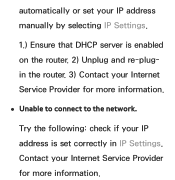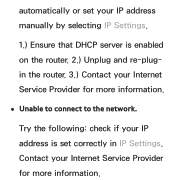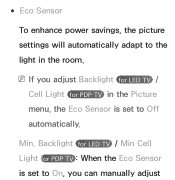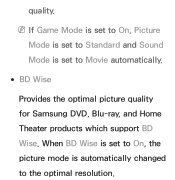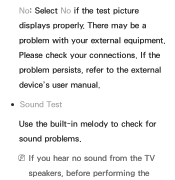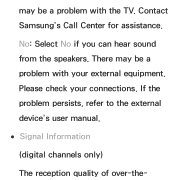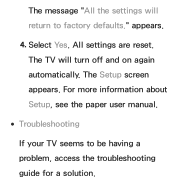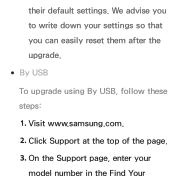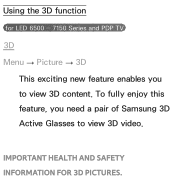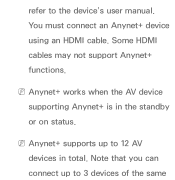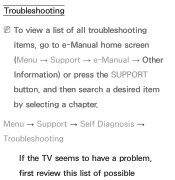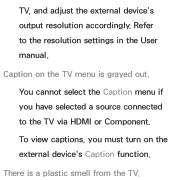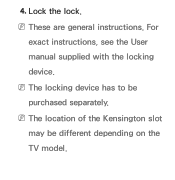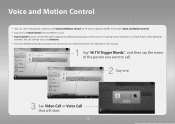Samsung UN55ES6500FXZA Support and Manuals
Get Help and Manuals for this Samsung item

View All Support Options Below
Free Samsung UN55ES6500FXZA manuals!
Problems with Samsung UN55ES6500FXZA?
Ask a Question
Free Samsung UN55ES6500FXZA manuals!
Problems with Samsung UN55ES6500FXZA?
Ask a Question
Most Recent Samsung UN55ES6500FXZA Questions
Can I Use Flash Drive To Watch Movies?
can I use flash drive to watch movies?
can I use flash drive to watch movies?
(Posted by Anonymous-162364 7 years ago)
Left Side Of Screen Is 50 Percent Darker Than Right Side...2012 Pvrch Date...
left half of screenis 50 percent darker....purchased 2012
left half of screenis 50 percent darker....purchased 2012
(Posted by kajo7499 7 years ago)
My Samsung Un55es6500fxza Won't Turn On What Could Be The Problem?
(Posted by Anonymous-154957 8 years ago)
Popular Samsung UN55ES6500FXZA Manual Pages
Samsung UN55ES6500FXZA Reviews
We have not received any reviews for Samsung yet.