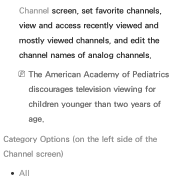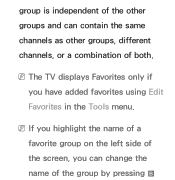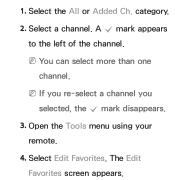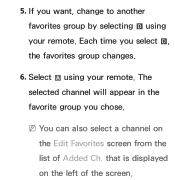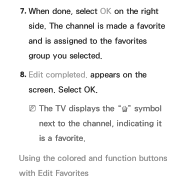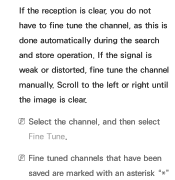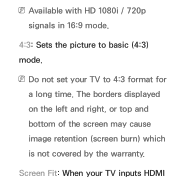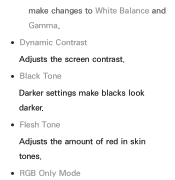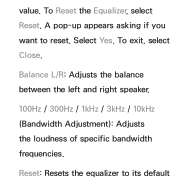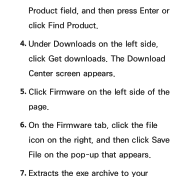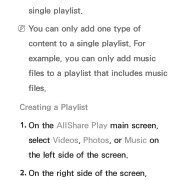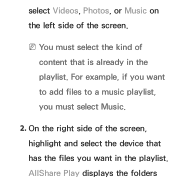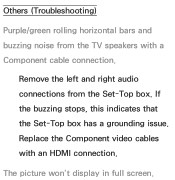Samsung UN55ES6500FXZA Support Question
Find answers below for this question about Samsung UN55ES6500FXZA.Need a Samsung UN55ES6500FXZA manual? We have 2 online manuals for this item!
Question posted by kajo7499 on October 29th, 2016
Left Side Of Screen Is 50 Percent Darker Than Right Side...2012 Pvrch Date...
Current Answers
Answer #1: Posted by BusterDoogen on October 29th, 2016 4:32 PM
I hope this is helpful to you!
Please respond to my effort to provide you with the best possible solution by using the "Acceptable Solution" and/or the "Helpful" buttons when the answer has proven to be helpful. Please feel free to submit further info for your question, if a solution was not provided. I appreciate the opportunity to serve you!
Related Samsung UN55ES6500FXZA Manual Pages
Samsung Knowledge Base Results
We have determined that the information below may contain an answer to this question. If you find an answer, please remember to return to this page and add it here using the "I KNOW THE ANSWER!" button above. It's that easy to earn points!-
General Support
... automatically in the editor window. button at the left icon of the three at the bottom right of the phone from the My phone folder in...left and select a file in the third step. In particular, you want to use the edit function to delete the file. File name: Click the pull-down menu and click Add subtitle page: Check insert subtitle at the centre in the right pane. Date: Date... -
How To Change The Lamp In Your DLP TV SAMSUNG
Find the Lamp Cover Find the lamp cover. How To Program Your Remote Control Product : STEP 3. The lamp cover is usually in the lower right portion of the back panel. 12983. -
How To Set Boot Passwords SAMSUNG
...and then press Enter. Use your right and left and right arrow keys on your password. If you restrict system access to use the computer...keyboard to move to the BIOS setup menu. Seting A Supervisor Password After you back to the screen. This brings you have set a boot password, you must enter that password to authorized users only...
Similar Questions
Why is the left half of my screen brighter than the right half?
Is There A Reaso And Solution To Me Having 2 Vertical Lines In The Certer Of My Tv And A Dark Spot I...
What if anything can be done - repair edit be repaired
my samsung 46" plasma has a white screen in all modes, in the background i can barely see the pictur...