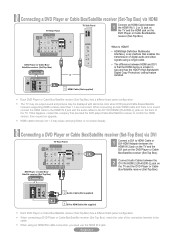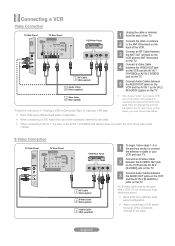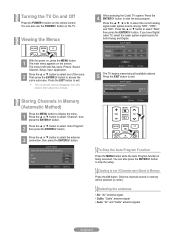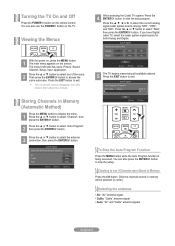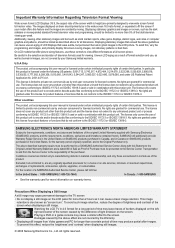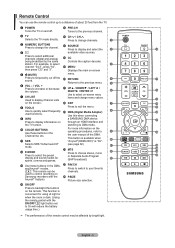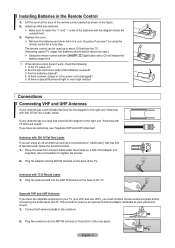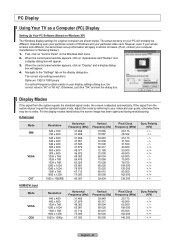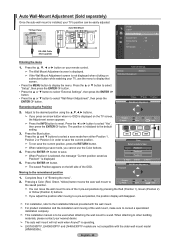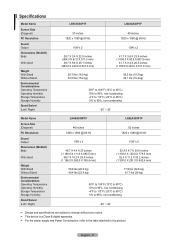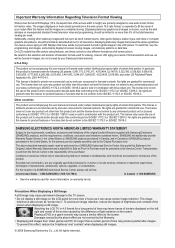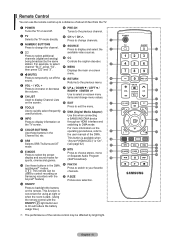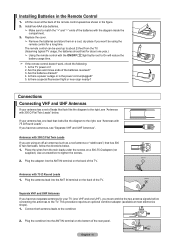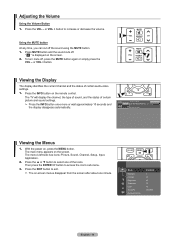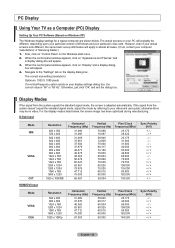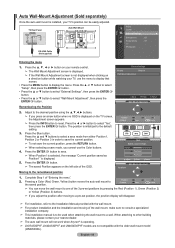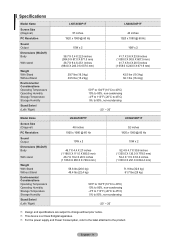Samsung LN52A530P1F Support Question
Find answers below for this question about Samsung LN52A530P1F.Need a Samsung LN52A530P1F manual? We have 6 online manuals for this item!
Question posted by Private50370 on December 8th, 2012
Left Half Of Screen Streaks Like A Barcode Look
Current Answers
Answer #1: Posted by TVDan on December 8th, 2012 8:44 AM
I would take it apart and reseat the flex connectors to see if it fixes the problem. If not, then take it to a shop for an estimate to see if the T-Con is the problem
TV Dan
Related Samsung LN52A530P1F Manual Pages
Samsung Knowledge Base Results
We have determined that the information below may contain an answer to this question. If you find an answer, please remember to return to this page and add it here using the "I KNOW THE ANSWER!" button above. It's that easy to earn points!-
General Support
...settings and return to the desired time zone, using the left or right navigation keys Press the OK key then highlight the desired city and press the left soft key for Done Press the right soft key for ... the two World Clocks, using the navigation keys Press the left soft key for Assign or press the right soft key for Edit then select Assign (2) Navigate to the home screen Microsoft patch at the -
General Support
... to set a World Clock follow the steps below: From the home screen, press the left soft key for Start Press the left soft key for Done Press the right soft key for More Select Organizer ...addition to the desired time zone, using the navigation keys Press the left soft key for Assign or press the right soft key for Edit then select Assign (2) Navigate to your home time zone. You can... -
General Support
...128 x 96 Other: 240 x 180 Image / Photo Usability Wallpaper / Screen Saver Auto Scalable Caller ID Group ID Picture Mail Editable Caption Codecs MPEG-4 SP MPEG-4 AVC H.263 Windows Media (WMV1, WMV2, WMV3)... 20, 25, 30 Video Usability Wallpaper / Screen Saver Caller ID Image Group ID Image Picture Mail Editable Option See Also: Ringtones Music / Media ...
Similar Questions
my samsung 55" LCD 1080p flat screen won't turn on. When I plug it in the red power light on the tv ...
Why is the left half of my screen brighter than the right half?
Half the screen went fuzzy while watching than the whole tv just died how do I fix this problem
Left side of screen creates vertical lines while watching