Samsung UN55D6300SF Support and Manuals
Get Help and Manuals for this Samsung item
This item is in your list!

View All Support Options Below
Free Samsung UN55D6300SF manuals!
Problems with Samsung UN55D6300SF?
Ask a Question
Free Samsung UN55D6300SF manuals!
Problems with Samsung UN55D6300SF?
Ask a Question
Most Recent Samsung UN55D6300SF Questions
Popular Samsung UN55D6300SF Manual Pages
User Manual (user Manual) (ver.1.0) (English) - Page 12
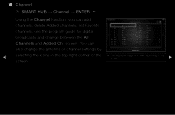
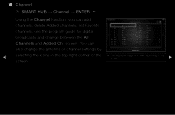
You can add channels, delete Added channels, set Favorite channels, use the program guide for digital broadcasts and change the antenna or channel settings by
◀ selecting the icons in the top right corner of the
screen. Channel
6 6-1 7 8 9 9-1 9-2 9-3 9-4
Air
TV #6 Air Air Air TV #9 TV #10 TV #11 TV #12
All Channels
10 10-1 10-2 11 12 13 13...
User Manual (user Manual) (ver.1.0) (English) - Page 70
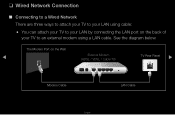
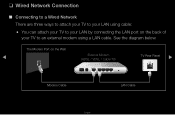
...; Connecting to a Wired Network There are three ways to attach your TV to your LAN using cable:
●● You can attach your TV to your LAN by connecting the LAN port on the Wall
◀
External Modem (ADSL / VDSL / Cable TV)
TV Rear Panel
▶
Modem Cable
LAN Cable
English See the diagram below. The...
User Manual (user Manual) (ver.1.0) (English) - Page 71


... to your LAN by connecting the LAN port on the Wall
External Modem
IP Sharer
(ADSL / VDSL / Cable TV) (having DHCP server)
TV Rear Panel
◀
▶
Modem Cable
LAN Cable
LAN Cable
English
●● You can attach your TV to an external modem. See the diagram below. Use LAN cable for the connection.
User Manual (user Manual) (ver.1.0) (English) - Page 72
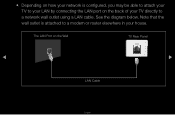
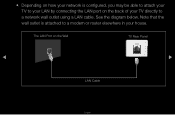
... attached to a network wall outlet using a LAN cable. The LAN Port on the back of your LAN by connecting the LAN port on the Wall
TV Rear Panel
◀
▶
LAN Cable
English Note that the wall outlet is configured, you may be able to attach your...
User Manual (user Manual) (ver.1.0) (English) - Page 75
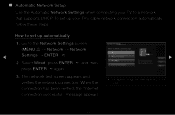
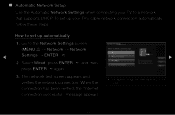
... Wireless (General) WPS(PBC) One Foot Connection
Connect to the Network Settings screen.
Network Settings
(MENUm → Network → Network
◀
Settings → ENTERE)
2. Please make sure that supports DHCP. ■■ Automatic Network Setup
Use the Automatic Network Settings when connecting your TV's cable network connection automatically, follow these steps:
How to...
User Manual (user Manual) (ver.1.0) (English) - Page 76
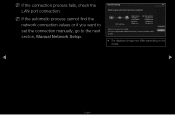
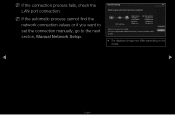
... the next secton, Manual Network Setup.
IP Setting OK
●● The displayed image may differ depending on the model.
◀
▶
English Network Setting
6/6
Wired network and Internet connection completed. NN If the automatic process cannot find the network connection values or if you have a problem with using Internet Service, contact your Internet service provider.
NN If...
User Manual (user Manual) (ver.1.0) (English) - Page 81
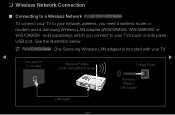
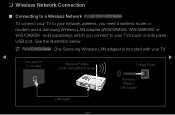
...~6450 Series
To connect your TV to your TV's back or side panel USB port.
NN For LED 6050 Series : One Samsung Wireless LAN adapter is included with your network wireless, you connect to your TV.
◀
The LAN Port on the Wall
Wireless IP sharer (router having DHCP server)
▶
TV Rear Panel
Samsung Wireless LAN adapter
LAN Cable...
User Manual (user Manual) (ver.1.0) (English) - Page 114
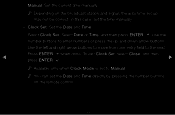
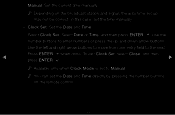
... by pressing the number buttons on the broadcast station and signal, the auto time set the time manually.
-- Select Date or Time, and then press ENTERE. Use the left and right arrow buttons to move from one entry field to Manual. Select Clock Set. English
Manual: Set the current time manually. NN Depending on the remote control.
User Manual (user Manual) (ver.1.0) (English) - Page 156
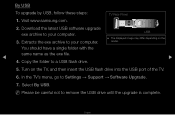
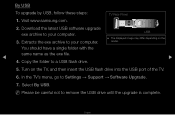
... USB, follow these steps: 1. Extracts the exe archive to Settings → Support → Software Upgrade.
7. NN Please be careful not to your computer. Download the latest USB software upgrade exe archive to remove the USB drive until the upgrade is complete. Turn on the model. TV Rear Panel
2.
English Visit www.samsung.com. Copy the folder to a USB flash drive...
User Manual (user Manual) (ver.1.0) (English) - Page 189
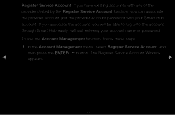
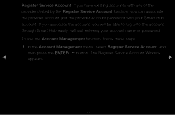
... button. Register Service Account: If you have existing accounts with any of the providers listed by the Register Service Account function, you will be able to log onto the account through Smart Hub easily, without entering your Smart Hub account. If you associate the account, you can associate the provider account and the provider account password with...
User Manual (user Manual) (ver.1.0) (English) - Page 193
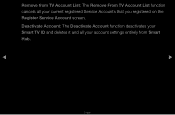
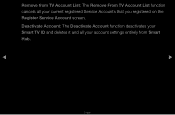
Deactivate Account: The Deactivate Account function deactivates your Smart TV ID and deletes it and all your account settings entirely from TV Account List: The Remove From TV Account List function cancels all your current registered Service Accounts that you registered on the Register Service Account screen. Remove from Smart Hub.
◀
▶
English
User Manual (user Manual) (ver.1.0) (English) - Page 194
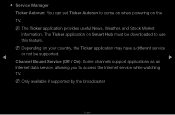
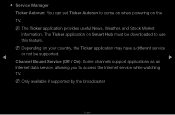
NN Depending on Smart Hub must be supported.
◀
▶
Channel Bound Service (Off / On): Some channels support applications as an
Internet data service, allowing you to access the Internet service while watching
TV.
NN Only available if supported by the broadcaster
English
The Ticker application on your country, the Ticker application may have a different service
or not be...
User Manual (user Manual) (ver.1.0) (English) - Page 210
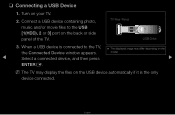
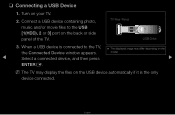
TV Rear Panel
USB Drive
3.
❑❑ Connecting a USB Device
1. When a USB device is the only device connected. English Connect a USB device containing photo, music and/or movie files to the TV, ●● The displayed image may differ depending on the
the Connected Device window appears. model.
◀
Select a connected device, and then press
▶...
Quick Guide (easy Manual) (ver.1.0) (English) - Page 15
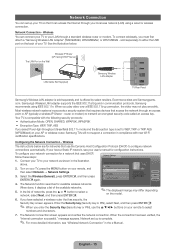
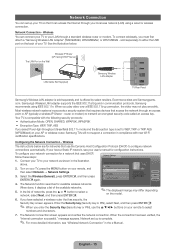
... Adapter
TV Rear Panel
Samsung's Wireless LAN adapter is sold seperately) to your TV.
sold separately and is complete.
✎✎ For more detailed information, see your remote, and then select Network → Network Settings.
3. Wireless IP Sharer (AP having DHCP Server) The LAN Port on the back of your network as shown in the e-Manual. Most...
Quick Guide (easy Manual) (ver.1.0) (English) - Page 16
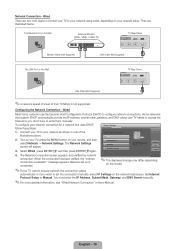
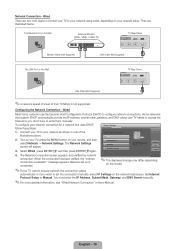
... Modem (ADSL / VDSL / Cable TV)
TV Rear Panel
Modem Cable (Not Supplied) The LAN Port on your TV, press the MENU button on the network test screen. Previous Next Cancel
4. Network set up is connected. Configuring the Network Connection - Turn on your network setup. Select a network connection type. message appears. Set Internet Protocol Setup to configure network connections...
Samsung UN55D6300SF Reviews
Do you have an experience with the Samsung UN55D6300SF that you would like to share?
Earn 750 points for your review!
We have not received any reviews for Samsung yet.
Earn 750 points for your review!
