Samsung SD590 Support and Manuals
Get Help and Manuals for this Samsung item
This item is in your list!

View All Support Options Below
Free Samsung SD590 manuals!
Problems with Samsung SD590?
Ask a Question
Free Samsung SD590 manuals!
Problems with Samsung SD590?
Ask a Question
Popular Samsung SD590 Manual Pages
User Manual - Page 35


... file provided is faulty, visit the Samsung homepage (http://www.samsung.com/) and
download the file.
1 Insert the user manual CD provided with the product into the CD-ROM drive. 2 Click "Windows Driver". 3 Follow the instructions given on the screen to proceed with installation. 4 Select your product model from the list of models.
5 Go to your Windows OS...
User Manual - Page 37


...not available when Eco Saving is set to the actual
product.
3.1.1 Configuring Brightness
1 When the Function Key Guide appears, select [ ] by ...monitor may vary depending on the model. PICTURE Brightness Contrast Sharpness Game Mode SMAAMSGUINCG Bright SMAAMSGUINCG Upscale Image Size
100 75 60 Off
Custom Off
Wide
Adjust the brightness level. 3
Screen Setup
Configure the screen settings...
User Manual - Page 40


3 Screen Setup
3.4 Game Mode
Configure the product screen settings for playing games.
4 Move to the desired option controlling the JOG button UP/DOWN and press the JOG button. 5 The selected option will appear.
Use this feature when playing games on the model.
The following screen will be applied.
When the monitor turns off, enters...
User Manual - Page 41


... the JOG button. 3 Move to suit your preferences.
3.5.1 Configuring SAMSUNG MAGIC Bright
1 When the Function Key Guide appears, select [ ] by moving the JOG button UP. PICTURE ...the monitor may vary depending on the model.
Refer to AV, MSAAMSGUINCGBright has four automatic picture settings (Dynamic, Standard, Movie and Custom) that are
41 3 Screen Setup 3 Screen Setup
3.5 SAMSUNG MAGIC ...
User Manual - Page 45


... screen size is set when the external input is connected through HDMI, DP and
PC/AV Mode is available when the following conditions are satisfied. The function may not be applied.
45 3 Screen Setup 3 Screen Setup
In AV mode
PICTURE...using the DP cable. The input signal is 480p, 576p, 720p, or 1080p and monitor can display normally
(Not every model can support all of 4:3.
User Manual - Page 46
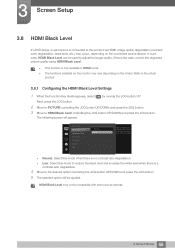
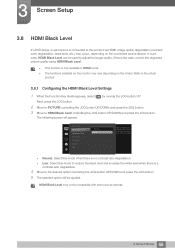
...may vary depending on the model. In such case, HDMI Black Level can be used to the actual product.
3.8.1 Configuring the HDMI Black Level Settings
1 When the Function Key Guide appears, select [ ] by..., etc.) may occur, depending on the monitor may not be applied.
The following screen will be compatible with some source devices.
46 3 Screen Setup If this mode to reduce the black level...
User Manual - Page 48


... is set to Screen Fit in 0-6 levels. The functions available on the monitor may ...Setup Next, press the JOG button.
2 Move to PICTURE controlling the JOG button UP/DOWN and press the JOG button. 3 Move to the actual product.
3.10.1 Configuring H-Position & V-Position
1 When the Function Key Guide...model.
3 Screen Setup
3.10 H-Position & V-Position
H-Position: Move the screen to the ...
User Manual - Page 54


... Warm 1: Set the color temperature to be warmer than Warm 1. Custom: Customize the color tone. The functions available on the monitor may vary depending on the model. When the external ... the JOG button. 3 Move to the actual product.
4.4.1 Configuring the Color Tone Settings
1 When the Function Key Guide appears, select [ ] by moving the JOG button UP. 4 Configuring Tint
4.4 Color ...
User Manual - Page 60


... Detection Power LED On
Return all the settings for the product to the actual product.
6.1.1 Initializing Settings (Reset All)
1 When the Function Key Guide appears, select [ ] by
$OOWKHPHQXVHWWLQJVZLOOEHUHVHW WRGHIDXOW
$UH\RXVXUH\RXZDQWWRUHVHW"
The functions available on the monitor may vary depending on the model.
User Manual - Page 62


... will be applied.
62 6 Setup and Reset
6 Setup and Reset
6.3 Off Timer
You can set the product to the actual product.
6.3.1 Configuring Off Timer
1 When the Function Key Guide appears, select [ ] by
Off... UP/DOWN and press the JOG button.
The functions available on the monitor may vary depending on the model.
SETUP&RESET Reset All Eco Saving Off Timer PC/AV Mode Key Repeat Time...
User Manual - Page 64


...The selected option will be enlarged. 6 Setup and Reset
6.4 PC/AV Mode
Set PC/AV Mode to the actual product.
6.4.1 Configuring PC/AV Mode
1 When the Function Key Guide appears, select [ ] by
PC/AV ...movie.
This function does not support Analog mode. Supplied for the wide models only such as 16:9 or 16:10. If the monitor (when set to HDMI or DisplayPort) is in power ...
User Manual - Page 68


... the Function Key Guide appears, select [ ] by moving the JOG button UP. 7
INFORMATION Menu and Others
A detailed description of each function is provided. Refer to INFORMATION controlling the JOG button UP/DOWN and press the JOG button.
The following screen will appear. PICTURE COLOR MENU SETTINGS SETUP&RESET INFORMATION
INFORMATION
Model Name: S27D590C
Analog...
User Manual - Page 77


...etc.) and try again.
Change the COLOR settings.
(Refer to Standard Signal Mode Table (page 83) in this manual and the INFORMATION menu on the product. Not...if required, change the settings, referring to " Configuring Tint")
77 9 Troubleshooting Guide distorted.
(Refer to the recommended level.
The message Check Signal Cable appears.
Set the resolution and frequency...
User Manual - Page 80


... Panel Appearance and Personalization Personalize Display Settings, and adjust the resolution.
Windows 7: Go to Control Panel Appearance and Personalization Display Adjust Resolution, and adjust the resolution.
Windows 8: Go to the user manual for your PC or graphics card for further instructions on the PC. 9 Troubleshooting Guide
Question How can I set power-saving mode?
User Manual - Page 81


...°C) Humidity : 5 % - 95 %, non-condensing
Plug-and-Play
This monitor can customize the installation settings if desired. This does not affect product performance. The above specifications are subject to change without notice to our website: www.samsung.com/recyclingdirect or call, (877) 278 - 0799
81 10 Specifications
This device is a Class B digital apparatus.
(USA only) Dispose...
Samsung SD590 Reviews
Do you have an experience with the Samsung SD590 that you would like to share?
Earn 750 points for your review!
We have not received any reviews for Samsung yet.
Earn 750 points for your review!
