Samsung S24E310HL Support and Manuals
Get Help and Manuals for this Samsung item
This item is in your list!

View All Support Options Below
Free Samsung S24E310HL manuals!
Problems with Samsung S24E310HL?
Ask a Question
Free Samsung S24E310HL manuals!
Problems with Samsung S24E310HL?
Ask a Question
Popular Samsung S24E310HL Manual Pages
User Manual - Page 2


...
Checking the Components
Parts
Control Panel Direct Key guide Function Key Guide Reverse Side
Installation
Attaching the Stand Removing the Stand Adjusting the Product Tilt Installing a Wall-mount Kit or Desktop Stand Anti-theft Lock
Before Connecting
Pre-connection Checkpoints
Connecting and Using a PC
Connecting to a PC Connecting the Power Driver Installation Setting Optimum Resolution
2 Table...
User Manual - Page 28


.... Samsung shall not be held liable for any product damage or personal injury caused by using a wallmount kit other than the standard length can be installed 10cm or farther away from the wall. Be sure to attach. 1 Preparations
1.3.4 Installing a Wall-mount Kit or Desktop Stand
Power the product off and remove the power cable from the monitor.
28 1 Preparations...
User Manual - Page 33
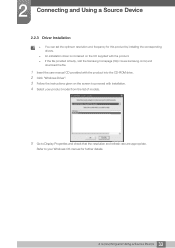
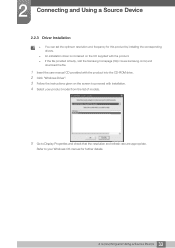
... user manual CD provided with the product into the CD-ROM drive. 2 Click "Windows Driver". 3 Follow the instructions given on the screen to proceed with installation. 4 Select your product model from the list of models.
5 Go to Display Properties and check that the resolution and refresh rate are appropriate. 2 Connecting and Using a Source Device
2.2.3 Driver Installation
You can set the...
User Manual - Page 48
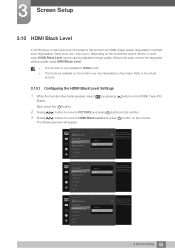
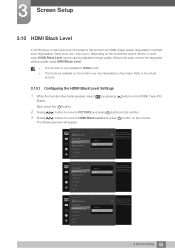
...3.10.1 Configuring the HDMI Black Level Settings
1 When the Function Key Guide appears, select [ ] by adjusting the black level of the video signal.
48 3 Screen Setup
Refer to the product via HDMI, image quality degradation (contrast/ color degradation, black level, etc.) may vary depending on the monitor. PICTURE SMAAMSGUINCG Upscale Image Size HDMI Black Level Response Time H-Position...
User Manual - Page 58
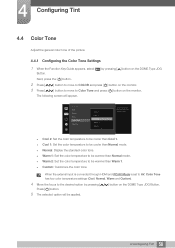
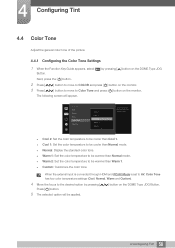
... to COLOR and press [ ] button on the monitor. ] button to move to the desired option by pressing [ ] button on the DOME Type JOG
Button. 4 Configuring Tint
4.4 Color Tone
Adjust the general color tone of the picture.
4.4.1 Configuring the Color Tone Settings
1 When the Function Key Guide appears, select [ ] by pressing [
Press [ ] button.
] button...
User Manual - Page 67


... After, then press the [ ] button on the monitor.
6 The selected option will appear. This is done in some regions, the Off Timer is set to On.
For products for the market in accordance with power supply regulations. 6 Setup and Reset
6.3.2 Configuring Turn Off After
1 When the Function Key Guide appears, select [ ] by pressing [ ] button on...
User Manual - Page 71
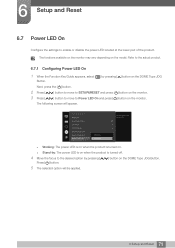
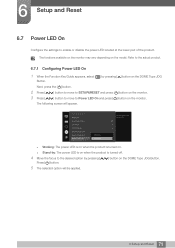
6 Setup and Reset
6.7 Power LED On
Configure the settings to enable or disable the power LED located at the lower part of the power LED. Refer to the actual product.
6.7.1 Configuring Power LED On
1 When the Function Key Guide appears, select [ ] by pressing [
] button on the DOME Type JOG
Button.
Off
Working
Auto
Stand-by
Working: The power LED is...
User Manual - Page 72
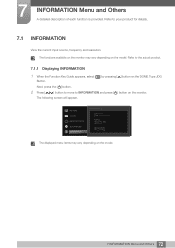
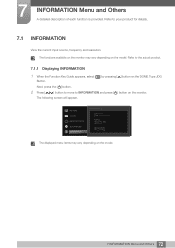
...SETTINGS SETUP&RESET INFORMATION
INFORMATION
LS********/** S / N
Analog **kHz **Hz NN **** x ****
Optimal Mode **** x **** **Hz
The displayed menu items may vary depending on the model.
72 7 INFORMATION Menu and Others The functions available on the monitor may vary depending on the model...
1 When the Function Key Guide appears, select [ ] by pressing [ ] button on the monitor.
User Manual - Page 77
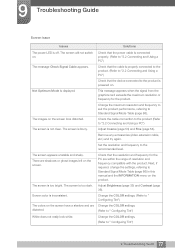
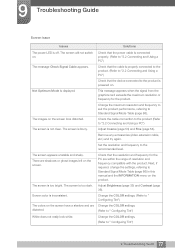
...Table (page 86) in this manual and the INFORMATION menu on the screen look white. There are shadows or ghost images left on . Remove any accessories (video extension cable, ... not really look distorted.
Change the COLOR settings. (Refer to " Configuring Tint")
77 9 Troubleshooting Guide 9 Troubleshooting Guide
Screen issue
Issues
Solutions
The power LED is displayed. The screen will not ...
User Manual - Page 80
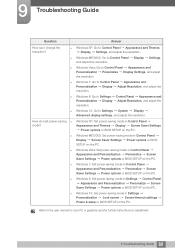
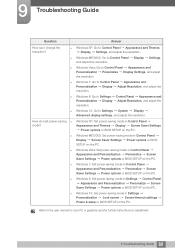
... Screen Saver Settings Power options or BIOS SETUP on adjustment.
80 9 Troubleshooting Guide Windows Vista: Go to Settings Personalization Display resolution. Refer to Control Panel Appearance and Personalization Display Adjust Resolution, and adjust the resolution. Windows 7: Go to the user manual for your PC or graphics card for further instructions on the PC. Windows XP: Set power-saving...
User Manual - Page 81


... quality. Monitor installation takes place automatically. The above specifications are subject to change without notice to our website: www.samsung.com/recyclingdirect or call, (877) 278 - 0799
81 10 Specifications 10 Specifications
10.1 General (S19E310HY)
Panel
Model Name Size Display area
Pixel Pitch
Power Supply
Dimensions (W x H x D) / Weight
Without Stand With Stand
VESA Mounting...
User Manual - Page 82


...Monitor installation takes place automatically. 10 Specifications
10.2 General (S22E310HY / S22E310H)
Panel
Model Name Size Display area
Pixel Pitch
Power Supply
Dimensions (W x H x D) / Weight
Without Stand With Stand
VESA Mounting...-way data exchange between the monitor and PC system optimizes the monitor settings. This does not affect product performance. To find the nearest recycling location...
User Manual - Page 83


...Specifications
10.3 General (S24E310HL)
Model Name
S24E310HL
Panel
Size Display area
23.6 Inches (59 cm) 521.28 mm (H) x 293.22 mm (V)
20.5 Inches (H) x 11.5 Inches (V)
Pixel Pitch
0.2715 mm (H) x 0.2715 mm (V)
0.010689 Inches (H) x 0.010689 Inches (V)
Power Supply
AC 100 - 240 V ~ (+/- 10%), 50/60 Hz ± 3 Hz
Dimensions (W x H x D) / Weight
Without Stand With Stand
VESA Mounting...
User Manual - Page 84


10 Specifications
10.4 General (S27E310H)
Model Name
S27E310H
Panel
Size Display area
27 Inches (68 cm) 597.6 mm (H) x 336.15 mm (V)
23.5 Inches (H) x 13.2 Inches (V)
Pixel Pitch
0.3114 mm (H) x 0.3114 mm (V)
0.01226 Inches (H) x 0.01226 Inches (V)
Power Supply
AC 100 - 240 V ~ (+/- 10%), 50/60 Hz ± 3 Hz
Dimensions (W x H x D) / Weight
Without Stand With Stand
VESA Mounting ...
User Manual - Page 91
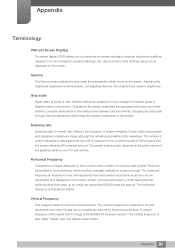
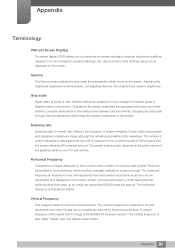
... of 60 means that the screen refreshes 60 times per second. Scanning rate
Scanning rate, or refresh rate, refers to create an image. The number of screen refreshes is measured in your PC and monitor. Appendix
Terminology
OSD (On Screen Display)
On screen display (OSD) allows you to customize on-screen settings to the naked eye. Changes to...
Samsung S24E310HL Reviews
Do you have an experience with the Samsung S24E310HL that you would like to share?
Earn 750 points for your review!
We have not received any reviews for Samsung yet.
Earn 750 points for your review!
