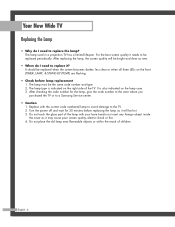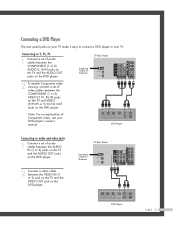Samsung HLP5674W - 56" Rear Projection TV Support and Manuals
Get Help and Manuals for this Samsung item

View All Support Options Below
Free Samsung HLP5674W manuals!
Problems with Samsung HLP5674W?
Ask a Question
Free Samsung HLP5674W manuals!
Problems with Samsung HLP5674W?
Ask a Question
Most Recent Samsung HLP5674W Questions
Our Samsung Projection Tv.hlp5674w
Our Samsung projection tv. Hlp5674w is blackand white only...what can b done..?
Our Samsung projection tv. Hlp5674w is blackand white only...what can b done..?
(Posted by hopefaithkatydavis 10 years ago)
Our Samsung Projection Tv. Hlp5674w Is Blackand White Only...what Can B Done..?
(Posted by hopefaithkatydavis 10 years ago)
Samsung Projector Hlp5674w
Our Samsung projection tv. Hlp5674w is black and white only...what can b done..?
Our Samsung projection tv. Hlp5674w is black and white only...what can b done..?
(Posted by hopefaithkatydavis 10 years ago)
How Do I Access The Lamp/ Bulb In Order To Replace It?
(Posted by atticcon 10 years ago)
Tv Has Sound But No Picter. Timer Light,the Lamp And Stand By Temp Light Flashin
(Posted by matchkusjoe 11 years ago)
Popular Samsung HLP5674W Manual Pages
Samsung HLP5674W Reviews
We have not received any reviews for Samsung yet.