Samsung CZ-21A083N Support and Manuals
Get Help and Manuals for this Samsung item
This item is in your list!
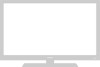
View All Support Options Below
Free Samsung CZ-21A083N manuals!
Problems with Samsung CZ-21A083N?
Ask a Question
Free Samsung CZ-21A083N manuals!
Problems with Samsung CZ-21A083N?
Ask a Question
Popular Samsung CZ-21A083N Manual Pages
Owners Instructions - Page 1


COLOUR
ELECT
TELEVISION
Owner's Instructions
Before operating the unit, please read this manual thoroughly,
and retain it for future reference. ENG
REMOTE CONTROL ON-SCREEN MENUS TELETEXT FUNCTION
Owners Instructions - Page 2


... on the rear of the TV set).
2
The lightning flash and arrow head within the triangle is not used for a long period of important instructions accompanying the product. Caution
CAUTION
RISK OF ELECTRIC SHOCK DO NOT OPEN
CAUTION: TO PREVENT ELECTRICAL SHOCK, DO
NOT REMOVE REAR COVER, NO USER SERVICEABLE PARTS INSIDE. Do NOT expose the...
Owners Instructions - Page 3


... 10
x SETTING UP THE CHANNELS
s Storing the Channels Automatically 11 s Storing the Channels Manually 12 s...Setting the Blue Screen Mode 29 s Activating the Childlock 29
x USING THE TELETEXT FUNCTION
s Teletext Decoder 30 s Displaying Teletext Information 30 s Selecting a Specific...Trouble Shooting: Before Contacting Service Personnel 35
Symbols
☛
➢
Press
Important
Note
3
Owners Instructions - Page 11


... by pressing the + or -
Sort the stored channels into the desired numerical order
Exit the channel store function without sorting the channels
Then... Auto store Manual store Name Add/Erase Fine tune Sort
Channel
1 Press the MENU button.
2 Press the v or w button to those by which reflects their positions in the...
Owners Instructions - Page 12


...is automatically stored in NTSC mode.
5 Press the v or w button to select the "Manual store" and press the + or - button.
button.
3 Press the v or w button to select ...(option)
➣ After a frequency is of the channels found. Store
: ?
©
©
When storing channels manually, you wish to identify each stored channel.
1 Press the MENU button.
2 Press the v or w button to store ...
Owners Instructions - Page 13


... w button to select the "Sound system".
3. If you do not know the number of the channel to be stored.
10 When you have finished manual storage, press the TV button
or, press the MENU button repeatedly to return to be stored, press the...
1.
Store
: ? button to select the "C" (Air channel) or "S" (Cable...
Owners Instructions - Page 14


...Name
If channel name information is broadcast when you have finished entering the name, press the TV
button or, press the MENU button repeatedly to return to the channels directly.
w or...button to select the "Channel" and press the + or - button.
4 To... Giving Channels Names
ENG
Auto store Manual store Name Add/Erase Fine tune Sort
Channel
P 0 : ----P 1 : ----P 2 : ----P 3 : ----- You ...
Owners Instructions - Page 15


...Manual store Name Add/Erase Fine tune Sort
Channel
2 Press the v or w button to select the "Add/Erase" and press the + or - button.
3 Press the v or w button to select the "Channel" and press the + or -
All channels that you do not specifically....
6 When you have finished adding and erasing channels, press the
TV button or, press the MENU button repeatedly to return to select the...
Owners Instructions - Page 16


...".
Fine tuning Channel Reception
ENG
Auto store Manual store Name Add/Erase Fine tune Sort
Channel
Auto store Manual store Name Add/Erase Fine tune Sort
Channel...
Tune Store Erase
Fine tune
Fine tune
If the reception is clear, you do not have to fine-tune the channel, as this is displayed.
5 When you may have finished, press the TV...
Owners Instructions - Page 17


...P 1" for the "From" and "P 3" for the "To": x Channel 1 becomes channel 3.
Auto store Manual store Name Add/Erase Fine tune Sort
Channel
4 Press the + or - button until the channel number that you...You can exchange other
channel numbers by which the channels have finished sorting channels, press the TV button
or, press the MENU button repeatedly to return to normal viewing
17 button.
3 ...
Owners Instructions - Page 19


... full screen format.
Result: You select the required option (Normal, Warm1/2, Cool1/2). Result: The horizontal bar is displayed.
5 When you are satisfied with the settings, press the TV button or,
press the MENU button repeatedly to return to normal viewing.
➣ The television has an "automatic degaussing" system that is activated if...
Owners Instructions - Page 21


... viewing.
button.
3 Press the + or - button repeatedly to cycle through the five
choices: Custom, Standard, Music, Movie, Speech.
4 When you are satisfied with the settings, press the TV button
or, press the MENU button repeatedly to return to be used when watching a given broadcast. To select the required sound effect, simply press...
Owners Instructions - Page 23


...has its own signal conditions, and so it is not easy for you are satisfied with the settings, press the TV button
or, press the MENU button repeatedly to return to select the "Sound" and press the...modulation signal is high or by raising the sound output when the modulation signal is set to "On" or "Off", the setting applies to the sound effects such as Standard, Music, Movie and Speech.
1 Press...
Owners Instructions - Page 24


... (Normal use)
Dual-I ↔ Dual-II STEREO ↔ MONO
(Forced Mono)
➣ x If the receiving conditions deteriorate, listening will be easier if the mode is set to the "MONO" position using the S.MODE I -II button.
24
x If the stereo signal is switched ON, the mode
?
Selecting the Sound Mode (depending on...
Owners Instructions - Page 35


... and move the television to turn your local dealer. Troubleshooting: Before Contacting Service Personnel
Before contacting Samsung after-sales service, perform the following simple checks. If you cannot solve the problem using the instructions below, note the model and serial number of an indoor aerial.
x Replace the remote control batteries.
button has been pressed on...
Samsung CZ-21A083N Reviews
Do you have an experience with the Samsung CZ-21A083N that you would like to share?
Earn 750 points for your review!
We have not received any reviews for Samsung yet.
Earn 750 points for your review!
