Samsung C32HG70QQN Support and Manuals
Get Help and Manuals for this Samsung item
This item is in your list!

View All Support Options Below
Free Samsung C32HG70QQN manuals!
Problems with Samsung C32HG70QQN?
Ask a Question
Free Samsung C32HG70QQN manuals!
Problems with Samsung C32HG70QQN?
Ask a Question
Samsung C32HG70QQN Videos
Popular Samsung C32HG70QQN Manual Pages
User Manual - Page 2


...Cleaning
5
Electricity and Safety
5
Installation
6
Operation
7
Preparations
Parts
9
Control Panel
9
Function Key Guide
10
Game Setting Key
11
Changing Brightness, Contrast and Sharpness
settings
12
Changing the Volume setting
12
Reverse Side
13
Upgrading the Software via USB
14
Adjusting the Product Tilt and Height
16
Rotating the Monitor Screen
17
Anti-theft Lock
18...
User Manual - Page 3
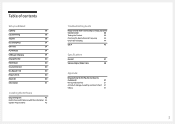
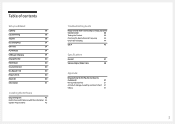
...
Reset All
40
Information
41
Installing the Software
Easy Setting Box
43
Restrictions and Problems with the Installation 43
System Requirements
43
Troubleshooting Guide
Requirements Before Contacting Samsung Customer
Service Center
44
Testing the Product
44
Checking the Resolution and Frequency
44
Check the following.
44
Q & A
46
Specifications
General
47
Standard Signal...
User Manual - Page 6
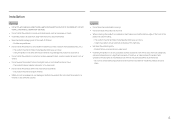
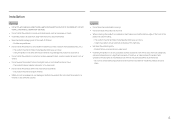
... affect its performance. ‒‒ Be sure to consult Samsung Customer Service Center if you want to direct sunlight, heat, or a hot object such as a stove. ‒‒ The product lifespan may be reduced or a fire may result. •• Do not install the product within the reach of young children. ‒‒...
User Manual - Page 12
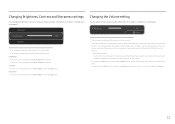
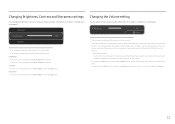
..., if no OSD menu is enabled.
Changing the Volume setting
You can vary depending on the product may differ depending on the model.
――If the audio quality of an input ...JOG button to a problem with the volume of a connected input device is Auto Mute?
Sharpness
Brightness
100
Contrast
――The displayed image may differ depending on the model. ――...
User Manual - Page 21
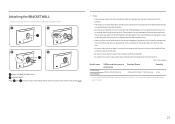
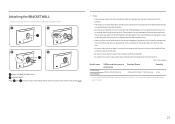
....
‒‒ Samsung shall not be installed 10 cm or farther away from the wall.
‒‒ Be sure to install the wall-mount kit...specifications.
‒‒ Do not use a wall-mount kit that do not comply with the standards. ‒‒ To install the monitor using a wall mount, disconnect the stand base from the monitor.
Unit: mm (inches)
Model name
VESA screw hole specs...
User Manual - Page 25
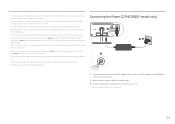
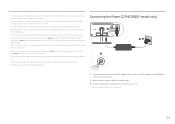
... USB-related problems caused by ...launch of the monitor to be sure ...setting of the product.
――USB devices requiring high current may not be triggered. According to the AC/DC adapter. Connecting the Power (C27HG70QQ* model only)
DP IN
/SERVICE
MIC IN MIC OUT
11 2
(PC IN) DC 22V
2
3
1 Connect the power cable to the USB 3.0 battery charging
specification,
2 can support...
User Manual - Page 28
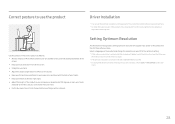
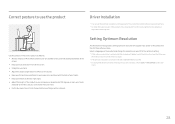
... the product
Driver Installation
――You can set the optimum resolution and frequency for a specified time even
when the product is not selected, the message will appear up to three times for this product by installing the corresponding drivers. ――To install the latest version of the product driver, download it from the Samsung Electronics website...
User Manual - Page 31
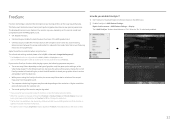
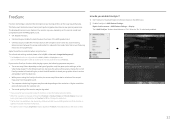
... your graphics driver's version and update it with a higher screen frame rate. Select to Standard Engine or Ultimate Engine in the OSD menu. 2 Enable FreeSync in AMD Radeon Settings:
Right-click the mouse → AMD Radeon Settings → Display The "AMD FreeSync" feature should be adjusted in FreeSync mode depending on the monitor model and compatibility...
User Manual - Page 33
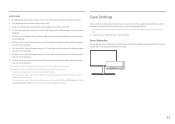
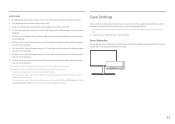
...or 1080p and monitor can display normally (Not every model can
support all of these signals.). ――This can directly see the settings for videos and ...with a shortcut key at the lower part of 4:3. Be careful when editing a
mode. •• Game Setting 1 / Game Setting 2 / Game Setting 3
Game Setting Key
You can quickly view the setting with a different aspect ratio will not...
User Manual - Page 34
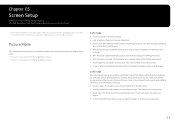
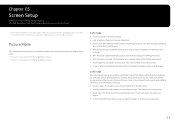
...model.
This will be used. ――This menu is not available when Eco Saving Plus is enabled. ――This menu is not available when Eye Saver Mode is the standard mode of this monitor. •• Cinema: Obtain the brightness and sharpness of parts...the surroundings are dark. Chapter 05
Screen Setup
Configure the screen settings such as brightness. This mode increases ...
User Manual - Page 38
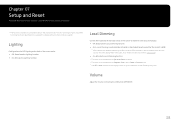
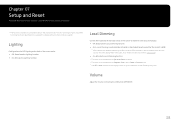
...model. Refer to your product for details.
――The functions available may vary depending on the back of the screen works. •• Off: Deactivate the Lighting function. •• On: Activate the Lighting function.
Specifications.... ――When the Monitor detects that the input video contains... 07
Setup and Reset
A detailed description of each function is set to ...
User Manual - Page 39
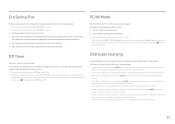
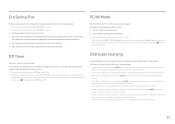
...8226; Set to PC when connected to a PC. •• Set to AV when connected to an AV device. ――Supplied for the wide models only such as 16:9 or 16:10. ――If the monitor is ...Timer
Off Timer: Turn on the connected device.
――Quick battery charging may not be supported and/or charging may be released in HDMI1, HDMI2, DisplayPort mode and the screen says Check...
User Manual - Page 44
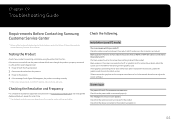
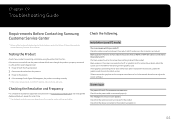
... size, update the graphics card driver to the latest version. (Please contact the graphics card or computer manufacturer for the graphics card. Chapter 09
Troubleshooting Guide
Requirements Before Contacting Samsung Customer Service Center
――Before calling Samsung Customer Service Center, test your product is operating normally by the PC or graphics card. If the problem persists...
User Manual - Page 45


...the Color settings. If a beeping sound is heard when your PC serviced.
45... This may be because the video player is booting, have a shadow and are distorted. Sound cannot be choppy. Video playback is used to 1 second. Screen color is operating in this manual and the Information menu on the screen and the power LED blinks every 0.5 to connect the input device. Set...
User Manual - Page 46
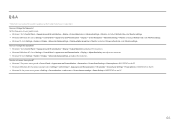
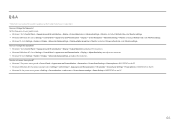
... → Advanced settings → Monitor, and adjust Refresh rate under Monitor settings. Q & A
――Refer to Settings → System → Display → Advanced display settings → Display adapter properties → Monitor, and adjust Screen refresh rate under Monitor settings. •• Windows 10: Go to the user manual for further instructions on adjustment.
Samsung C32HG70QQN Reviews
Do you have an experience with the Samsung C32HG70QQN that you would like to share?
Earn 750 points for your review!
We have not received any reviews for Samsung yet.
Earn 750 points for your review!

