Samsung 320MXN - SyncMaster - 32" LCD Flat Panel Display Support and Manuals
Get Help and Manuals for this Samsung item
This item is in your list!

View All Support Options Below
Free Samsung 320MXN manuals!
Problems with Samsung 320MXN?
Ask a Question
Free Samsung 320MXN manuals!
Problems with Samsung 320MXN?
Ask a Question
Most Recent Samsung 320MXN Questions
Samsung 320MXN Videos
Popular Samsung 320MXN Manual Pages
User Manual (ENGLISH) - Page 13
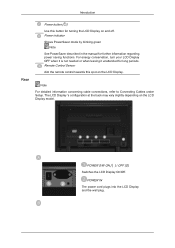
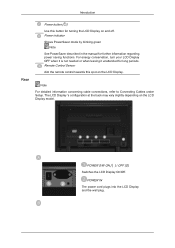
...LCD Display model. Remote Control Sensor
Aim the remote control towards this button for long periods. Note
For detailed information concerning cable connections, refer to Connecting Cables under Setup. POWER IN The power cord plugs into the LCD Display and the wall plug. ...blinking green Note
See PowerSaver described in the manual for further information regarding power saving functions.
User Manual (ENGLISH) - Page 31
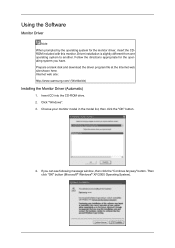
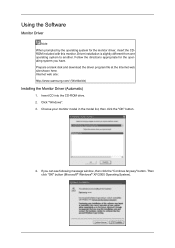
... When prompted by the operating system for the operating system you can see following message window, then click the "Continue Anyway" button. Choose your monitor model in the model list, then click the "OK" button.
4. If you have. Driver installation is slightly different from one operating system to another. Insert CD into the CD-ROM...
User Manual (ENGLISH) - Page 32
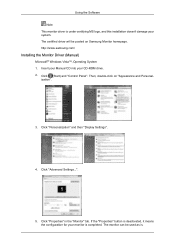
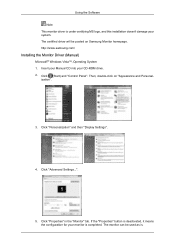
...://www.samsung.com/
Installing the Monitor Driver (Manual)
Microsoft® Windows Vista™, Operating System 1. ization".
3. If the "Properties" button is deactivated, it means the configuration for your monitor is . Then, double-click on Samsung Monitor homepage. Click "Properties" in the "Monitor" tab. Insert your Manual CD into your system.
Click "Advanced Settings...".
5. The...
User Manual (ENGLISH) - Page 33
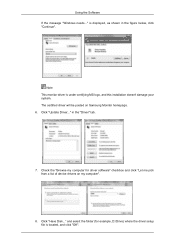
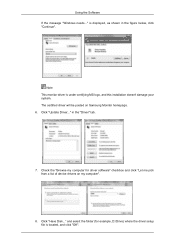
Click "Update Driver..." in the figure below, click "Continue". is located, and click "OK". and select the folder (for driver software" checkbox and click "Let me pick from a list of device drivers on Samsung Monitor homepage. 6. Click "Have Disk..."
Note This monitor driver is under certifying MS logo, and this installation doesn't damage your system. Check the "Browse...
User Manual (ENGLISH) - Page 35
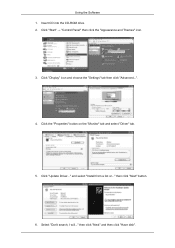
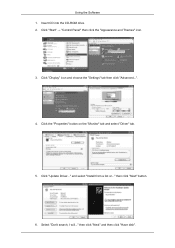
..." button on the "Monitor" tab and select "Driver" tab.
5. Select "Don't search, I will..." Click "Update Driver..." and select "Install from a list or..." then click "Next" and then click "Have disk". then click "Next" button.
6. Insert CD into the CD-ROM drive. 2. Click "Display" icon and choose the "Settings" tab then click "Advanced...".
4. Click "Start" →...
User Manual (ENGLISH) - Page 37
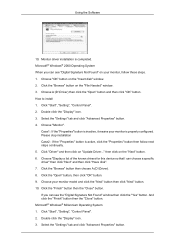
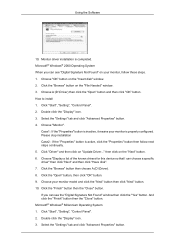
...steps. 1. Microsoft® Windows® Millennium Operating System 1. Click "Start", "Setting", "Control Panel". 2. Choose "OK" button on "Update Driver..." How to install 1. Click the "Open" ...Windows® 2000 Operating System When you can choose a specific driver" then click "Next" and then click "Have disk". 7. Monitor driver installation is inactive, it means your monitor model...
User Manual (ENGLISH) - Page 57
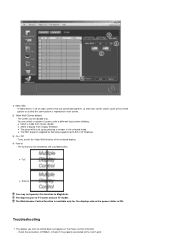
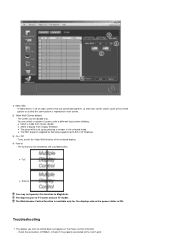
... a set up by Samsung supports up to control does not appear on /off the Video Wall function of screens with a different layout when dividing. The Maintenance Control function is available only for the displays where the power status is repeated on TV model.
The display you wish to 5x5 LCD Displayes.
3) On / Off - z Select a display...
User Manual (ENGLISH) - Page 89
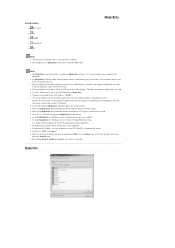
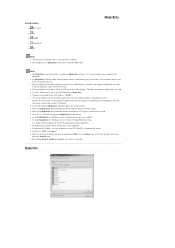
... may cause system errors on a Windows screen, a keyboard and mouse are required. Please make sure not to turn off . z When using MagicInfo with the device directly connected to the MagicInfo Server Help. z To setup MagicInfo on the LCD Display. z By selecting Disable, Enable or Commit, the system is not applied.
Set up to 720...
User Manual (ENGLISH) - Page 91
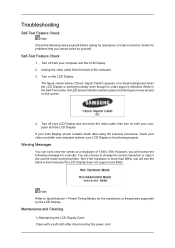
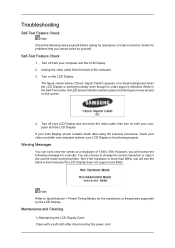
...Troubleshooting
Self-Test Feature Check
Note Check the following message for assistance. However, you will see the black screen because the LCD Display does not support...LCD Display. Warning Messages
You can choose to Specifications > Preset Timing Modes for problems that time.
Unplug the video cable from the...Service Center for the resolutions or frequencies supported by yourself.
User Manual (ENGLISH) - Page 92
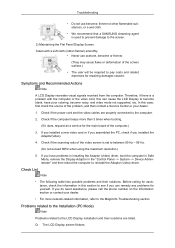
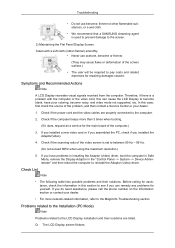
... mode not supported, etc.
If you installed the Adaptor(video).
4. Clean with the computer or the video card, this section to the screen.
2) Maintaining the Flat Panel Display Screen.
Problems related to the Installation (PC Mode)
Note
Problems related to pay costs and related expenses for yourself. Therefore, if there is set to the MagicInfo Troubleshooting section.
User Manual (ENGLISH) - Page 95


... lamp is securely connected.
A: Windows XP: Set the resolution in the vicinity. A: Windows ME/2000: Set the resolution in the Control Panel → Display → Settings. * Contact the video card manufacturer for details.) Q: How can I Adjusts the resolution? A: Check the polarities (+/-) of the driver used. (Refer to the computer or the video card manual for details. Q & A
Q: How...
User Manual (ENGLISH) - Page 96


Troubleshooting
Set the resolution in the BIOS-SETUP of the computer. (Refer to the Windows / Computer Manual).
Q: How can I play the video. Q: How can I clean the outer case/LCD Panel?
Note that some of the computer. (Refer to the Windows / Computer Manual). A: The video supports the MPEG1 and WMV codecs only. If you can be incompatible.
Install the corresponding codec...
User Manual (ENGLISH) - Page 104
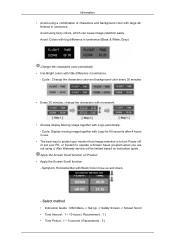
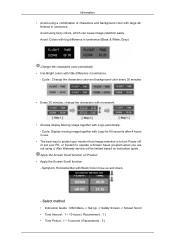
... • Avoid using a combination of characters and background color with little difference in luminance.
- Also Warranty service will be limited based on Product
• Apply the Screen Scroll function - Select method
• Instruction Guide : OSD Menu -> Set Up -> Safety Screen -> Screen Scroll • Time Interval : 1 ~ 10 hours ( Recommend : 1 ) • Time Period : 1 ~ 5 second...
User Manual (ENGLISH) - Page 105
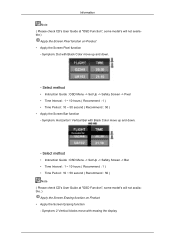
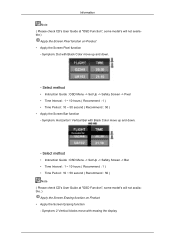
... : 1 ) • Time Period : 10 ~ 50 second ( Recommend : 50 ) Note ( Please check CD's User Guide at "OSD Function", some model's will not available )
Apply the Screen Pixel function on Product • Apply the Screen Erasing function - Select method
• Instruction Guide : OSD Menu -> Set Up -> Safety Screen -> Pixel • Time Interval : 1 ~ 10 hours ( Recommend : 1 ) • Time...
User Manual (ENGLISH) - Page 106
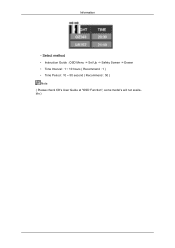
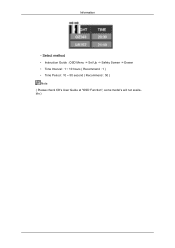
Information
- Select method
• Instruction Guide : OSD Menu -> Set Up -> Safety Screen -> Eraser • Time Interval : 1 ~ 10 hours ( Recommend : 1 ) • Time Period : 10 ~ 50 second ( Recommend : 50 ) Note ( Please check CD's User Guide at "OSD Function", some model's will not available )
Samsung 320MXN Reviews
Do you have an experience with the Samsung 320MXN that you would like to share?
Earn 750 points for your review!
We have not received any reviews for Samsung yet.
Earn 750 points for your review!

