Samsung 204B-BLACK Support and Manuals
Get Help and Manuals for this Samsung item
This item is in your list!

View All Support Options Below
Free Samsung 204B-BLACK manuals!
Problems with Samsung 204B-BLACK?
Ask a Question
Free Samsung 204B-BLACK manuals!
Problems with Samsung 204B-BLACK?
Ask a Question
Popular Samsung 204B-BLACK Manual Pages
User Manual (user Manual) (ver.1.0) (English) - Page 15


Lay the LCD monitor face-down on a flat surface with a cushion beneath it to protect the
screen. 3. Pivot Stand / Sliding Stand Remove two screws (A) and then remove the Stand from the LCD monitor. Turn off your monitor and unplug its power cord. 2. Using the Stand
Removing the base
1.
User Manual (user Manual) (ver.1.0) (English) - Page 16
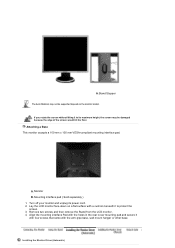
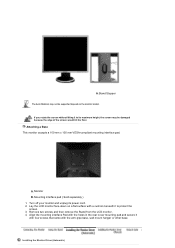
... and then remove the Stand from the LCD monitor. 4.
Lay the LCD monitor face-down on the monitor model. Installing the Monitor Driver (Automatic) Turn off your monitor and unplug its maximum height, the screen may not be damaged because the edge of the screen would hit the floor. A.Stand Stopper
The Auto Ratation may be supported depend on a flat surface with a cushion...
User Manual (user Manual) (ver.1.0) (English) - Page 18
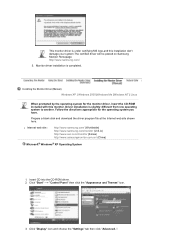
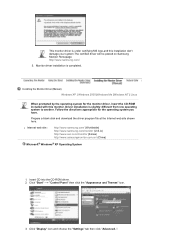
Follow the directions appropriate for the monitor driver, insert the CD-ROM included with this installation don't damage your system.The certified driver will be posted on Samsung Monitor Homepage http://www.samsung.com/.
5. Insert CD into the CD-ROM driver. 2. Installing the Monitor Driver (Manual)
Windows XP | Windows 2000 |Windows Me |Windows NT | Linux
When prompted by the operating system ...
User Manual (user Manual) (ver.1.0) (English) - Page 19
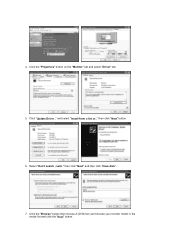
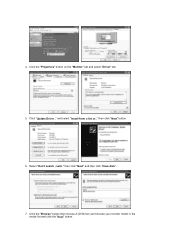
Select "Don't search ,I will.." then click "Next" button.
6. then click "Next" and then click "Have disk".
7. Click the "Browse" button then choose A:(D:\Driver) and choose your monitor model in the model list and click the "Next" button. and select "Install from a list or.." Click the "Properties" button on the "Monitor" tab and select "Driver" tab.
5. 4. Click "Update Driver.."
User Manual (user Manual) (ver.1.0) (English) - Page 21
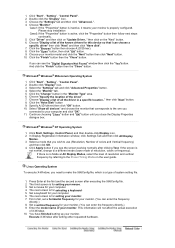
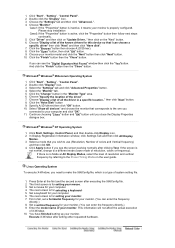
...You have finished setting up your monitor model and click the "Next" button then click "Next" button. 10. Choose the "Settings" tab and then click "Advanced..". 4. Choose your monitor. then click on "Update Driver.." The next screen is active, click the "Properties" button then follow next steps continually.
5. Click the "Change" button in a specific location.." Double click...
User Manual (user Manual) (ver.1.0) (English) - Page 22
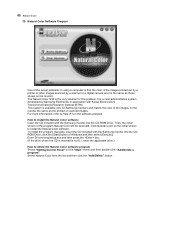
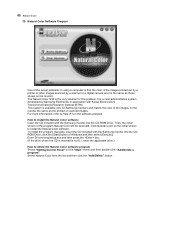
....) How to delete the Natural Color software program Select "Setting/Control Panel" on the initial screen to Help (F1) in association with the Samsung monitor into the CD-ROM Drive. Then, the initial screen of the images on the monitor the same as those shown on the monitor. Select Natural Color from the list and then click...
User Manual (user Manual) (ver.1.0) (English) - Page 33


...understand. Color
Overview | Installation | OSD Mode |
| Uninstall | Troubleshooting
Calibration
Overview
What is a software utility that allows monitor adjustment and color tuning using the Display Data Channel Command Interface (DDC/CI) protocol.
The display settings for each user can access the desired menu item to set with the ability to understand instructions and back ground...
User Manual (user Manual) (ver.1.0) (English) - Page 48
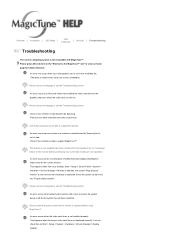
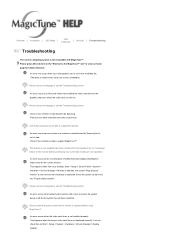
... and click on our homepage. An error may occur even when your monitor is manufactured by Samsung but is out of -date models are not supported. Check if your monitor is not installed properly.
Please restart the system each time the monitor is manufactured by those monitors that are able to see the Troubleshooting section. You can check this feature...
User Manual (user Manual) (ver.1.0) (English) - Page 49
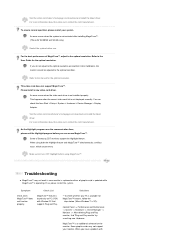
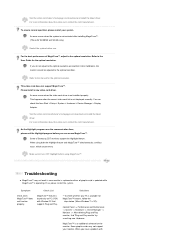
... and MagicTune™ simultaneously, conflicts occur, which cause errors. Visit the video card maker's homepage and download and install the latest driver.
You can access MagicTune™. When using MagicTune™. Troubleshooting
z MagicTune™ may not support your monitor.
An error occurs when the video card driver is not displayed normally.
If so, please restart the...
User Manual (user Manual) (ver.1.0) (English) - Page 62
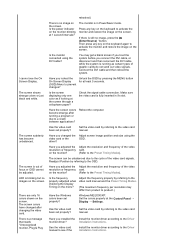
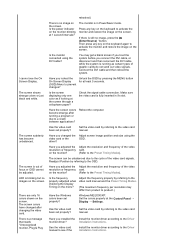
... colors become unbalanced.
Have you locked the On Screen Display (OSD) Menu to the Driver Installation Instructions.
Press any key on the monitor?
(Refer to the video card manual.
on the monitor?
(Refer to activate the monitor and restore the image on the screen. Have the Windows colors been set properly?
Have you adjusted the Adjust the resolution and frequency...
User Manual (user Manual) (ver.1.0) (English) - Page 63
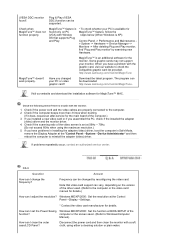
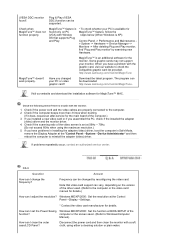
... the outer case/LCD Panel?
How can be downloaded http://www.samsung.com/monitor/MagicTune. If problems repeatedly occur, contact an authorized service center.
Check if the power cord and the video cables are properly connected to Windows/Computer
Manual).
Windows ME/XP/2000 : Set the resolution at BIOS-SETUP of the
function? computer or the screen saver. (Refer...
User Manual (user Manual) (ver.1.0) (English) - Page 65
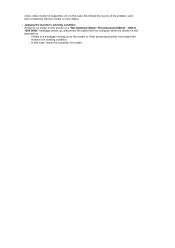
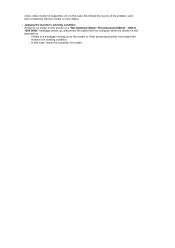
... from the computer while the monitor is still powered on. { If there is a message coming up on the screen or if the screen goes white, this means the monitor is in working condition. { In this case, first check the source of the problem, and then contact the Service Center or your dealer. noise, video mode not supported, etc.
User Manual (user Manual) (ver.1.0) (English) - Page 67
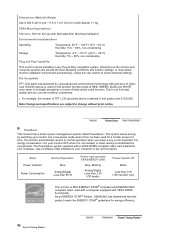
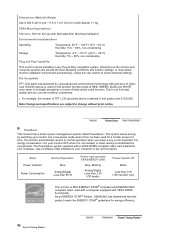
... of time. Note: Design and specifications are 5,760,000. As an ENERGY STAR® Partner, SAMSUNG has determined that is contained in this product meets the ENERGY STAR® guidelines for energy efficiency. But the pixels of black pixels could be installed on the keyboard. For energy conservation, turn your monitor into a low-power mode...
User Manual (user Manual) (ver.1.0) (English) - Page 74


... INFORMATION (Image Retention Free)
LCD Monitors and TVs may cause the liquid crystal to build up of your LCD from image retention
Power Off, Screen Saver, or Power Save Mode Ex) z Turn the power off with Logo or Moving image cycle. Change the Color Information periodically (Use 2 different colors). This guide is retained when switching...
User Manual (user Manual) (ver.1.0) (English) - Page 75


...the previous image may not occur when a LCD panel is operated under normal conditions. The ...monitor from Image retention is to set your PC or System to lean. Normal conditions are not using it. Image retention may be decreased. Our LCD Monitor satisfies ISO13406-2 Pixel fault Class II When the LCD panel is operated for a long time with time, forcing the liquid crystal to operate a Screen...
Samsung 204B-BLACK Reviews
Do you have an experience with the Samsung 204B-BLACK that you would like to share?
Earn 750 points for your review!
We have not received any reviews for Samsung yet.
Earn 750 points for your review!
