Samsung 192N-BLACK Support and Manuals
Get Help and Manuals for this Samsung item
This item is in your list!

View All Support Options Below
Free Samsung 192N-BLACK manuals!
Problems with Samsung 192N-BLACK?
Ask a Question
Free Samsung 192N-BLACK manuals!
Problems with Samsung 192N-BLACK?
Ask a Question
Popular Samsung 192N-BLACK Manual Pages
User Manual (user Manual) (English) - Page 2
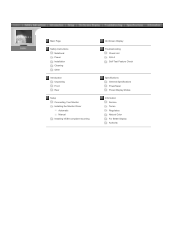
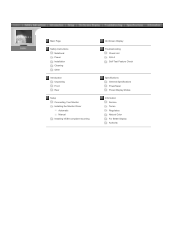
... Page
Safety Instructions Notational Power Installation Cleaning Other
Introduction Unpacking Front Rear
Setup Connecting Your Monitor Installing the Monitor Driver Automatic Manual Installing VESA compliant mounting
On-Screen Display
Troubleshooting Check List Q & A Self-Test Feature Check
Specifications General Specifications PowerSaver Preset Display Modes
Information Service Terms Regulatory...
User Manual (user Manual) (English) - Page 7
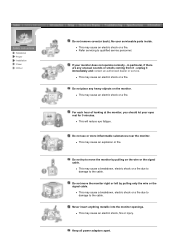
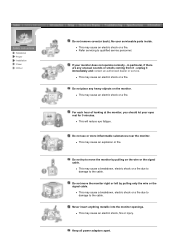
... not operate normally -
z This may cause an electric shock or a fire. Do not move the monitor by pulling only the wire or the signal cable. Never insert anything metallic into the monitor openings. No user serviceable parts inside.
If your eyes rest for 5 minutes. z This may cause an electric shock or a fire.
Do not place...
User Manual (user Manual) (English) - Page 9
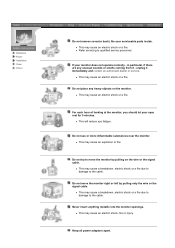
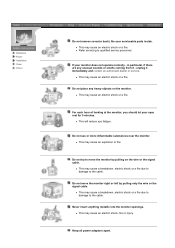
No user serviceable parts inside. If your eyes rest for 5 minutes. in particular, if there are any heavy objects on the wire or the signal cable.
Notational Power Installation Clean
Other
Do ...
Do not use or store inflammable substances near the monitor.
z Refer servicing to move the monitor right or left by pulling on the monitor. z This may cause an electric shock, fire ...
User Manual (user Manual) (English) - Page 17
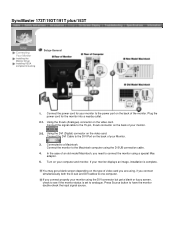
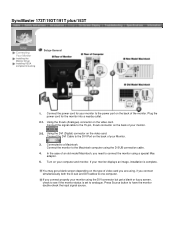
... the back of an old model Macintosh, you connect properly your Monitor.
3. If your monitor.
2-2. In the case of your monitor displays an image, installation is set to connect the monitor using the D-SUB connection cable.
4. SyncMaster 173T/193T/191T plus/153T
Connecting Your Monitor
Installing the Monitor Driver Installing VESA compliant mounting
Setup-General
1. If you need to...
User Manual (user Manual) (English) - Page 19
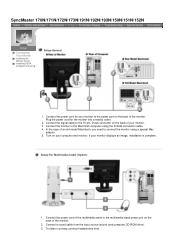
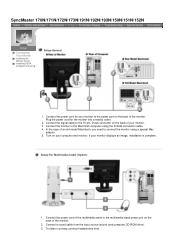
...CD-ROM drive).
3. To listen in privacy,connect headphones here. SyncMaster 170N/171N/172N/173N/191N/192N/193N/150N/151N/152N
Connecting Your Monitor
Installing the Monitor Driver Installing VESA compliant mounting
Setup-General
1. Turn on the back of the monitor.
2. Setup-For Multimedia model (Option)
1. In the case of an old model Macintosh, you need to the 15-pin, D-sub connector...
User Manual (user Manual) (English) - Page 21
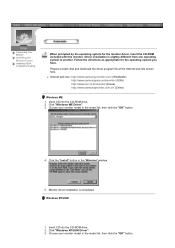
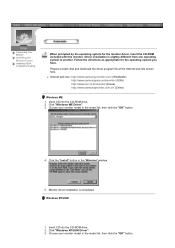
... web site : http://www.samsung-monitor.com/ (Worldwide) http://www.samsungusa.com/monitor/ (USA) http://www.sec.co.kr/monitor/ (Korea) http://www.samsungmonitor.com.cn/ (China)
Windows ME 1. Choose your monitor model in the "Warning" window.
5. Insert CD into the CD-ROM drive. 2. Click "Windows ME Driver". 3. Windows XP/2000
1.
Monitor driver installation is slightly different from one...
User Manual (user Manual) (English) - Page 23
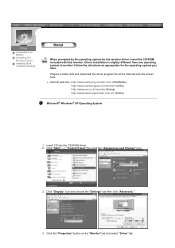
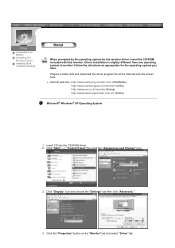
... file at the Internet web site shown here. Click "Display" icon and choose the "Settings" tab then click "Advanced..". 4. Connecting Your Monitor
Installing the Monitor Driver
Installing VESA compliant mounting
When prompted by the operating system for the operating system you have. Driver installation is slightly different from one operating system to another. Insert CD into the CD...
User Manual (user Manual) (English) - Page 24
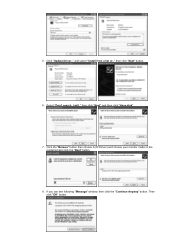
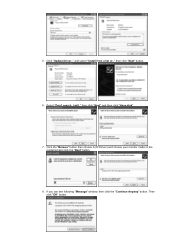
... "Browse" button then choose A:(D:\Driver) and choose your monitor model in the model list and click the "Next" button.
8. 5. then click "Next" button.
6. then click "Next" and then click "Have disk".
7. Select "Don't search ,I will.." If you can see following "Message" window, then click the "Continue Anyway" button. and select "Install from a list or.." Click "Update Driver.."
User Manual (user Manual) (English) - Page 25
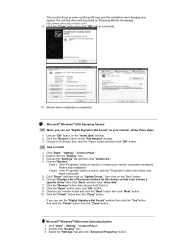
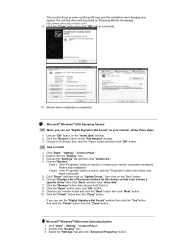
... Signature Not Found" on Samsung Monitor Homepage http://www.samsung-monitor.com/. 9. Click the "Browse" button on "Update Driver.." Click the "Open" button, then click "OK" button. 9. And click the "Finish" button then the "Close" button. Choose the "Settings" tab and then click "Advanced..". 4. Click "Start" , "Setting" , "Control Panel". 2. Monitor driver installation is inactive, it...
User Manual (user Manual) (English) - Page 40


... appear, contact a service center or your dealer.
There is still no image on the screen.
I cannot turn on the screen. Have you connect the DVI cable, or disconnect and then reconnect the DVI cable while the system is set to have the monitor double-check the input signal source. Then press any problems yourself. Connect the...
User Manual (user Manual) (English) - Page 41
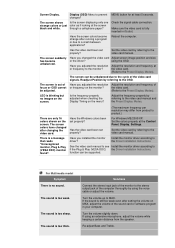
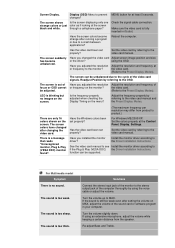
... the colors properly at the screen through a cellophane paper?
Install the monitor driver according to the video card manual.
Is the screen displaying only one color as if looking at the Control Panel, Display, Settings. Solutions
Connect the stereo input jack of the computer thoroughly by referring to the Driver Installation Instructions.
The screen colors have changed the video...
User Manual (user Manual) (English) - Page 43


... the mouse to see if you see "No Connection, Check Signal Cable" on the monitor blinking at least 5 seconds.
The screen suddenly has become strange after running a program or due to the video card manual. SyncMaster 170N/171N/172N/173N/191N/192N/193N/150N/151N/152N
Check List
Q & A Self-Test Feature Check
Before calling for...
User Manual (user Manual) (English) - Page 44
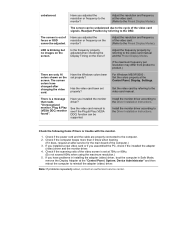
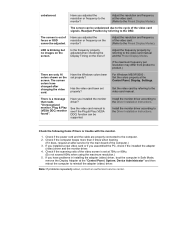
Readjust Position by referring to the video card manual.
The screen colors have problems in installing the adapter (video) driver, boot the computer in Safe Mode,
remove the Display Adapter at the Control Panel, Display, Settings.
Install the monitor driver according to the Driver Installation Instructions. If you have changed after -service for the main board of the computer.) ...
User Manual (user Manual) (English) - Page 60
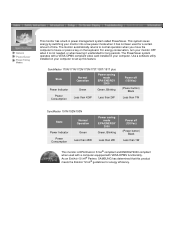
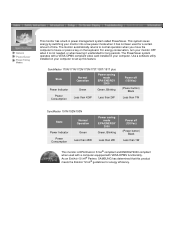
... on your computer to set up this product meets the ENERGY STAR® guidelines for energy efficiency. Use a software utility installed on the keyboard. As an ENERGY STAR® Partner, SAMSUNG has determined that this feature. For energy conservation, turn your monitor OFF when it unattended for a certain amount of time.
SyncMaster 170N/171N/172N...
User Manual (user Manual) (English) - Page 74


... Color software program Select [Setting]/[Control Panel] on the initial screen to install the Natural Color software. Then, the initial screen of the images printed out by a printer or other images scanned by Samsung Electronics in association with the Samsung monitor into the CD-ROM Drive. The Natural Color S/W is available only for this problem. Click Natural Color...
Samsung 192N-BLACK Reviews
Do you have an experience with the Samsung 192N-BLACK that you would like to share?
Earn 750 points for your review!
We have not received any reviews for Samsung yet.
Earn 750 points for your review!
