Samsung 153B Support and Manuals
Get Help and Manuals for this Samsung item
This item is in your list!
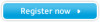
View All Support Options Below
Free Samsung 153B manuals!
Problems with Samsung 153B?
Ask a Question
Free Samsung 153B manuals!
Problems with Samsung 153B?
Ask a Question
Popular Samsung 153B Manual Pages
User Manual (ENGLISH) - Page 2
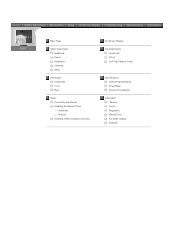
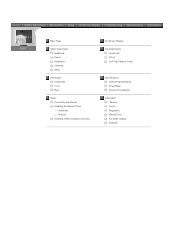
... Page
Safety Instructions Notational Power Installation Cleaning Other
Introduction Unpacking Front Rear
Setup Connecting the Monitor Installing the Monitor Driver Automatic Manual Installing VESA compliant mounting
On-Screen Display
Troubleshooting Check List Q & A Self-Test Feature Check
Specifications General Specifications PowerSaver Preset Timing Modes
Information Service Terms Regulatory...
User Manual (ENGLISH) - Page 19


In the case of an old model Macintosh, you need to the Macintosh computer using a special Mac
adaptor. 5.... an image, installation is complete. If your computer and monitor. Connect the monitor to connect the monitor using the D-SUB connection cable. 4. SyncMaster 153V/173V/152V/172V/193V/192V
Connecting the Monitor
Installing the Monitor Driver Installing VESA compliant mounting...
User Manual (ENGLISH) - Page 20


... Adapter for the monitor into a nearby outlet.
2. Turn on your monitor to the 15-pin, D-sub connector on the back of the monitor. SyncMaster 153S/173S
Connecting the Monitor
Installing the Monitor Driver Installing VESA compliant mounting
English > Main > Setup > Connecting Your Monitor
1. Connect the signal cable to the power port on the back of an old model...
User Manual (ENGLISH) - Page 21


SyncMaster 153B/173B
Connecting the Monitor
Installing the Monitor Driver Installing VESA compliant mounting
English > Main > Setup > Connecting Your Monitor
1. Connect the power... monitor to connect the monitor using the D-SUB connection cable. 5. Turn on the back of an old model Macintosh, you need to the Macintosh computer using a special Mac
adaptor. 6. If your computer and monitor....
User Manual (ENGLISH) - Page 22


... click the "OK" button.
4. Windows XP/2000
1. Prepare a blank disk and download the driver program file at the Internet web site shown here. Choose your monitor model in the "Warning" window.
5. Driver installation is completed. z Internet web site : http://www.samsung-monitor.com/ (Worldwide) http://www.samsungusa.com/monitor/ (USA) http://www.sec.co.kr...
User Manual (ENGLISH) - Page 24


Click "Display" icon and choose the "Settings" tab then click "Advanced..". 4. Click the "Properties" button on the "Monitor" tab and select "Driver" tab.
Insert CD into the CD-ROM driver. 2. Click "Start" -> "Control Panel" then click the "Appearance and Themes" Icon.
3. z Internet web site : http://www.samsung-monitor.com/ (Worldwide) http://www.samsungusa.com/monitor...
User Manual (ENGLISH) - Page 26
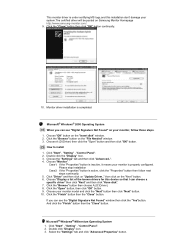
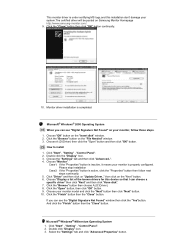
....samsung-monitor.com/. 9. Click "Start" , "Setting" , "Control Panel". 2. Click the "Finish" button then the "Close" button. Click the "Open" button, then click "OK" button. 9. Microsoft® Windows® Millennium Operating System 1. Choose "Display a list of the known drivers for this installation don't damage your monitor is completed. If you can choose a
specific driver...
User Manual (ENGLISH) - Page 35


... properly adjusted when checking the Display Timing on the monitor?
Set the video card by referring to the Driver Installation Instructions. See the video card manual to reinstall the adapter (video) driver.
The screen colors have problems in installing the adapter (video) driver, boot the computer in Safe Mode,
remove the Display Adapter at 75Hz or 85Hz.
(Do not exceed 60Hz when...
User Manual (ENGLISH) - Page 2


... Page
Safety Instructions Notational Power Installation Cleaning Other
Introduction Unpacking Front Rear
Setup Connecting Your Monitor Installing the Monitor Driver Automatic Manual Installing VESA compliant mounting
On-Screen Display
Troubleshooting Check List Q & A Self-Test Feature Check
Specifications General Specifications PowerSaver Preset Display Modes
Information Service Terms Regulatory...
User Manual (ENGLISH) - Page 20
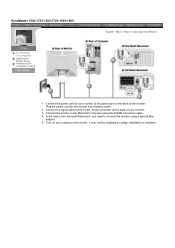
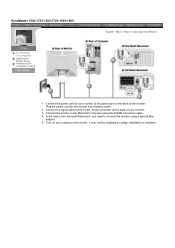
... old model Macintosh, you need to the 15-pin, D-sub connector on the back of the monitor. If your computer and monitor. SyncMaster 153V/173V/152V/172V/193V/192V
Connecting Your Monitor
Installing the Monitor Driver Installing VESA compliant mounting
English > Main > Setup > ...
2. Connect the monitor to the power port on your monitor displays an image, installation is complete.
User Manual (ENGLISH) - Page 21


... your monitor to the power port on the back of an old model Macintosh, you need to the Macintosh computer using a special Mac
adaptor. 5. If your computer and monitor. SyncMaster 153S/173S
Connecting Your Monitor
Installing the Monitor Driver Installing VESA compliant mounting
English > Main > Setup > Connecting Your Monitor
1. Connect the signal cable to the 15-pin...
User Manual (ENGLISH) - Page 22


...the monitor into a nearby outlet.
2. Volume
4. SyncMaster 153B/173B
Connecting Your Monitor
Installing the Monitor Driver Installing VESA compliant mounting
English > Main > Setup > Connecting Your Monitor
1. Connect a sound cable ... port on the back of the monitor. Turn on the back of an old model Macintosh, you need to the Macintosh computer using a special Mac
adaptor. 6. To...
User Manual (ENGLISH) - Page 26
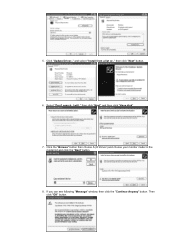
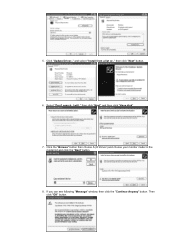
... the "Continue Anyway" button. then click "Next" button.
6. Select "Don't search ,I will.." then click "Next" and then click "Have disk".
7. Then click "OK" button. Click "Update Driver.." Click the "Browse" button then choose A:(D:\Driver) and choose your monitor model in the model list and click the "Next" button.
8. and select "Install from a list or.." 5.
User Manual (ENGLISH) - Page 27
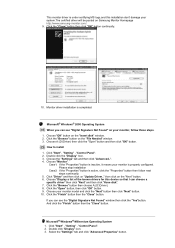
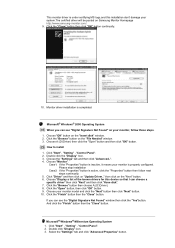
... the "Finish" button then the "Close" button. If you can see "Digital Signature Not Found" on Samsung Monitor Homepage http://www.samsung-monitor.com/. 9. Monitor driver installation is properly configured. then click on "Update Driver.."
Click "Driver" and then click on the "Next" button. 6. Choose the "Settings" tab and then click "Advanced..". 4.
Choose "Display a list of the known...
User Manual (ENGLISH) - Page 36
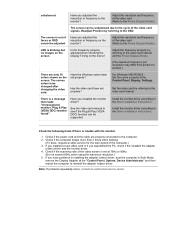
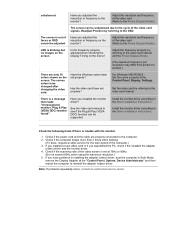
...focus or OSD cannot be supported. Install the monitor driver according to the Driver Installation Instructions. Note: If problems repeatedly occur, contact an authorized service center. unbalanced. Have you assembled the PC, check if the installed the adapter
(video) driver and the monitor driver. 4.
Adjust the frequency properly by referring to the video card manual and the Preset Display...
Samsung 153B Reviews
Do you have an experience with the Samsung 153B that you would like to share?
Earn 750 points for your review!
We have not received any reviews for Samsung yet.
Earn 750 points for your review!
