Samsung 150T Support and Manuals
Get Help and Manuals for this Samsung item
This item is in your list!
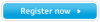
View All Support Options Below
Free Samsung 150T manuals!
Problems with Samsung 150T?
Ask a Question
Free Samsung 150T manuals!
Problems with Samsung 150T?
Ask a Question
Popular Samsung 150T Manual Pages
User Manual (user Manual) (ver.1.0) (English) - Page 3


...Français English
Table of Contents
Safety Instructions 2 Unpacking Your Monitor 3 Setting up Your Monitor 4
Setting up an Ergonomic Workstation 4 Monitor location 4 Workstation height 4 Viewing angle 4
Kensington Security Slot 4 Connecting Your FPD Monitor 5 Connecting Your Multimedia FPD Monitor 7 Plug and Play 8 Installing the Video Driver 8
Windows® 98 8 Windows® 95...
User Manual (user Manual) (ver.1.0) (English) - Page 4
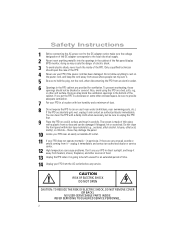
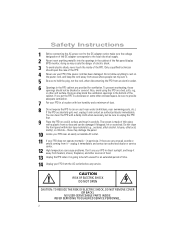
... period of the FPD. unplug it immediately and contact an authorized dealer or service center.
12 High temperature can cause problems. Don't use your FPD from the AC outlet before any unusual sounds or
smells coming from heaters, stoves, fireplaces, and other sources of heat.
13 Unplug the FPD when it is...
User Manual (user Manual) (ver.1.0) (English) - Page 6
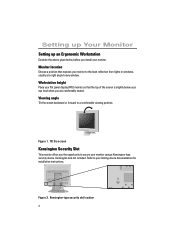
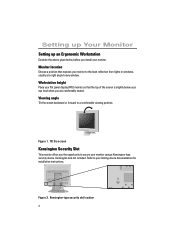
...) monitor so that exposes you the opportunity to any window. Kensington lock not included. Setting up Your Monitor
Setting up an Ergonomic Workstation
Consider the advice given below your eye level when you install your locking device documentation for installation instructions.
Monitor location
Choose a position that the top of the screen is slightly below before...
User Manual (user Manual) (ver.1.0) (English) - Page 7


... Auto Adjustment (see "Installing the Video Driver" on page 8).
8 After your computer and monitor on your computer, video board, video card,
or graphics card.
4 Connect the power cord for this monitor (see page 12).
5 English
Setting up Your Monitor
Connecting Your FPD Monitor
Ž
y
Figure 3.1 Cable connections (Analog)
1 Turn off...
User Manual (user Manual) (ver.1.0) (English) - Page 9


... the stand.
3 Follow the directions that came with step 5 on the stand. Table 1.
Connect the power cord to turn the monitor On and Off. English
Setting up Your Monitor
Connecting Your Multimedia FPD Monitor
A C
B
MIC
AUDIO
OUT
IN
D
E F G
Figure 4.
User Manual (user Manual) (ver.1.0) (English) - Page 10


...without the usual hassles and confusion. To manually install or update the driver, follow the directions below according to the operating system your monitor in the section above.
8 Setting up Your Monitor
Table 1. Connector locations for the monitor driver, insert the Driver diskette included with your PC system needs a video driver, following the instructions given below :
1 Click on the...
User Manual (user Manual) (ver.1.0) (English) - Page 11


...the back of your Windows® 95 operating system: Version 4.00.950A
1 Click on START, SETTINGS, CONTROL PANEL, DISPLAY, ADVANCED PROPERTIES, MONITOR tab, HAVE DISK.
2 Type the diskette letter in... the box and click OK. Version 4.00.950B
1 Click on START, SETTINGS, CONTROL PANEL, DISPLAY SETTINGS tab, CHANGE DISPLAY TYPE, CHANGE, HAVE DISK.
2 Type the diskette drive letter in...
User Manual (user Manual) (ver.1.0) (English) - Page 12
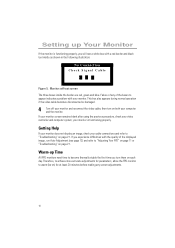
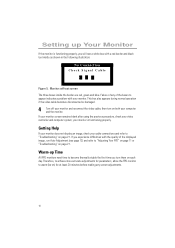
...(be on) for at least 20 minutes before making any of the boxes to appear indicates a problem with a red border and black text inside the border are red, green and blue. This box...connections and refer to "Adjusting Your FPD" on page 11 or "Troubleshooting" on page 21. Warm-up Your Monitor
If the monitor is functioning properly. Setting up Time
All FPD monitors need time to become ...
User Manual (user Manual) (ver.1.0) (English) - Page 18


... Color Control functions
Select the Color Mode you find most comfortable and then fine tune the colors using the Color Control menus
s Mode 1
Sets the color to a cool (bluish) white
Adjusts the saturation of Red, Green and Blue in the display area
s R(ed)
Decreases redness
Increases redness
s G(reen)
Decreases...
User Manual (user Manual) (ver.1.0) (English) - Page 22


...than 5W Less than 5W Less than 5W
NOTE: This monitor automatically returns to set up this feature. You use a software utility installed on the keyboard. The available modes are "On", "Standby", "Sleep", ...has not been used with a computer equipped with a VESA DPMS compliant video card installed in power management system called PowerSaver. For energy conservation, turn your monitor into a ...
User Manual (user Manual) (ver.1.0) (English) - Page 23


Troubleshooting problems -
s Ensure that are appropriate to your problem.
Image Lock, Coarse, page 15. Image Lock, Fine, page 15.
21 Image
What you may be able to flicker, jitter or shimmer on the image.
on the image
Image Lock, Fine, page 15.
Before contacting customer service...Troubleshooting
If you have a problem setting... mode not supported" message
s...
User Manual (user Manual) (ver.1.0) (English) - Page 24
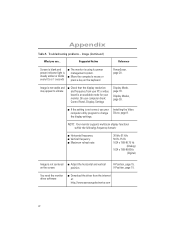
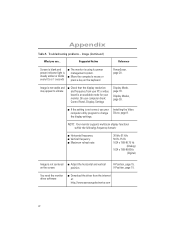
... light is steady amber or blinks every 0.5 or 1 seconds
s The monitor is not centered s Adjust the horizontal and vertical
on the keyboard
PowerSaver, page 20. Installing the Video Driver, page 8. Image (Continued )
What you see...
Troubleshooting problems -
Appendix
Table 5.
User Manual (user Manual) (ver.1.0) (English) - Page 25


...
s Ensure that the audio cable is still too low after turning the control to your computer, sound card or software documentation.
Audio Controls, page 19.
Troubleshooting problems - Refer to its maximum, check the volume control on your Multimedia Monitor, page 7. Howling effect occurs
s Decrease the volume slightly. Sound level is too s Adjust...
User Manual (user Manual) (ver.1.0) (English) - Page 26


...be compatible with your Multimedia Monitor, page 7. Your computer or sound card documentation.
24 Audio
Problem
Suggested Action
Reference
Microphone is not, use the microphone that came with an internal, embedded microphone. If it is s Check the microphone cable
not working
connection. Appendix
Table 6. Troubleshooting problems -
Connecting your computer or sound card.
User Manual (user Manual) (ver.1.0) (English) - Page 33
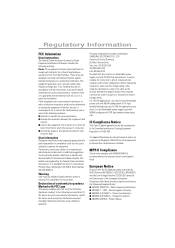
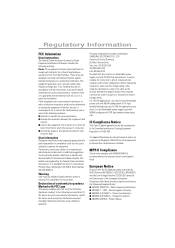
...Part 15 of the FCC Rules.
Power Line Harmonics s EN60555-3 (IEC555-3) - Product Safety. Regulatory Information
FCC Information
User Instructions...SAMSUNG ELECTRONICS CO., LTD America QA Lab of Samsung 85 West Tasman Drive San Jose, CA 95134 USA Tel) 408-544-5124 Fax...not installed and used in a residential installation. For...and Resolve Radio/TV Interference Problems helpful. It may fi...
Samsung 150T Reviews
Do you have an experience with the Samsung 150T that you would like to share?
Earn 750 points for your review!
We have not received any reviews for Samsung yet.
Earn 750 points for your review!
