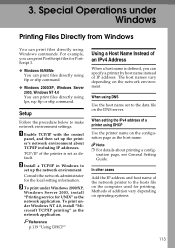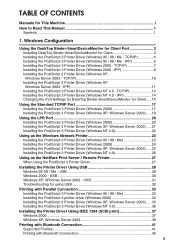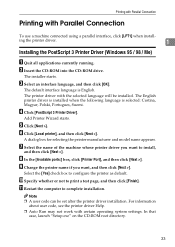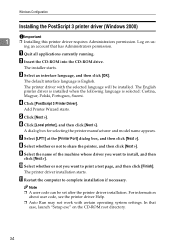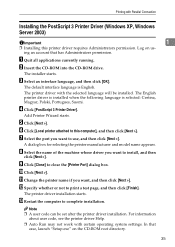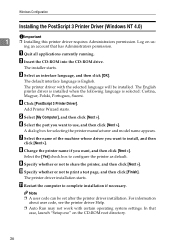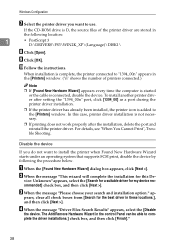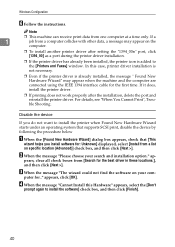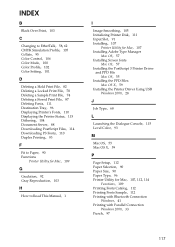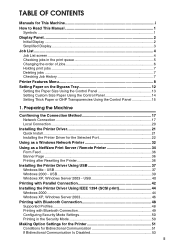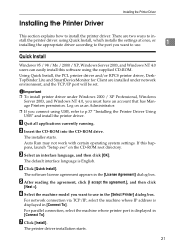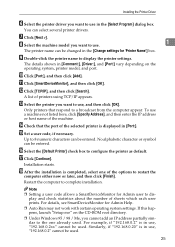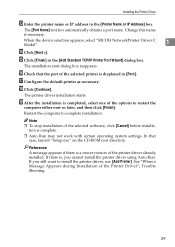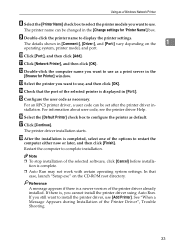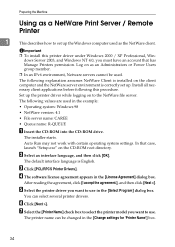Ricoh Aficio MP C3500 SPF Support and Manuals
Get Help and Manuals for this Ricoh item

View All Support Options Below
Free Ricoh Aficio MP C3500 SPF manuals!
Problems with Ricoh Aficio MP C3500 SPF?
Ask a Question
Free Ricoh Aficio MP C3500 SPF manuals!
Problems with Ricoh Aficio MP C3500 SPF?
Ask a Question
Popular Ricoh Aficio MP C3500 SPF Manual Pages
Ricoh Aficio MP C3500 SPF Reviews
We have not received any reviews for Ricoh yet.