Philips TSU500 Support and Manuals
Get Help and Manuals for this Phillips item
This item is in your list!

View All Support Options Below
Free Philips TSU500 manuals!
Problems with Philips TSU500?
Ask a Question
Free Philips TSU500 manuals!
Problems with Philips TSU500?
Ask a Question
Popular Philips TSU500 Manual Pages
Leaflet - Page 1
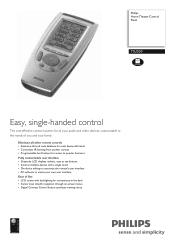
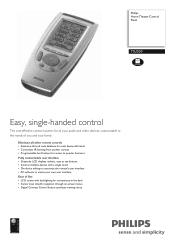
... clarity Philips Home Theater Control Panel
TSU500
Easy, single-handed control
The cost-effective control solution for all other remote controls • Extensive infrared code database for most devices & brands • Convenient IR learning from another remote • Programmable hard buttons for access to popular functions Fully customizable user interface • Greyscale LCD displays...
Leaflet - Page 2
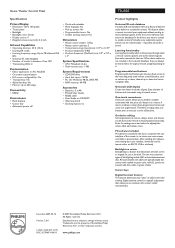
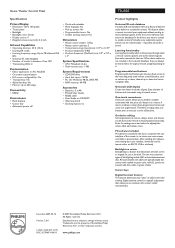
...Product highlights
Universal IR code database A universal IR code database refers to a library of infrared codes built-in to a particular remote. Select the correct infrared code sets in the database for viewing. When device codes are subject to change without needing to learn individual signals.
Backlight on screen Backlighting is a specific adjustment that illuminates the LCD screen...
User manual - Page 1
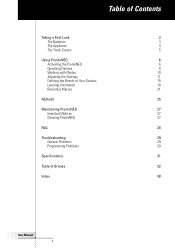
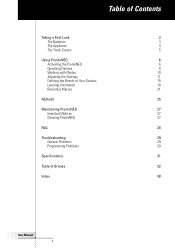
...
6
Operating Devices
8
Working with Modes
10
Adjusting the Settings
11
Defining the Brands of Your Devices
15
Learning Commands
18
Recording Macros
21
NEOedit
25
Maintaining ProntoNEO
27
Important Notices
27
Cleaning ProntoNEO
27
FAQ
28
Troubleshooting
29
General Problems
29
Programming Problems
30
Specifications
31
Table of Brands
32
Index
38
User Manual 1
User manual - Page 2
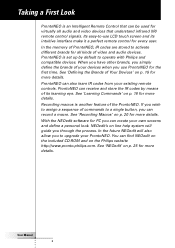
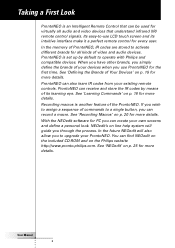
..., you to activate different brands for all audio and video devices that understand infrared (IR) remote control signals. NEOedit's on the Philips website http://www.pronto.philips.com. In the memory of ProntoNEO, IR codes are stored to upgrade your devices when you use LCD touch screen and its learning eye. See 'Learning Commands' on p. 15 for more details. See...
User manual - Page 6
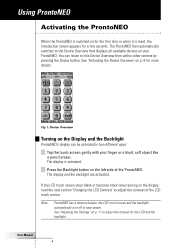
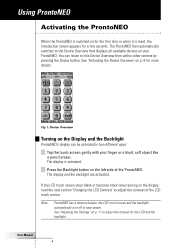
... on the display, read the next section 'Changing the LCD Contrast' to adjust the contrast of the ProntoNEO. The ProntoNEO then automatically switches to save power. You can be activated in two different ways: Tap the touch screen gently with your ProntoNEO. User Manual 6
See 'Adjusting the Settings' on p. 8 for a few seconds. See 'Activating the Device...
User manual - Page 9


... activates the Device Overview.
User Manual 9
Note You can be programmed at the top of the selected device appears.
The first page of the touch screen. Using ProntoNEO
Selecting a Device on the Device Overview
Tap the soft button of the device you operate hard buttons on a conventional remote control. The name of the active...
User manual - Page 10
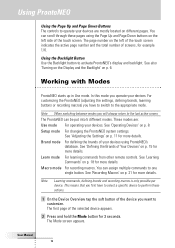
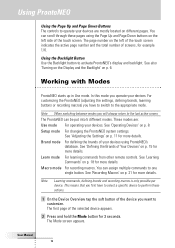
... left side of screens, for more details. Learn mode For learning commands from other remote controls. This means that you have to select a specific device to perform these pages using ProntoNEO's
database. In this mode you will always return to activate ProntoNEO's display and backlight. Note When switching between modes you operate your devices are...
User manual - Page 11
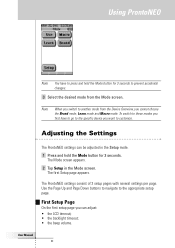
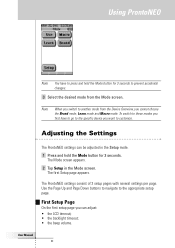
...setup page. The first Setup page appears.
The ProntoNEO settings consist of 3 setup pages with several settings per page. User Manual 11 Adjusting the Settings
The ProntoNEO settings can adjust: • the LCD timeout; • the backlight timeout; • the beep volume. First Setup Page
On the first setup...Using ProntoNEO
Note You have to go to the specific device you want to ...
User manual - Page 14
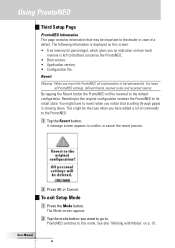
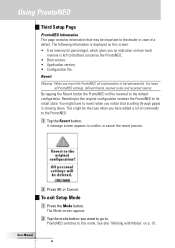
... Cancel. To exit Setup Mode
1 Press the Mode button. The following information is displayed on this mode.
Revert Warning When you an indication on p. 10. By tapping the Revert button the ProntoNEO will be important to the dealer in percentage), which gives you revert the ProntoNEO, all ProntoNEO settings, defined brands, learned codes and recorded macros...
User manual - Page 15
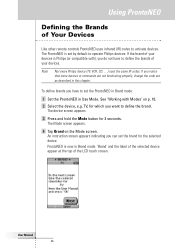
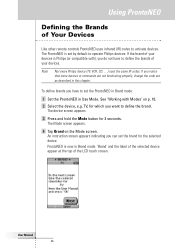
... the Brands of your devices is Philips (or compatible with Modes' on the Mode screen. User Manual 15 If you can set the brand for the selected device. To define brands you have to define the brands of Your Devices
Like other remote controls ProntoNEO uses infrared (IR) codes to define the brand. TV, for 3 seconds.
If...
User manual - Page 18
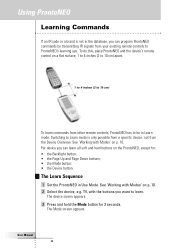
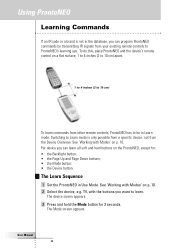
...seconds. Per device you can program ProntoNEO commands by transmitting IR signals from your existing remote controls to Learn mode is only possible from a specific device, not from other remote controls, ProntoNEO has to learn.
Switching to ProntoNEO's learning eye. The Mode screen appears.
The Learn Sequence
1 Set the ProntoNEO in Use Mode. User Manual 18 See 'Working with Modes' on...
User manual - Page 19
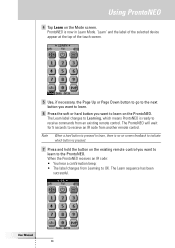
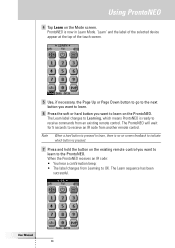
...; The label changes from another remote control. The Learn sequence has been successful.
ProntoNEO is ready to learn on the existing remote control you want to receive commands from an existing remote control. The Learn label changes to Learning, which button is pressed.
7 Press and hold the button on the ProntoNEO. User Manual 19 Using ProntoNEO
4 Tap Learn on screen...
User manual - Page 20
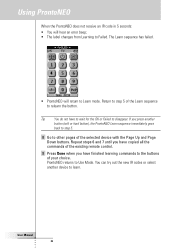
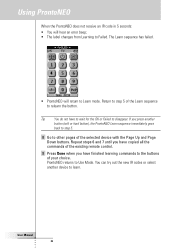
... an error beep; • The label changes from Learning to Failed. Using ProntoNEO
When the ProntoNEO does not receive an IR code in 5 seconds: • You will return to Learn mode. Tip
You do not have copied all the commands of the Learn sequence to relearn the button. Return to step 5 of the existing remote control...
User manual - Page 29
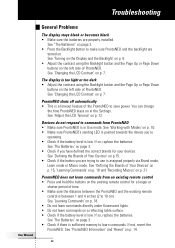
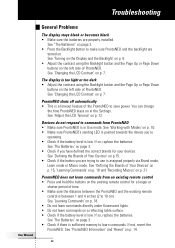
... LCD Contrast' on p. 12. If so, replace the batteries.
See 'Changing the LCD Contrast' on p. 14.
29
ProntoNEO does not learn commands. See 'Learning Commands' on p. 18. • Do not learn commands directly under fluorescent lights. • Do not learn commands on the left side of ProntoNEO. The display is between the ProntoNEO and the existing remote
control...
User manual - Page 39
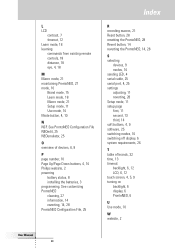
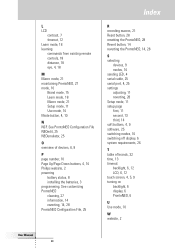
... Philips website, 2 powering
battery status, 8 installing the batteries, 3 programming. L LCD
contrast, 7 timeout, 12 Learn mode, 18 learning commands from existing remote controls, 18 distance, 18 eye, 4, 18
M Macro mode, 21 maintaining ProntoNEO, 27 mode, 10
Brand mode, 15 Learn mode, 18 Macro mode, 21 Setup mode, 11 Use mode, 10 Mode button, 4, 10
N NCF. See ProntoNEO Configuration File NEOedit...
Philips TSU500 Reviews
Do you have an experience with the Philips TSU500 that you would like to share?
Earn 750 points for your review!
We have not received any reviews for Philips yet.
Earn 750 points for your review!
