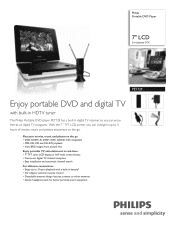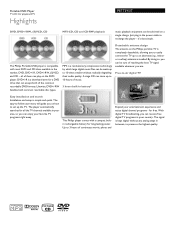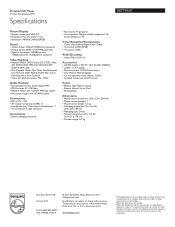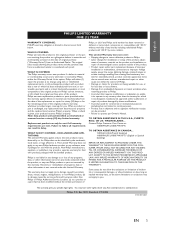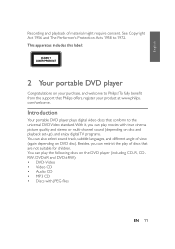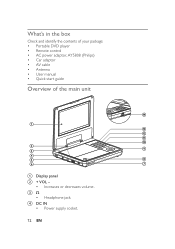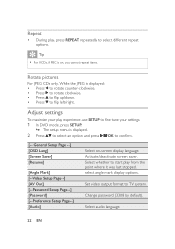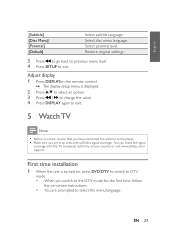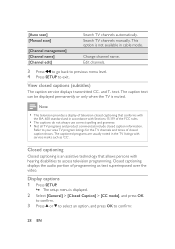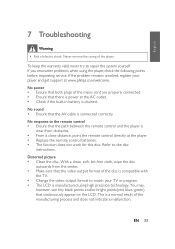Philips PET729 Support and Manuals
Get Help and Manuals for this Phillips item

View All Support Options Below
Free Philips PET729 manuals!
Problems with Philips PET729?
Ask a Question
Free Philips PET729 manuals!
Problems with Philips PET729?
Ask a Question
Most Recent Philips PET729 Questions
How Can I Fix The Player So The Dvd Spins
(Posted by gwencg 1 year ago)
How To Change Battery Will Not Hold Charge Thank You Neil
how to change battery in tv. will not hold charge thank you Neil
how to change battery in tv. will not hold charge thank you Neil
(Posted by neilmoriarity1 5 years ago)
Pet729/37 Need Antenna!
antenna broke in through my hand need new antenna or tv is useless
antenna broke in through my hand need new antenna or tv is useless
(Posted by toastym7 10 years ago)
The Menus Guide Shows A Cable Cord Were Can I Find It
(Posted by kbuachie 11 years ago)
I Ask About Model Philips Pet 729/37
is philips pet 729/37 it working in egypt because i but from u.s
is philips pet 729/37 it working in egypt because i but from u.s
(Posted by m7md7alm 12 years ago)
Philips PET729 Videos
Popular Philips PET729 Manual Pages
Philips PET729 Reviews
We have not received any reviews for Philips yet.