Optoma ZH507 Support and Manuals
Get Help and Manuals for this Optoma item
This item is in your list!

View All Support Options Below
Free Optoma ZH507 manuals!
Problems with Optoma ZH507?
Ask a Question
Free Optoma ZH507 manuals!
Problems with Optoma ZH507?
Ask a Question
Optoma ZH507 Videos
Popular Optoma ZH507 Manual Pages
Manual - Page 24


...Main Menu
Sub Menu
Sub Menu 2
Sub Menu 3
Display Mode
Wall Color
HDR / HLG
Display
Image Settings
Dynamic Range
HDR Picture Mode
Brightness Contrast Sharpness Color Tint
Gamma
Film Video Graphics Standard(2.2) 1.8 2.0 2.4 ... 3D Blackboard DICOM SIM. Optoma reserve the right to add or remove items to models and region.
USING THE PROJECTOR
OSD Menu tree
Note: The OSD menu tree items...
Manual - Page 27
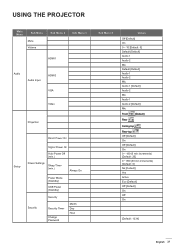
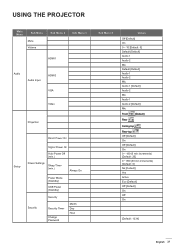
...
Sub Menu 2
Sub Menu 3
HDMI1
Audio
Audio Input
HDMI2
VGA
Video
Projection
Setup
Direct Power On
Signal Power On
Auto Power Off (min.)
Power Settings Sleep Timer (min.)
Always On
Power Mode (Standby)
USB Power (Standby)
Security
Security
Security Timer Change Password
Month Day Hour
Sub Menu 4
Values
Off [Default] On 0 ~ 10 [Default...
Manual - Page 28


USING THE PROJECTOR
Main Menu
Sub Menu
Sub Menu 2
HDMI Link
HDMI Link Settings
Inclusive of TV Power On Link
Sub Menu 3
Power Off Link
Test Pattern
IR Function
F1 Setup
Remote
Settings
[depends on
remote]
F2
F3 12V Trigger
Sub Menu 4
Values
Off [Default] On No [Default] Yes Mutual [Default] PJ → Device...
Manual - Page 33


... degree of difference between the lightest and darkest parts of red and green.
USING THE PROJECTOR
Dynamic Range
Configure the High Dynamic Range (HDR) / Hybrid Log Gamma(HLG) setting and its effect when displaying videofrom 4K Blu-ray players and streaming devices. Note: Only HDMI supports the Dynamic Range function.
HDR / HLG...
Manual - Page 36


... specify how the 3D content should be noted that 4K (3840x2160) resolution is not supported in "Frame Packing" format.
3D Sync Invert Use this option to select 3D technology.
‡‡ DLP-Link: Select to use optimized settings for DLP 3D Glasses. ‡‡ 3D Sync: Select to select the appropriate 3D...
Manual - Page 40


...:
‡‡ If the "Signal Power On" option is turned "On", the power consumption of the projector in minutes).
to activate Direct Power mode. Setup power settings menu
Direct Power On Choose "On" to save power dissipation further < 0.5W. Note: The Sleep Timer is reset every time when the projector is applicable...
Manual - Page 42


... disable the trigger. ‡‡ On: Choose "On" to the RS232 user manual on our website.
USING THE PROJECTOR
Setup test pattern menu
Test Pattern Select the test pattern from the top and front IR ...full list of RS232 commands, please refer to enable the trigger. Setup projector ID menu
Projector ID ID definition can be set up by menu (range 0-99), and allow user control an individual...
Manual - Page 43


... or "Off" to rename the input function for easier identification.
USING THE PROJECTOR
Setup options menu
Language
Select the multilingual OSD menu between HDMI1, HDMI2, VGA, and ... you can be operated by the remote control.
Use this option to set the desired startup screen. Auto Source Choose this function to let the ...message. The supported file format: png/bmp/jpg. English 43
Manual - Page 44


... display a blue, red, green, gray color, none, or logo screen when no signal is black.
Setup reset OSD menu
Reset OSD Return the factory default settings for all settings.
Setup auto upgrade FW menu
Auto upgrade FW Automatically upgrade the projector firmware.
44 English USING THE PROJECTOR
Background Color Use this function to Default Return the factory default...
Manual - Page 47


... THE PROJECTOR
Setup network control settings menu
LAN_RJ45 function For simplicity and ease of PJLink Class1 (Version 1.00). Source, Sound-Mute, etc. http://pjlink.jbmia.or.jp/english/ For more detailed information about the various types of the United States. ‡‡ PJLink applied for these external devices, please contact the Support-Service directly...
Manual - Page 52


...Specification for "RS232 by -Telnet control normally: Close 5. If Telnet-Connection ready, and user can access the web-page of the projector. ‡‡ Make sure that "Windows Firewall" setting is set disabled in projector so called "RS232 by Telnet"
‡‡ Check and get contact with the service...commands, please refer to the RS232 user manual on OSD of the projector)
3.
USING...
Manual - Page 64
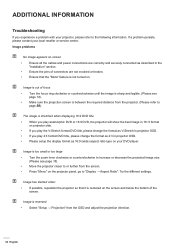
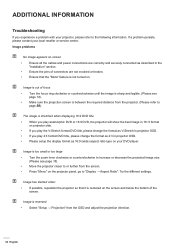
...Troubleshooting
If you play the V-Stretch format DVD title, please change the format as 16:9 (wide) aspect ratio type on . I mage is between the required distance from the projector. (Please refer to page 58). Try the different settings... as 4:3 in the "Installation" section. ‡‡...setup the display format as V-Stretch in projector OSD. ‡‡ If you experience a problem...
Datasheet - Page 2


...Optical
Throw ratio
1.4:1 ~ 2.24:1
Projection distance (m)
1m - 10m
Zoom
1.6
Zoom type
Manual
Focal length (mm)
20.91mm~32.62mm/0.823"~1.284"
Lens shift
Vertical +16%
Native offset
100%
Lens shift
Yes - {{downloads_link}}
Connectivity
Connections
Inputs 1 x HDMI 2.0, 1 x HDMI 1.4a 3D support, 1 x VGA (YPbPr/RGB), 2 x Audio 3.5mm, 1 x Mic 3.5mm, 1 x Composite video
Outputs...
Datasheet 1 - Page 2


...Optical
Throw ratio
1.4:1 ~ 2.24:1
Projection distance (m)
1m - 10m
Zoom
1.6
Zoom type
Manual
Focal length (mm)
20.91mm~32.62mm/0.823"~1.284"
Lens shift
Vertical +16%
Native offset
100%
Lens shift
Yes - {{downloads_link}}
Connectivity
Connections
Inputs 1 x HDMI 2.0, 1 x HDMI 1.4a 3D support, 1 x VGA (YPbPr/RGB), 2 x Audio 3.5mm, 1 x Mic 3.5mm, 1 x Composite video
Outputs...
Datasheet 2 - Page 2


...
Throw ratio
1.4:1 ~ 2.24:1
Projection distance
39.37" - 393.7"
Zoom
1.6
Zoom type
Manual
Focal length (mm)
20.91mm~32.62mm/0.823"~1.284"
Lens shift
Vertical +16%
Native offset
100%
Lens shift
Yes - {{downloads_link}}
Connectivity
Connections
Inputs 1 x HDMI 2.0, 1 x HDMI 1.4a 3D support, 1 x VGA (YPbPr/RGB), 2 x Audio 3.5mm, 1 x Mic 3.5mm, 1 x Composite video
Outputs...
Optoma ZH507 Reviews
Do you have an experience with the Optoma ZH507 that you would like to share?
Earn 750 points for your review!
We have not received any reviews for Optoma yet.
Earn 750 points for your review!

