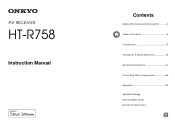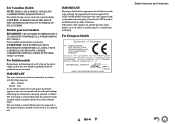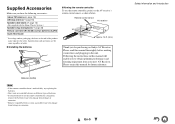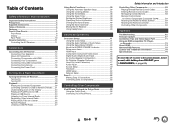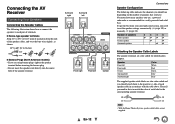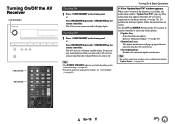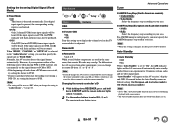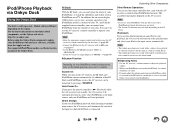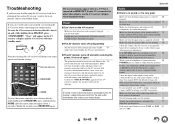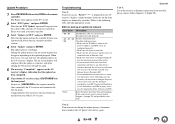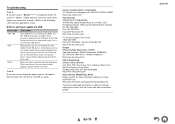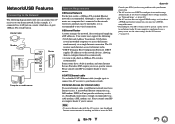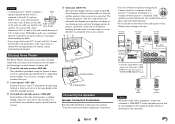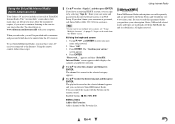Onkyo HT-S6500 Support and Manuals
Get Help and Manuals for this Onkyo item

View All Support Options Below
Free Onkyo HT-S6500 manuals!
Problems with Onkyo HT-S6500?
Ask a Question
Free Onkyo HT-S6500 manuals!
Problems with Onkyo HT-S6500?
Ask a Question
Onkyo HT-S6500 Videos
Popular Onkyo HT-S6500 Manual Pages
Onkyo HT-S6500 Reviews
We have not received any reviews for Onkyo yet.