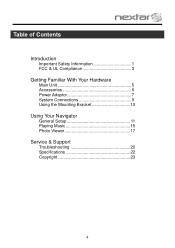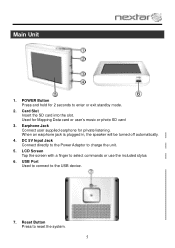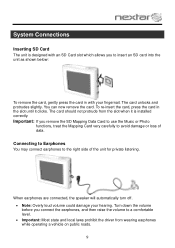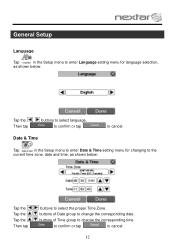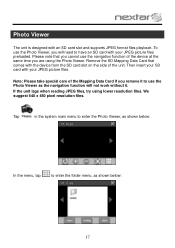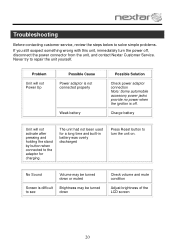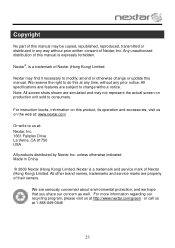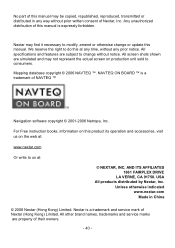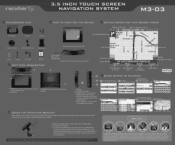Nextar M3-03 Support and Manuals
Get Help and Manuals for this Nextar item

View All Support Options Below
Free Nextar M3-03 manuals!
Problems with Nextar M3-03?
Ask a Question
Free Nextar M3-03 manuals!
Problems with Nextar M3-03?
Ask a Question
Most Recent Nextar M3-03 Questions
I Just Had My M3-03 Stolen. From My Car Serial No.ll0708001934.
Cancellation Of My Registration .
Cancellation Of My Registration .
(Posted by jeffwellerla 8 years ago)
Make Directions Stay In Canada
i am going from ingersoll ont to edmonton alberta need directions for canada it takes me through the...
i am going from ingersoll ont to edmonton alberta need directions for canada it takes me through the...
(Posted by babygurlmp69 9 years ago)
I Have Canada And Us Sd Card But Only Acknoleges Us.i Need Canada
(Posted by johnapower60 10 years ago)
What Is A Valid Phone Number For Nextar
(Posted by dlisensee 10 years ago)
Nextar M3-03 Videos
Popular Nextar M3-03 Manual Pages
Nextar M3-03 Reviews
We have not received any reviews for Nextar yet.