Netgear WAC510 Support and Manuals
Get Help and Manuals for this Netgear item
This item is in your list!

View All Support Options Below
Free Netgear WAC510 manuals!
Problems with Netgear WAC510?
Ask a Question
Free Netgear WAC510 manuals!
Problems with Netgear WAC510?
Ask a Question
Popular Netgear WAC510 Manual Pages
Product Data Sheet - Page 4


... network
Package Contents • AC WiFi Business Access Point (WAC510) with NETGEAR® Insight app for easy management • Wall/ceiling mount kit • Installation guide
NETGEAR Warranty* • NETGEAR ProSAFE® Lifetime Hardware Warranty. • ProSUPPORT® Lifetime Chat Technical Support (Remote diagnostics performed by our technical experts for identification purposes...
Installation Guide - Page 1


..., the Power LED lights solid amber. Firmware update in a high location, first set up, configure, and test the access point to verify WiFi network connectivity.
¾¾ To set up the access point with NETGEAR Insight app for easy management
Package Contents
Unpack the box and verify the contents: • NETGEAR® AC WiFi Business Access Point (WAC510) • Installation guide...
Installation Guide - Page 2
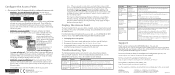
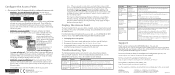
... work with .
A configuration problem exists. Support
Thank you for reference purposes only. We recommend that is connected to the same Ethernet subnet as the access point or to a power source. For regulatory compliance information, visit http://www.netgear.com/about mounting the access point, see the NETGEAR AC WiFi Business Access Point (WAC510) User Manual.
The default SSID is...
User Manual - Page 14


... configuration, change the default system mode of the access point lights solid amber. AC WiFi Business Access Point WAC510
Figure 6.
The Power LED of the access point from AP mode to Router mode (see Connect to the Access Point for a connection to the gray LAN port
on page 15. Connect the power adapter to your Internet
service. 2. Set...
User Manual - Page 75


... is enabled. • Disable. If you enable STP. The default user name is selected. Select Management > Configuration > System > Advanced > General. Manage the Local Area Network and IP Settings 75 Similarly, change the 802.1Q VLAN, either clear or select the Untagged VLAN check box:
• Untagged VLAN. A login window opens.
3. Select one access point, we recommend that it...
User Manual - Page 76


... that the default gateway is the default setting.
6.
Enter the access point user name and password. Manage the Local Area Network and IP Settings 76 AC WiFi Business Access Point WAC510
Your settings are case-sensitive. A login window opens.
3. The default password is connected to the same network as specified in a network and detect if the access point receives power through PoE...
User Manual - Page 78


...
1. The user name and password are case-sensitive.
The default user name is password. Select Management > Configuration > IP > LAN > DHCP Server Settings. AC WiFi Business Access Point WAC510
Manage DHCP ...support a total of eight DHCP servers.) These DHCP servers can add an additional DHCP server only after you can also add up a WiFi network with a VLAN ID that is not yet serviced...
User Manual - Page 82


... > button to the left of the VLAN ID menu), select the Disable radio button. 7. Click the Apply button. If it is, the default DHCP server of the access point is enabled and you no longer need. A login window opens. 3. Enter the access point user name and password. The default user name is password.
Enter the IP address that...
User Manual - Page 86


... agency
or check the NETGEAR website for the access point. A login window opens. 3. The General page displays the basic system settings. 5.
The default user name is password.
To change the country or region in the System Name field. The user name and password are saved. Select Management > Configuration > System > Basic. Your settings are case-sensitive.
Click...
User Manual - Page 87


... user name is password. Select Management > Configuration > System > Basic.
To specify a custom NTP server: 1.
The Dashboard page displays. 4. The Dashboard page displays. 4. Open a web browser from a default NETGEAR Network Time Protocol (NTP) server, but you can also specify a custom NTP server. A login window opens. 3.
AC WiFi Business Access Point WAC510...
User Manual - Page 90


... that the access point runs the new firmware version by doing the following procedure. Manually Download Firmware and Upgrade the Access Point
Downloading firmware to determine whether you must reconfigure the access point after upgrading.
3. Visit downloadcenter.netgear.com, locate the support page for your access point restarts.
6. A login window opens.
5. Navigate to the access...
User Manual - Page 91


... Upgrade button. c. A login window opens. 3. From the Upgrade Options menu, select TFTP. 6.
Enter the IP address that is stated on a TFTP server in to the access point. Manage and Maintain the Access Point 91 The firmware version is assigned to
the access point directly through an Ethernet cable or WiFi connection. 2. The default user name is password...
User Manual - Page 92


... The default user name is complete, the access point restarts. 8. The default password is required to Upgrade the Access Point
If someone (usually the network administrator) places new firmware on the Dashboard page. From the Upgrade Options menu, select FTP. 6. Specify the following server settings:
• Firmware File Name. The password that is password. Click the Upgrade button.
User Manual - Page 117


... with a hardware problem, contact technical support at netgear.com/support. If the Power LED blinks amber continuously and does not turn solid green, do the following:
1. Check to see Enable the DHCP Client on the same network). Diagnostics and Troubleshooting 117 AC WiFi Business Access Point WAC510
If the error persists, a hardware problem might exist.
For recovery instructions or help...
User Manual - Page 118


...instructions or help with a hardware problem, contact technical support at netgear.com/support.
If the error persists, a hardware problem might exist. For recovery instructions or help with the access point, disconnect and reconnect the power adapter...settings (see Power LED Is Alternating Green and Amber on page 43). By default, both radios are securely plugged in at netgear.com/support...
Netgear WAC510 Reviews
Do you have an experience with the Netgear WAC510 that you would like to share?
Earn 750 points for your review!
We have not received any reviews for Netgear yet.
Earn 750 points for your review!
