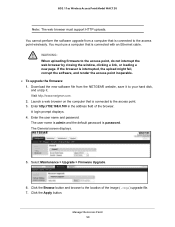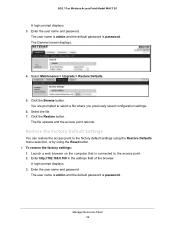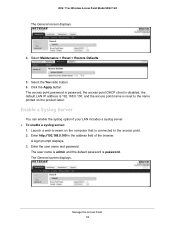Netgear WAC120 Support and Manuals
Get Help and Manuals for this Netgear item

View All Support Options Below
Free Netgear WAC120 manuals!
Problems with Netgear WAC120?
Ask a Question
Free Netgear WAC120 manuals!
Problems with Netgear WAC120?
Ask a Question
Netgear WAC120 Videos
Popular Netgear WAC120 Manual Pages
Netgear WAC120 Reviews
We have not received any reviews for Netgear yet.