Netgear EX3920 Support and Manuals
Get Help and Manuals for this Netgear item
This item is in your list!

View All Support Options Below
Free Netgear EX3920 manuals!
Problems with Netgear EX3920?
Ask a Question
Free Netgear EX3920 manuals!
Problems with Netgear EX3920?
Ask a Question
Popular Netgear EX3920 Manual Pages
Installation Guide - Page 6


... does not light, press the Power On/Off button on the extender.
3. Plug the extender into an electrical outlet. Place an extender in Extender Mode
Place the extenders, apply power, and connect them to the WiFi router is required only during the initial setup process.
2.
Use the Extenders in the same room as your router's WiFi network.
Installation Guide - Page 7


... a secure WiFi network without typing the network name and password. The WPS LED blinks.
7 For more information, see Connect with WPS.
Connect with web browser setup. Note: WPS does not support WEP network security. Connect to an Existing WiFi Network
To extend the range of the extender. You can do this in Connect with Web...
Installation Guide - Page 8
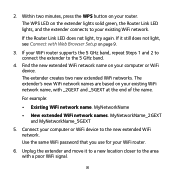
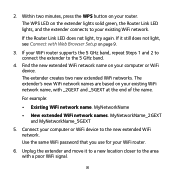
...password that you use for your router. If it to a new location closer to the 5 GHz band.
4. The extender's new WiFi network names are based on your WiFi router supports the 5 GHz band, repeat Steps 1 and 2 to connect the extender...name, with Web Browser Setup on the extender lights solid green, the Router Link LED lights, and the extender connects to the new extended WiFi network. If the...
Installation Guide - Page 9
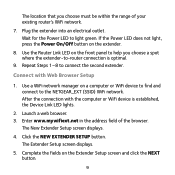
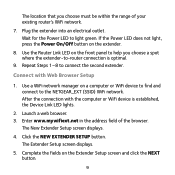
... an electrical outlet. Connect with the computer or WiFi device is optimal.
9. The New Extender Setup screen displays.
4. Click the NEW EXTENDER SETUP button. Use a WiFi network manager on the extender.
8.
Complete the fields on the front panel to help you choose must be within the range of the browser. After the connection with Web...
Installation Guide - Page 10
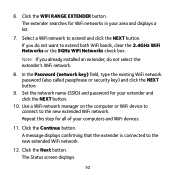
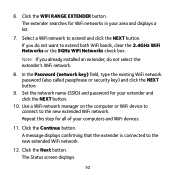
....
11. Repeat this step for WiFi networks in your extender and click the NEXT button.
10. In the Password (network key) field, type the existing WiFi network password (also called passphrase or security key) and click the NEXT button.
9. Set the network name (SSID) and password for your area and displays a list.
7. Click the Continue...
Installation Guide - Page 13


... computer or WiFi device to find and connect to install the second extender.
13 Your settings are applied and the extender is established, the Device Link LED lights.
4....point WiFi network.
10. Click the NEW EXTENDER SETUP button. Set the network name (SSID), security option, and password for an Internet connection.
8. The Extender Setup screen displays.
6. Repeat Steps 1-9 to ...
Installation Guide - Page 14
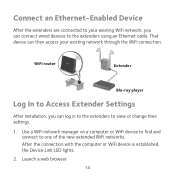
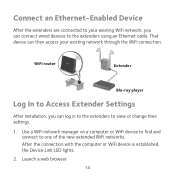
... established, the Device Link LED lights.
2. Launch a web browser. 14 WiFi router
Extender
Blu-ray player
Log In to Access Extender Settings
After installation, you can connect wired devices to the extenders using an Ethernet cable. Connect an Ethernet-Enabled Device
After the extenders are connected to your existing network through the WiFi connection.
Use a WiFi...
Installation Guide - Page 15


...extenders in the user manual, which is probably placed at http://downloadcenter.netgear.com. The Status screen displays.
5.
If you are using WEP security, make sure that I entered the correct password.
The extender...network password in the address field of the range covered by the router or access point.
The web browser setup guide keeps asking me for my network password (...
Installation Guide - Page 16
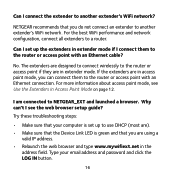
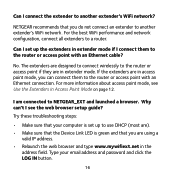
... a browser. Type your computer is set up to use DHCP (most are). • Make sure that the Device Link LED is green and that you do not connect an extender to another extender's WiFi network?
For more information about access point mode, see the web browser setup guide? Try these troubleshooting steps:
• Make sure that...
Installation Guide - Page 17
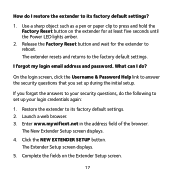
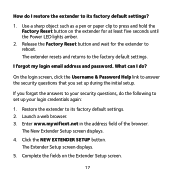
... at least five seconds until the Power LED lights amber.
2.
Restore the extender to its factory default settings?
1. Enter www.mywifiext.net in the address field of the browser. Click the NEW EXTENDER SETUP button. What can I forgot my login email address and password. Launch a web browser. 3.
Use a sharp object such as a pen or paper...
Installation Guide - Page 20


....com/app/answers/detail/a_id/11621/. Compliance
For the current EU Declaration of NETGEAR, Inc.
For product updates and web support, visit http://support.netgear.com. You can use NETGEAR telephone support.
See the regulatory compliance document before you for reference purposes only.
After installing your device, locate the serial number on the label of your product before...
Product Data Sheet - Page 1
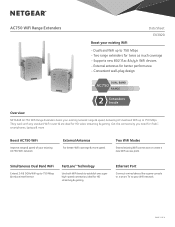
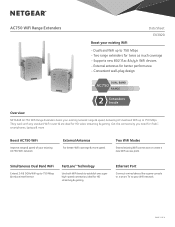
... 1 OF 4
AC750 WiFi Range Extenders Data Sheet
EX3920
Boost your existing WiFi • Dual band WiFi up to 750 Mbps • Two range extenders for twice as much coverage • Supports new 802.11ac & b/g/n WiFi devices • External antennas for better performance • Convenient wall-plug design
DUAL BAND
AC750 RANGE
Overview
NETGEAR AC750 WiFi Range Extenders boost your...
Product Data Sheet - Page 2
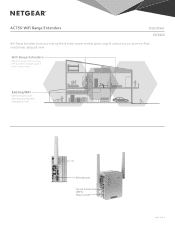
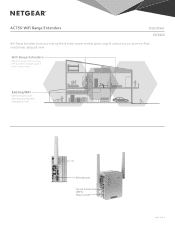
... for iPads®, smartphones, laptops & more. Ethernet port
Secure Connection (WPS) Power on/o
PAGE 2 OF 4
AC750 WiFi Range Extenders Data Sheet
EX3920
WiFi Range Extenders boost your existing WiFi & deliver greater wireless speed, range & connectivity you need.
WiFi Range Extenders
Boost the range of your existing WiFi & create a stronger signal in hard-to-reach areas.
Product Data Sheet - Page 3
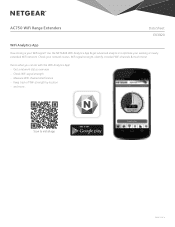
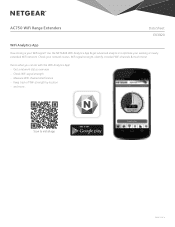
Use the NETGEAR WiFi Analytics App & get advanced analytics to install app
PAGE 3 OF 4
Scan to optimize your network status, WiFi signal strength, identify crowded WiFi channels & much more ... Check your existing or newly extended WiFi network. AC750 WiFi Range Extenders Data Sheet
EX3920 WiFi Analytics App
How strong is your WiFi signal? Here's what you can...
Product Data Sheet - Page 4
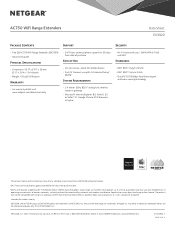
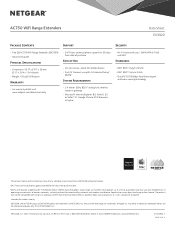
...Data Sheet
EX3920
Package Contents
Support
Security
• Two (2) AC750 WiFi Range Extenders (EX3700) • Quick start guide
Physical Specifications
• Dimensions: 55.17 x 67.17 x 39 mm (2.17 x 2.64 x 1.54 in operating environments of wireless networks, including without notice. Intended for reference purposes only. © 2015 NETGEAR, Inc. NETGEAR, the NETGEAR Logo, and...
Netgear EX3920 Reviews
Do you have an experience with the Netgear EX3920 that you would like to share?
Earn 750 points for your review!
We have not received any reviews for Netgear yet.
Earn 750 points for your review!
