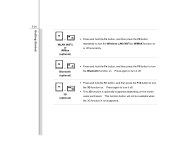MSI U250 Support and Manuals
Get Help and Manuals for this MSI item

Most Recent MSI U250 Questions
Enabling Wireless On Msi U250
Hi, Please explain how I can enable teh wireless on my MSI U250. I have already tried pressing FN...
Hi, Please explain how I can enable teh wireless on my MSI U250. I have already tried pressing FN...
(Posted by HeartKracker 11 years ago)
MSI U250 Videos
Popular MSI U250 Manual Pages
MSI U250 Reviews
We have not received any reviews for MSI yet.