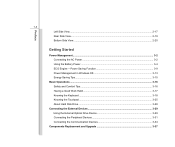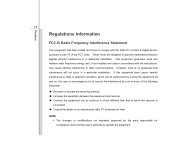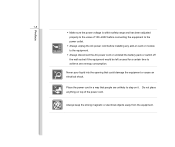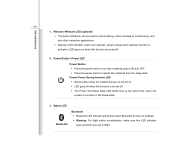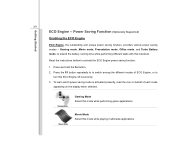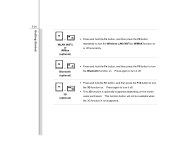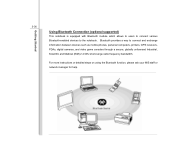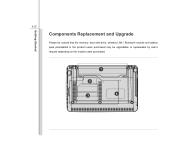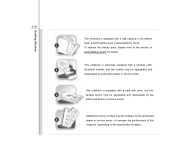MSI U250 Support Question
Find answers below for this question about MSI U250.Need a MSI U250 manual? We have 1 online manual for this item!
Question posted by HeartKracker on September 30th, 2012
Enabling Wireless On Msi U250
Hi,
Please explain how I can enable teh wireless on my MSI U250. I have already tried pressing FN and the wireless button (F10) on the keyboard but it still didnt work; it is not detecting any wireless connections. I have already connected another laptop to the wireless connection to confirm there is not issue with my wireless connection.
Thank you
Anwar
Current Answers
Related MSI U250 Manual Pages
Similar Questions
Msi A6005 Manual-how To Enable Wireless?
Does anyone know where the switch for the wireless enable button is? It's not in the FN keys, nor in...
Does anyone know where the switch for the wireless enable button is? It's not in the FN keys, nor in...
(Posted by royala 8 years ago)
Msi Laptop Has Black Screen That Just Says Msi How To Fix It
When I turn on my MSI laptop it has a black screen and says MSI. Can't do anything else
When I turn on my MSI laptop it has a black screen and says MSI. Can't do anything else
(Posted by hartbeats4 11 years ago)
Why Msiu210 Cannot Detect Internet Connection Via Wireless Network
(Posted by joshanlim 11 years ago)
Which Buttons Enable Wireless Connection?!
I have just bought an X610 and all was going well until I tried to enable the wireless connection an...
I have just bought an X610 and all was going well until I tried to enable the wireless connection an...
(Posted by habbaljc 12 years ago)