Lexmark X6190 Pro Support and Manuals
Get Help and Manuals for this Lexmark item
This item is in your list!

View All Support Options Below
Free Lexmark X6190 Pro manuals!
Problems with Lexmark X6190 Pro?
Ask a Question
Free Lexmark X6190 Pro manuals!
Problems with Lexmark X6190 Pro?
Ask a Question
Popular Lexmark X6190 Pro Manual Pages
User's Guide - Page 1


... the printer parts and software.
• "Networking" on page 75
How to use your All-In-One in a network environment.
• "Maintaining your All-In-One" on page 76
Caring for your print cartridges and ordering supplies.
• "Troubleshooting" on page 87
Information about setup problems, error messages, print quality problems, paper jams, and much more.
www.lexmark.com...
User's Guide - Page 2
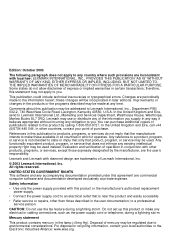
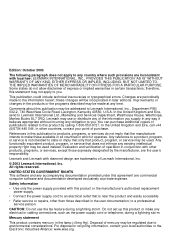
... only that is near the product and easily accessible.
• Refer service or repairs, other than those expressly designated by calling 1-800-553-9727. UNITED STATES GOVERNMENT RIGHTS This software and any accompanying documentation provided under this product or the manufacturer's authorized replacement power supply.
• Connect the power supply cord to an...
User's Guide - Page 7
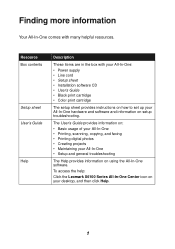
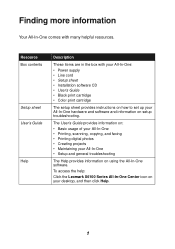
...-In-One: • Power supply • Line cord • Setup sheet • Installation software CD • User's Guide • Black print cartridge • Color print cartridge
The setup sheet provides instructions on how to set up your desktop, and then click Help.
1
To access the help:
Click the Lexmark X6100 Series All-In-One Center icon on your All...
User's Guide - Page 8
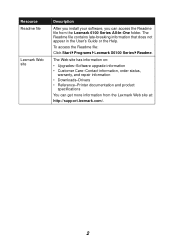
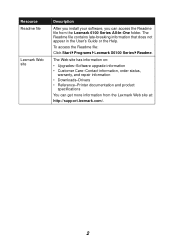
...-Software upgrade information • Customer Care-Contact information, order status,
warranty, and repair information • Downloads-Drivers • Reference-Printer documentation and product
specifications
You can access the Readme file from the Lexmark Web site at:
http://support.lexmark.com/.
2 The Readme file contains late-breaking information that does not appear in the User's Guide...
User's Guide - Page 15
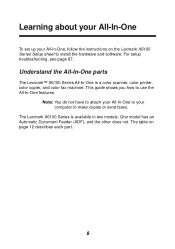
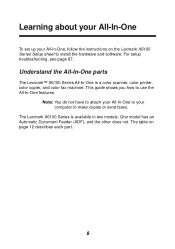
...-In-One parts
The Lexmark™ X6100 Series All-In-One is available in two models.
The table on the Lexmark X6100 Series Setup sheet to use the All-In-One features. Learning about your All-In-One
To set up your computer to make copies or send faxes. This guide shows you how to install the hardware...
User's Guide - Page 42
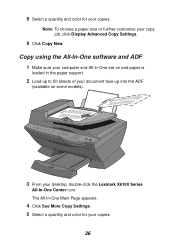
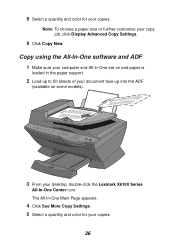
... further customize your desktop, double-click the Lexmark X6100 Series
All-In-One Center icon. The All-In-One Main Page appears.
4 Click See More Copy Settings. 5 Select a quantity and color for your...
loaded in the paper support.
2 Load up to 50 sheets of your document face-up into the ADF
(available on some models).
3 From your copy job, click Display Advanced Copy Settings.
9 Click Copy Now...
User's Guide - Page 56
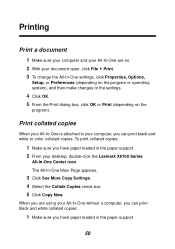
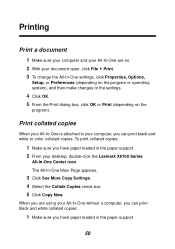
...Make sure you have paper loaded in the paper support. 2 From your document open, click File Print. 3 To change the All-In-One settings, click Properties, Options,
Setup, or Preferences (depending on the program or ...In-One is attached to the settings.
4 Click OK. 5 From the Print dialog box, click OK or Print (depending on . 2 With your desktop, double-click the Lexmark X6100 Series
All-In-One ...
User's Guide - Page 67
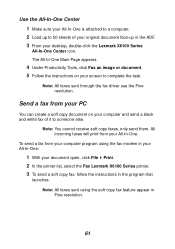
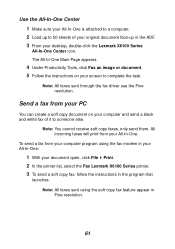
...2 In the printer list, select the Fax Lexmark X6100 Series printer. 3 To send a soft copy fax, follow the instructions in the program...driver use the Fine resolution. Note: All faxes sent using the fax modem in Fine resolution.
61
All incoming faxes will print from your computer program using the soft copy fax feature appear in your All-In-One:
1 With your desktop, double-click the Lexmark...
User's Guide - Page 93
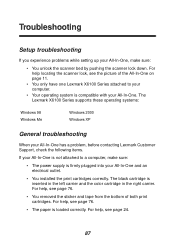
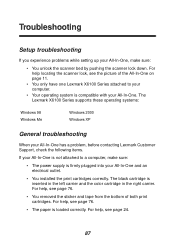
... Lexmark X6100 Series attached to a computer, make sure:
• You unlock the scanner bed by pushing the scanner lock down. Troubleshooting
Setup troubleshooting
If you experience problems while setting up your All-In-One, make sure:
• The power supply is firmly plugged into your All-In-One and an electrical outlet.
• You installed the print cartridges...
User's Guide - Page 105
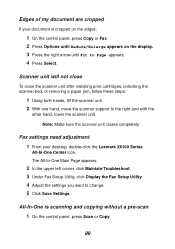
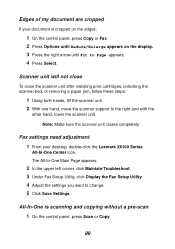
... close the scanner unit after installing print cartridges, unlocking the scanner bed, or removing a paper jam, follow these steps:
1 Using both hands, lift the scanner unit. 2 With one hand, move the scanner support to change. 5 Click Save Settings.
Edges of my document are cropped
If your desktop, double-click the Lexmark X6100 Series
All-In...
User's Guide - Page 110
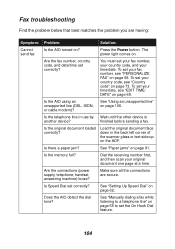
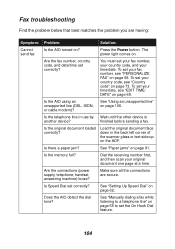
...?
Is Speed Dial set correctly? Does the AIO detect the dial tone? See "Manually dialing a fax while listening to a telephone line" on page 65 to set your country code, see "EDIT TIME...code" on page 69.
See "Paper jams" on page 106. To set the On Hook Dial feature.
104
See "Setting Up Speed Dial" on . Fax troubleshooting
Find the problem below that best matches the problem...
User's Guide - Page 111
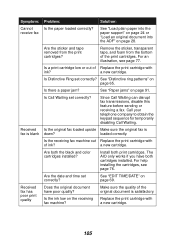
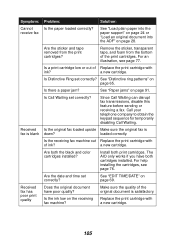
... support" on page 24 or "Load an original document into the ADF" on page 65.
loaded correctly. Are both print cartridges.
Replace the print cartridge with
of the print cartridges. For an illustration, see page 76. Is Distinctive Ring set correctly? Call your telephone company to obtain the keypad sequence for temporarily disabling Call Waiting.
Install...
User's Guide - Page 113
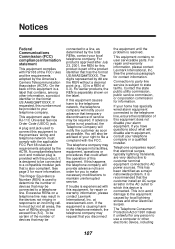
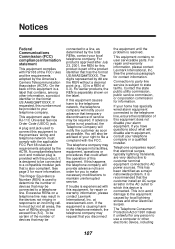
.... This equipment contains no user serviceable parts. It is also compliant.
In most but not all areas, the sum of 1991 makes it unlawful for this product is part of the product identifier that the customer install an AC surge arrestor in the format US:AAAEQ##TXXXX. at www.lexmark.com. If you have questions...
User's Guide - Page 115


... product and easily accessible.
• Refer service or repairs, other than those described in the user documentation, to a professional service person.
Use of energy-efficient products and ... provided with the protection requirements of Manufacturing and Technical Support, Lexmark International, S.A., Boigny, France. Do not set up to 50 percent.
Companies participating in this product...
User's Guide - Page 120
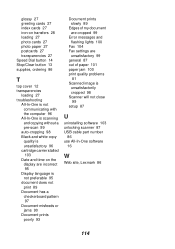
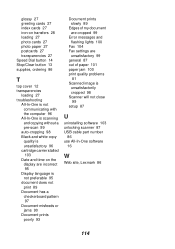
... transparencies
loading 27 troubleshooting
All-In-One ...is unsatisfactory 96 cartridge carrier stalled ...settings are
unsatisfactory 99 general 87 out of paper 101 paper jam 100 print quality problems
81 Scanned image is
unsatisfactorily cropped 98 Scanner will not close 99 setup 87
U
uninstalling software 103 unlocking scanner 87 USB cable part number
86 use All-In-One software
16
W
Web site, Lexmark...
Lexmark X6190 Pro Reviews
Do you have an experience with the Lexmark X6190 Pro that you would like to share?
Earn 750 points for your review!
We have not received any reviews for Lexmark yet.
Earn 750 points for your review!
