Lexmark X5190 Pro Support and Manuals
Get Help and Manuals for this Lexmark item
This item is in your list!

View All Support Options Below
Free Lexmark X5190 Pro manuals!
Problems with Lexmark X5190 Pro?
Ask a Question
Free Lexmark X5190 Pro manuals!
Problems with Lexmark X5190 Pro?
Ask a Question
Popular Lexmark X5190 Pro Manual Pages
X5150 All-In-One Series User's Guide - Page 5
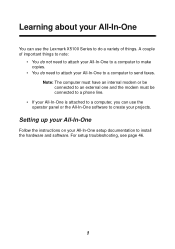
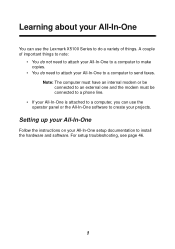
... panel or the All-In-One software to create your projects. Setting up your All-In-One
Follow the instructions on your All-In-One setup documentation to install the hardware and software. Learning about your All-In-One
You can use the Lexmark X5100 Series to do a variety of important things to note:
•...
X5150 All-In-One Series User's Guide - Page 6
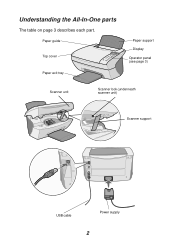
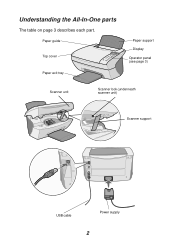
Paper guide Top cover
Paper exit tray
Paper support
Display
Operator panel (see page 3)
Scanner unit
Scanner lock (underneath scanner unit)
Scanner support
USB cable
Power supply
2 Understanding the All-In-One parts
The table on page 3 describes each part.
X5150 All-In-One Series User's Guide - Page 10
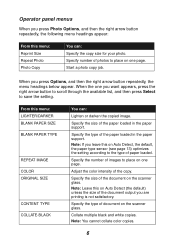
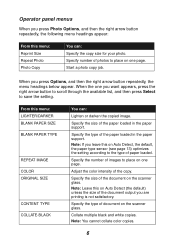
...the default, the paper type sensor (see page 13) optimizes the setting according to the type of photos to save the setting. Specify the type of the paper loaded in the paper support. When you are printing is not satisfactory. From this on the ...repeatedly, the menu headings below appear. Specify the type of the paper loaded in the paper support.
Note: You cannot collate color copies.
6
X5150 All-In-One Series User's Guide - Page 13
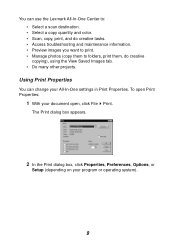
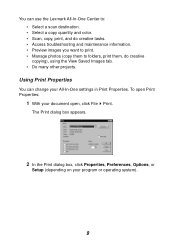
...use the Lexmark All-In-One Center to: • Select a scan destination. • Select a copy quantity and color. • Scan, copy, print, and do creative tasks. • Access troubleshooting and ....
2 In the Print dialog box, click Properties, Preferences, Options, or
Setup (depending on your All-In-One settings in Print Properties. To open Print Properties:
1 With your document open, click...
X5150 All-In-One Series User's Guide - Page 14
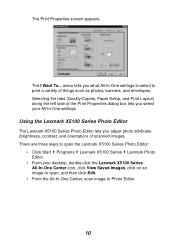
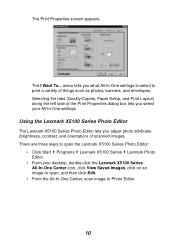
... the Lexmark X5100 Series Photo Editor:
• Click Start Programs Lexmark X5100 Series Lexmark Photo Editor.
• From your All-In-One settings. menu tells you select your desktop, double-click the Lexmark X5100 ... the tabs (Quality/Copies, Paper Setup, and Print Layout) along the left side of the Print Properties dialog box lets you what All-In-One settings to select to Photo Editor.
10...
X5150 All-In-One Series User's Guide - Page 16
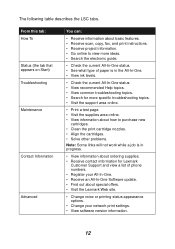
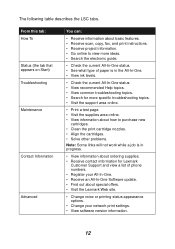
... more specific troubleshooting topics. • Visit the support area online.
• Print a test page. • Visit the supplies area online. • View information about how to purchase new
cartridges. • Clean the print cartridge nozzles. • Align the cartridges. • Solve other problems.
Note: Some links will not work while a job is in progress.
•...
X5150 All-In-One Series User's Guide - Page 17
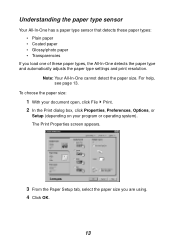
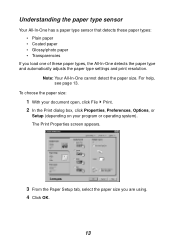
... cannot detect the paper size. The Print Properties screen appears.
3 From the Paper Setup tab, select the paper size you load one of these paper types: • ... your document open, click File Print. 2 In the Print dialog box, click Properties, Preferences, Options, or
Setup (depending on your program or operating system). For help, see page 13.
Understanding the paper type sensor
Your ...
X5150 All-In-One Series User's Guide - Page 18
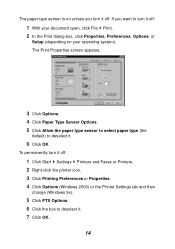
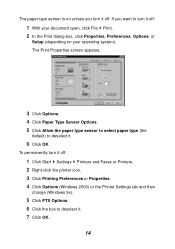
... open, click File Print. 2 In the Print dialog box, click Properties, Preferences, Options, or
Setup (depending on unless you turn it off . If you want to deselect it .
6 Click OK.
To permanently turn it off:
1 Click Start Settings Printers and Faxes or Printers. 2 Right-click the printer icon. 3 Click Printing Preferences or...
X5150 All-In-One Series User's Guide - Page 50
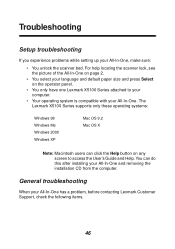
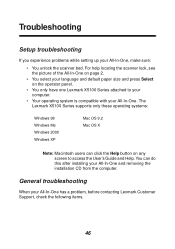
... users can do this after installing your All-In-One. You can click the Help button on the operator panel.
• You only have one Lexmark X5100 Series attached to access the User's Guide and Help. Troubleshooting
Setup troubleshooting
If you experience problems while setting up your All-In-One has a problem, before contacting Lexmark Customer Support, check the following items...
X5150 All-In-One Series User's Guide - Page 52
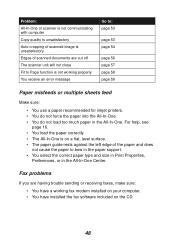
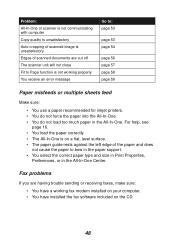
... Page function is not working fax modem installed on your computer. • You have a working properly You receive an error message
Go to bow in the paper support. • You select the correct paper type and size in Print Properties,
Preferences, or in the All-In-One. Problem: All-In-One or scanner is...
X5150 All-In-One Series User's Guide - Page 53
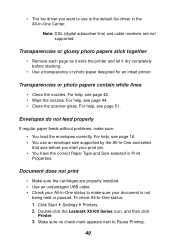
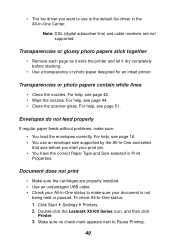
... fax driver you start your print job. • You have the correct Paper Type and Size selected in the All-In-One Center. For help , see page 16. • You use is not
being held or paused.
To check All-In-One status: 1 Click Start Settings Printers. 2 Double-click the Lexmark X5100 Series...
X5150 All-In-One Series User's Guide - Page 57
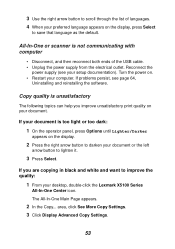
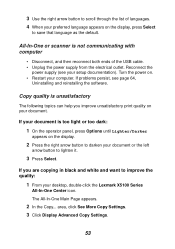
... Advanced Copy Settings.
53 If you improve unsatisfactory print quality on the display.
2 Press the right arrow button to darken your document or the left
arrow button to improve the quality:
1 From your desktop, double-click the Lexmark X5100 Series
All... list of the USB cable. • Unplug the power supply from the electrical outlet. If problems persist, see your setup documentation).
X5150 All-In-One Series User's Guide - Page 67
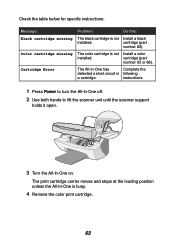
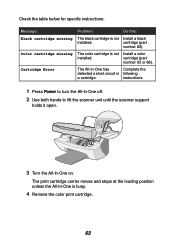
...part
number 82).
instructions.
1 Press Power to turn the All-In-One off.
2 Use both hands to lift the scanner unit until the scanner support
holds it open.
3 Turn the All-In-One on. cartridge (part... Install a color
installed.
Check the table below for specific instructions:
Message: Black cartridge missing
Color cartridge missing
Cartridge Error
Problem:
Do this:
The ...
X5150 All-In-One Series User's Guide - Page 70
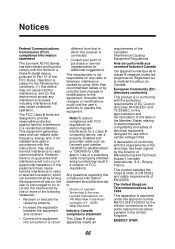
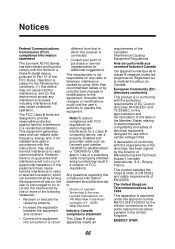
... & Services Lexmark International, Inc. 740 West New Circle Road Lexington, KY 40550 (859) 232-3000
Industry Canada compliance statement
This Class B digital apparatus meets all
requirements of FCC regulations.
The manufacturer is in accordance with the instructions, may not cause harmful interference, and (2) this equipment. European Community (EC) directives conformity
This product...
X5150 All-In-One Series User's Guide - Page 72
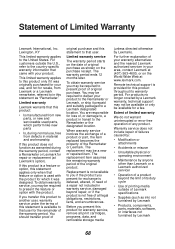
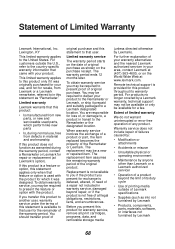
... ship it prepaid and suitably packaged to present the feature or option with the product for which perform like new parts
• Is, during the warranty period, contact a Remarketer or Lexmark for repair or replacement (at www.lexmark.com.
Limited warranty service
The warranty period starts on the date of failures caused by:
• Modification or attachments...
Lexmark X5190 Pro Reviews
Do you have an experience with the Lexmark X5190 Pro that you would like to share?
Earn 750 points for your review!
We have not received any reviews for Lexmark yet.
Earn 750 points for your review!
