Lexmark 26A0000 - C 540n Color Laser Printer Support and Manuals
Get Help and Manuals for this Lexmark item
This item is in your list!

View All Support Options Below
Free Lexmark 26A0000 manuals!
Problems with Lexmark 26A0000?
Ask a Question
Free Lexmark 26A0000 manuals!
Problems with Lexmark 26A0000?
Ask a Question
Most Recent Lexmark 26A0000 Questions
Lexmark 540n 2-sided Mode
Printer prints directions for 2-sided printing which is not wanted. How is setting changed/
Printer prints directions for 2-sided printing which is not wanted. How is setting changed/
(Posted by lstoll 12 years ago)
Popular Lexmark 26A0000 Manual Pages
User Guide - Page 13
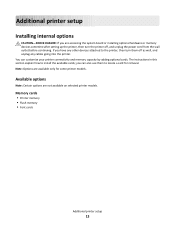
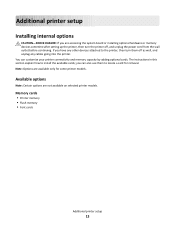
... optional cards. Additional printer setup
Installing internal options
CAUTION-SHOCK HAZARD: If you are accessing the system board or installing optional hardware or memory devices sometime after setting up the printer, then turn them to locate a card for some printer models. Available options
Note: Certain options are not available on selected printer models. The instructions in this section...
User Guide - Page 55
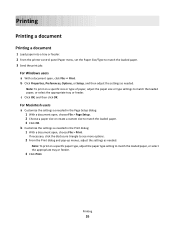
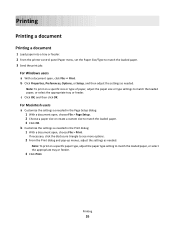
... or feeder. c Click OK, and then click OK.
b Customize the settings as needed in the Page Setup dialog: 1 With a document open, choose File > Page Setup. 2 Choose a paper size or create a custom size to match the loaded paper. 3 Click OK. Note: To print on a specific size or type of paper, adjust the paper size or...
User Guide - Page 64
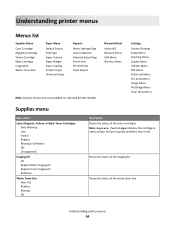
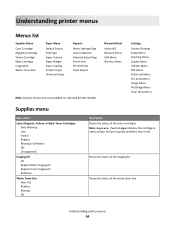
... toner cartridges Note: Replace Cartridge indicates the cartridge is nearly empty, and print quality problems may result. Understanding printer menus
Menus list
Supplies Menu
Cyan Cartridge Magenta Cartridge Yellow Cartridge Black Cartridge Imaging Kit Waste Toner Box
Paper Menu
Default Source Size/Type Paper Texture Paper Weight Paper Loading Custom Types Universal Setup
Reports
Menu Settings...
User Guide - Page 75
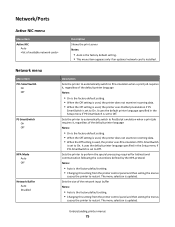
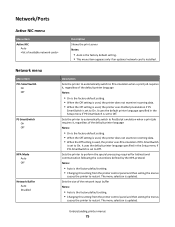
... if an optional network card is updated. It uses the default printer language specified in the Setup menu if PCL SmartSwitch is set to restart. It uses the default printer language specified in the Setup menu if PS SmartSwitch is set to Off. The menu selection is installed. Understanding printer menus
75 Sets the printer to automatically switch to PostScript emulation...
User Guide - Page 90


... error Note: Off is the factory default setting.
Description Specifies the set of...password protected.
• Download shows all the fonts downloaded into RAM.
• Flash settings show all fonts available to 100%. Establishes the font search order Notes:
• Resident is the factory default setting. • A formatted flash memory option card or printer hard disk must be installed...
User Guide - Page 117
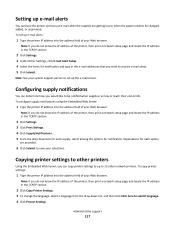
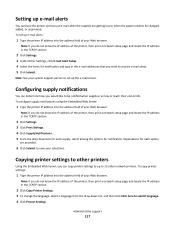
...support person to set up the e-mail server. To configure supply notifications using the Embedded Web Server:
1 Type the printer IP address into the address field of -life. Copying printer settings to other printers... section.
2 Click Settings. 3 Under Other Settings, click E-mail Alert Setup. 4 Select the items for notification. Setting up e-mail alerts
You can have the printer send you an e-...
User Guide - Page 118
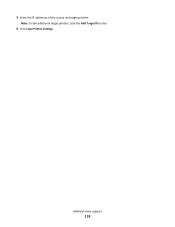
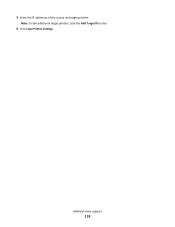
Administrative support
118
5 Enter the IP addresses of the source and target printers. Note: To add additional target printers, click the Add Target IP button.
6 Click Copy Printer Settings.
User Guide - Page 128


...current print job. 32.yy Replace Unsupported Cartridge
Replace the unsupported toner cartridge with a supported one.
34 Short paper
The paper in the selected tray is too short for the data being printed.
• Cancel the current print job.
35 Insufficient memory to support Resource Save feature
The printer lacks sufficient memory to save settings.
Troubleshooting
128 For example, if the...
User Guide - Page 131
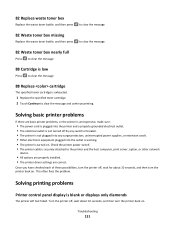
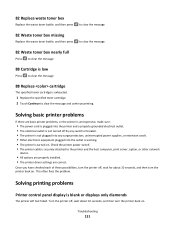
...
Press to clear the message.
88 Replace cartridge
The specified toner cartridge is exhausted.
1 Replace the specified toner cartridge. 2 Touch Continue to the printer and the host computer, print server, option, or other network
device.
• All options are properly installed. • The printer driver settings are basic printer problems, or the printer is unresponsive, make sure:
•...
User Guide - Page 135


... is set up in the Installed Options list.
Paper trays
These are using, select the option. Troubleshooting
135 CHECK TO SEE IF THE OPTION IS CONNECTED TO THE PRINTER
1 Turn the printer off. 2 Unplug the printer from the printer control panel. MAKE SURE THE OPTION IS SELECTED
From the program you are possible solutions. Solving option problems
Settings chosen...
User Guide - Page 142


...Replace the fuser. If a cartridge is replaced, then you use it.
Troubleshooting
142
CHECK THE PAPER TYPE SETTING
Make sure the paper type setting matches the paper loaded in the tray:
1 From the printer control panel Paper menu, check the Paper Type setting... the colors manually:
1 From the printer control panel, press . 2 From the Admin menu, press the arrow buttons until Settings appears, and...
User Guide - Page 145


...
Replace the imaging kit. Note: The printer has two types of imaging kits: a black and color imaging kit, and a black imaging kit. A TONER CARTRIDGE MAY BE DEFECTIVE
Replace the toner cartridge....SETTING
Make sure the paper type setting matches the paper loaded in .)
Troubleshooting
145
) ) ) )
MAKE SURE COLOR SAVER IS SET TO OFF
Color Saver may be set to print, specify the correct type setting...
User Guide - Page 162
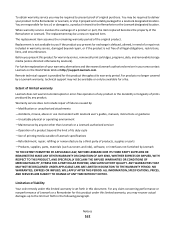
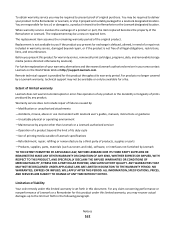
... actual damages up to the limit set forth in this document. Before you present for warranty service, remove all print cartridges, programs, data, and removable storage media (unless directed otherwise by a Lexmark warranty, technical support may be a new or repaired item. NO WARRANTIES, EXPRESS OR IMPLIED, WILL APPLY AFTER THIS PERIOD. Replacement is not available to you...
User Guide - Page 168


... 43 card stock 44 envelopes 44, 46 letterhead in manual feeder 56 letterhead in trays 56 manual feeder 46 multipurpose feeder 44 transparencies 44
M
Macintosh wireless network installation 28
manual feeder loading 46
memory card installing 17 troubleshooting 136
menu settings loading on multiple printers 117
Menu Settings Page menu 73 menu settings page, printing 23 menus
Active NIC 75 Asset...
User Guide - Page 170
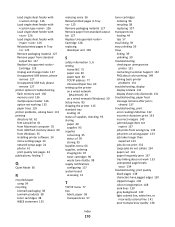
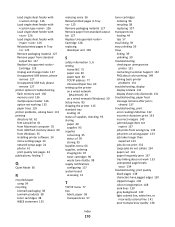
... 61 from Macintosh computer 55 from USB flash memory device 60 from Windows 55 installing printer software 24 menu settings page 23 network setup page 24 photos 61 print quality test pages 62 publications, finding 7
Q
Quiet Mode 36
R
recycled paper using 34
recycling Lexmark packaging 38 Lexmark products 38 toner cartridges 38 WEEE statement 155
reducing noise 36 Reload...
Lexmark 26A0000 Reviews
Do you have an experience with the Lexmark 26A0000 that you would like to share?
Earn 750 points for your review!
We have not received any reviews for Lexmark yet.
Earn 750 points for your review!
