Lexmark 1410007 - X 3550 Color Inkjet Support and Manuals
Get Help and Manuals for this Lexmark item
This item is in your list!

View All Support Options Below
Free Lexmark 1410007 manuals!
Problems with Lexmark 1410007?
Ask a Question
Free Lexmark 1410007 manuals!
Problems with Lexmark 1410007?
Ask a Question
Popular Lexmark 1410007 Manual Pages
Getting Started - Page 5
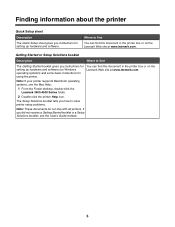
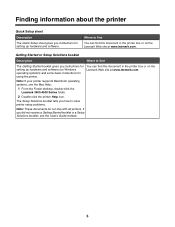
... at www.lexmark.com. Note: If your printer supports Macintosh operating systems, see the User's Guide instead.
5 Getting Started or Setup Solutions booklet
Description
Where to solve printer setup problems.
Note: These documents do not ship with all printers.
Finding information about the printer
Quick Setup sheet
Description The Quick Setup sheet gives you instructions for setting up...
Getting Started - Page 6
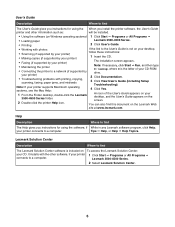
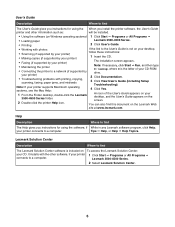
... Double-click the printer Help icon.
Lexmark 3500-4500 Series.
2 Select Lexmark Solution Center.
6 Note: If your printer)
2 Click Documentation.
• Troubleshooting problems with photos
If the link to the User's Guide is not on your desktop,
• Scanning (if supported by your printer)
follow these instructions:
• Making copies (if supported by your printer)
1 Insert the...
Getting Started - Page 45
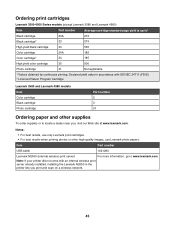
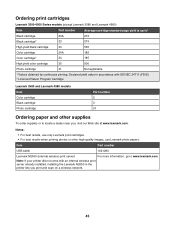
...with an internal wireless print server already installed, installing the Lexmark N2050 in the printer lets you , visit our Web site at www.lexmark.com.
Note: If your printer did not come with ISO/IEC 24711 (FDIS). 2 Licensed Return Program Cartridge
Lexmark 3580 and Lexmark 4580 models Item Color cartridge Black cartridge Photo cartridge
Part number 2 3 31
Ordering paper and other high...
Getting Started - Page 56
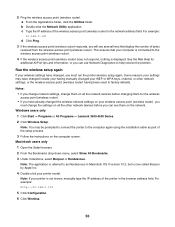
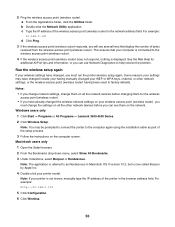
... settings;
Note: The application is referred to the computer again using the installation cable as Rendezvous in Macintosh OS X version 10.3, but is displayed. For example: http://10.168.0.101
5 Click Configuration. 6 Click Wireless.
56 This ensures that display the number of the setup process. 3 Follow the instructions on the network. Some reasons your printer model...
Getting Started - Page 57
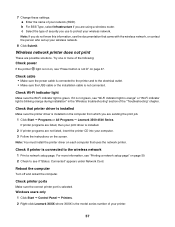
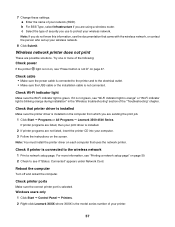
...: You must install the printer driver on the screen.
If printer programs are listed, then your network (SSID). Windows users only
1 Click Start ΠControl Panel ΠPrinters. 2 Right-click Lexmark XXXX where XXXX is the model series number of the "Troubleshooting" chapter. b For BSS Type, select Infrastructure if you are possible solutions. 7 Change these settings: a Enter the...
Getting Started - Page 62
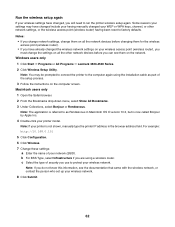
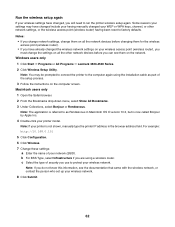
Note: If your printer is not shown, manually type the printer IP address in Macintosh OS X version 10.3, but is referred to as part of the setup process. 3 Follow the instructions on the computer screen. Notes:
• If you change network settings, change the settings on all the network devices before you can see the documentation that came with...
Getting Started - Page 65
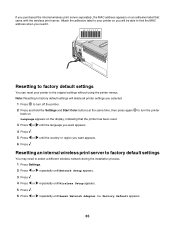
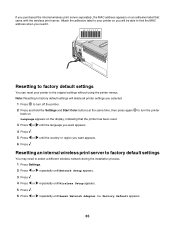
... network during the installation process. 1 Press Settings. 2 Press or repeatedly until Network Setup appears.
3 Press . 4 Press or
repeatedly until Wireless Setup appears.
5 Press . 6 Press or
repeatedly until the country or region you want appears.
6 Press . Resetting to factory default settings
You can reset your printer so you will delete all printer settings you selected.
1 Press...
Getting Started - Page 68
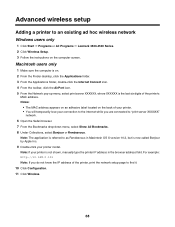
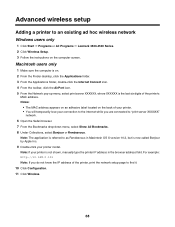
... Note: If your printer model.
Notes:
• The MAC address appears on an adhesive label located on the computer screen. Advanced wireless setup
Adding a printer to an existing ad hoc wireless network
Windows users only
1 Click Start ΠPrograms or All Programs ΠLexmark 3500-4500 Series. 2 Click Wireless Setup. 3 Follow the instructions on the back of...
User's Guide - Page 9
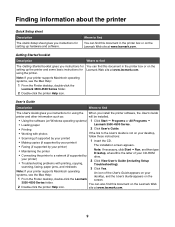
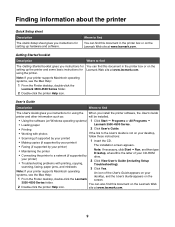
... View User's Guide (including Setup
• Troubleshooting problems with photos
If the link to the User's Guide is the letter of the User's Guide appears on your desktop, and the User's Guide appears on your desktop,
• Scanning (if supported by your printer)
follow these instructions:
• Making copies (if supported by your CD-ROM
• Connecting the printer to find
The...
User's Guide - Page 10
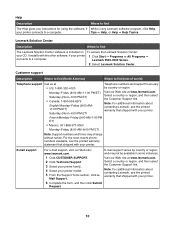
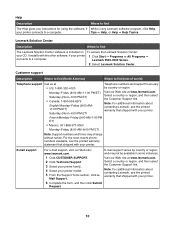
... Help,
your printer connects to a computer.
E-mail support
For e-mail support, visit our Web site: www.lexmark.com. Mail Support. Help
Description
Where to find
The Help gives you instructions for using the software, if While in some instances.
1 Click CUSTOMER SUPPORT. 2 Click Technical Support. 3 Select your printer family. 4 Select your printer model. 5 From the Support Tools section...
User's Guide - Page 29
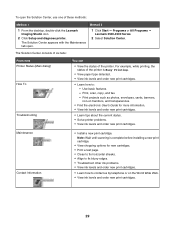
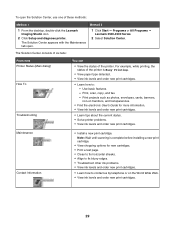
.... • Troubleshoot other ink problems. • View ink levels and order new print cartridges.
• Learn how to : - The Solution Center consists of six tabs:
From here Printer Status (Main dialog) How To
Troubleshooting
You can
• View the status of these methods:
Method 1
1 From the desktop, double-click the Lexmark Imaging Studio icon.
2 Click Setup and diagnose printer. Print...
User's Guide - Page 77
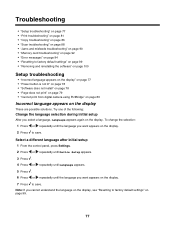
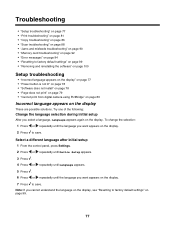
... page 92 • "Error messages" on page 94 • "Resetting to factory default settings" on page 99 • "Removing and reinstalling the software" on page 100
Setup troubleshooting
• "Incorrect language appears on the display" on page 77 • "Power button is not lit" on page 78 • "Software does not install" on page 78...
User's Guide - Page 85
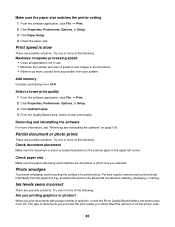
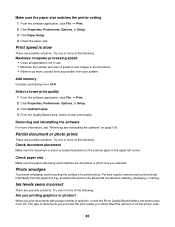
... sure the paper size matches the printer setting 1 From the software application, click File ΠPrint. 2 Click Properties, Preferences, Options, or Setup. 3 Click Paper Setup. 4 Check the paper size. ... purchasing more of a printed photo.
Removing and reinstalling the software
For more ink. When you printing graphics or photos?
Photo smudges
To prevent smudging, avoid touching...
User's Guide - Page 86
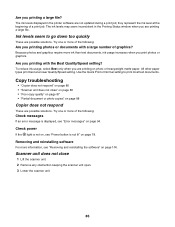
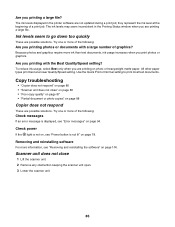
... the printer software are possible solutions. To reduce ink usage, select Best only when you printing photos or documents with the Best Quality/Speed setting?
Try one or more information, see "Power button is not on, see "Removing and reinstalling the software" on page 88
Copier does not respond
These are not updated during...
User's Guide - Page 106
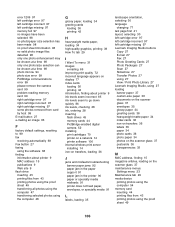
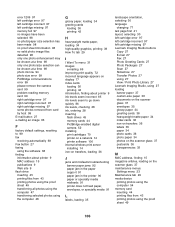
... quickly 86 ink levels, checking 28 ink, ordering 28 inserting flash drives 45 memory cards 44 PictBridge-enabled digital camera 52 installing print cartridges 70 printer on a network 14 printer software 100 internal wireless print server installing 14 iron-on transfers, loading 36
J
jams and misfeeds troubleshooting banner paper jams 92 paper jam in the paper support 91 paper...
Lexmark 1410007 Reviews
Do you have an experience with the Lexmark 1410007 that you would like to share?
Earn 750 points for your review!
We have not received any reviews for Lexmark yet.
Earn 750 points for your review!
