Lexmark 12L1000 Support and Manuals
Get Help and Manuals for this Lexmark item
This item is in your list!

View All Support Options Below
Free Lexmark 12L1000 manuals!
Problems with Lexmark 12L1000?
Ask a Question
Free Lexmark 12L1000 manuals!
Problems with Lexmark 12L1000?
Ask a Question
Popular Lexmark 12L1000 Manual Pages
User's Guide - Page 4


...supplies...48
Ordering print cartridges ...48 Ordering paper and other supplies...49
Troubleshooting 50
Using the printer troubleshooting software (Windows only 50 Setup troubleshooting...50
Power button is not lit ...50 Software did not install...51 Page does not print...52 Removing and reinstalling the software ...54 Enabling the USB port in Windows ...55 Solving printer power problems ...56
4
User's Guide - Page 8


... or region. Complete instructions for using the printer. For the most recent telephone numbers available, see the printed warranty that came with your printer.
8 The electronic version installs automatically with the printer software. Customer support
Description
Where to find (North America)
Where to find (rest of world)
Telephone support Call us at www.lexmark.com.
Monday-Friday...
User's Guide - Page 9


... warranty that Limited Warranty included with this printer will be available in printer, or set forth at www.lexmark.com. E-mail support varies by
Lexmark International, Inc. Limited Warranty
Description
Where to find (USA)
Where to find (rest of the printer), and have it ready when you contact customer support so that they may not be free of...
User's Guide - Page 16


... port except when plugging in or removing a USB cable.
16 Copy, scan, fax, or remove an item.
1
2
4 5
3
Use the
To
1 Scanner unit
Access the print cartridges.
2 Scanner support
Hold up the scanner unit.
3 Print cartridge carrier Install, replace, or remove a print cartridge.
4 Power supply with port Connect the printer to a power source.
5 USB port
Connect the...
User's Guide - Page 19


...-click the Install icon. 5 Follow the instructions on the screens. Using the World Wide Web
1 Go to make use XPS features, you must install the XPS driver as an additional driver after you install the regular printer software. Installing the optional XPS driver (Windows Vista users only)
The XML Paper Specification (XPS) driver is an optional printer driver designed to the Lexmark Web site...
User's Guide - Page 20


... patch. Use the Lexmark Fax Setup Utility
to your printer model number, and then double-click Drivers. The file is located in phone book. • Access the Lexmark Fax Setup Utility. To install the XPS driver:
1 Click ΠControl Panel. 2 Under Hardware and Sound, click Printer, and then click Add a Printer. 3 From the Add Printer dialog, click Add a local printer. 4 From the "Use...
User's Guide - Page 21


... icon of the printer. Printer Services dialog
• Access the printer utility. • Troubleshoot. • Order ink or supplies. • Contact Lexmark. • Check the printer software version installed on a wireless network. • Change the wireless settings of the application that you want to use. Use the Lexmark All-In-One Center
Lexmark Fax Setup Utility
Lexmark Network Card...
User's Guide - Page 22


... may not come with cartridge installation. • Print a test page. • Print an alignment page. • Clean the print cartridge nozzles. • Order ink or supplies. • Register the printer. • Contact customer support. Lexmark Wireless Setup Assistant Set up the printer on the features of the printer that you purchased.
22 Use the
To
Lexmark Printer Utility
• Get...
User's Guide - Page 28
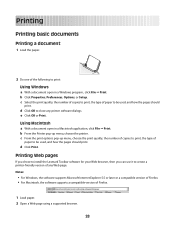
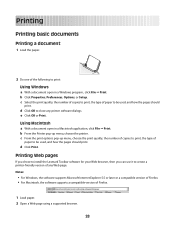
... pages should
print. Printing Web pages
If you chose to install the Lexmark Toolbar software for your Web browser, then you can use it to create a printer-friendly version of Firefox.
1 Load paper. 2 Open a Web page using a supported browser.
28 b Click Properties, Preferences, Options, or Setup. c From the print options pop-up menu, choose the...
User's Guide - Page 37
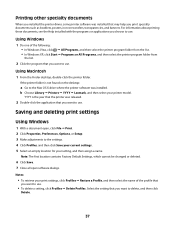
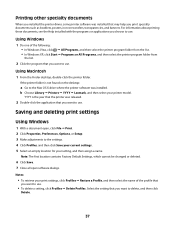
... Properties, Preferences, Options, or Setup. 3 Make adjustments to the settings. 4 Click Profiles, and then click Save your current settings. 5 Select an empty location for your setting, and then assign a name.
Notes:
• To retrieve your printer model. Printing other specialty documents
When you installed the printer driver, some printer software was installed that may help you print...
User's Guide - Page 46
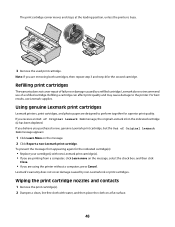
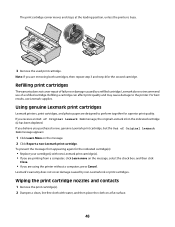
...by non-Lexmark ink or print cartridges. If you believe you purchased a new, genuine Lexmark print cartridge, but the Out of Original Lexmark Ink message, the original Lexmark ink in the indicated cartridge (s) has been depleted.
Refilling print cartridges
The warranty does not cover repair of a refilled cartridge. If you are designed to the printer.
Wiping the print cartridge nozzles...
User's Guide - Page 48


... only the outside of the printer, making sure to remove any ink residue that the printer is turned off and unplugged from the paper support and paper exit tray. 3 Dampen a clean, lint-free cloth with ISO/IEC 24711 2Licensed Return Program Cartridge
Lexmark 2690 Series models
Item
Part number
Average cartridge standard page yield 1
Black cartridge
4A
Black cartridge2
4
For...
User's Guide - Page 50
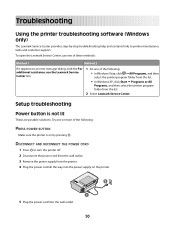
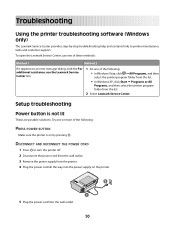
DISCONNECT AND RECONNECT THE POWER CORD
1 Press to printer maintenance tasks and customer support. Setup troubleshooting
Power button is on by -step troubleshooting help and contains links to turn the printer off. 2 Disconnect the power cord from the wall outlet. 3 Remove the power supply from the list.
2 Select Lexmark Service Center. Try one of the following : • In Windows...
User's Guide - Page 57
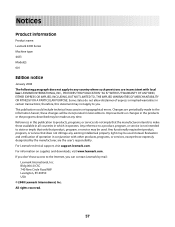
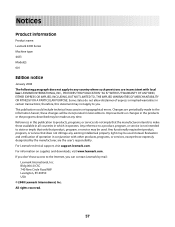
... Circle Road NW Lexington, KY 40550 USA © 2008 Lexmark International, Inc. This publication could include technical inaccuracies or typographical errors. For Lexmark technical support, visit support.lexmark.com. All rights reserved.
57 Notices
Product information
Product name: Lexmark 2600 Series Machine type: 4433 Model(s): 001
Edition notice
January 2008 The following paragraph does not...
User's Guide - Page 69


... 50 software did not install 51 setup, printer 10 software removing and reinstalling 54 Service Center 50 XPS driver 19 software did not install 51 solving printer communication problems 56 specialty documents, printing 37
T
Toolbar printing a Web page 28
top cover 15 transparencies
loading 24 troubleshooting
printer communication problems 56
Service Center 50 troubleshooting, setup
page does not...
Lexmark 12L1000 Reviews
Do you have an experience with the Lexmark 12L1000 that you would like to share?
Earn 750 points for your review!
We have not received any reviews for Lexmark yet.
Earn 750 points for your review!
