LG XBV442 Support and Manuals
Popular LG XBV442 Manual Pages
Operation Guide - Page 2
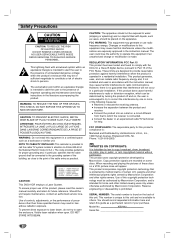
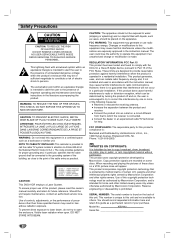
...user to Part 15 of important operating and maintenance (servicing) instructions in a residential installation. When ...the product and receiver. The code provides guidelines for this owner's manual carefully and retain for a ...installation. SERIAL NUMBER: The serial number is forbidden by LG Electronics U.S.A., Inc., 1000 Sylvan Avenue, Englewood Cliffs, NJ.
Model No XBV442...
Operation Guide - Page 3
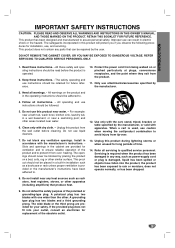
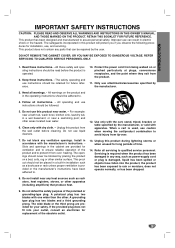
... use can be retained for replacement of time.
14. Follow all warnings. - or near water.
6. and other apparatus (including amplifiers) that can result in a wet basement; Clean only with the manufacturer's instructions. Do not block any parts that produce heat.
9. Do not install near any way, such as power-supply cord or plug is operated...
Operation Guide - Page 4
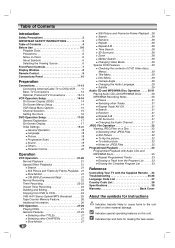
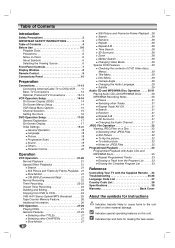
... Display (OSD 14 On-Screen Menus Setup 14 VCR Setup Menu Options 15 Channel Selection 15 Setting the Clock 16
DVD Operation Setup 17-20 General Explanation 17 On-Screen Display 17 Initial Settings 18-20 General Operation 18 Language 18 Picture 18 Progressive Scan 18 Sound 19 Others 19 Parental Control 20
Operation
VCR Operation 21-26...
Operation Guide - Page 8
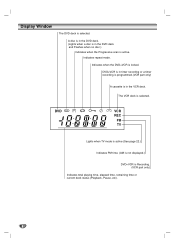
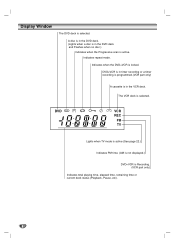
... recording is programmed.(VCR part only)
A cassette is in the DVD deck and Flashes when no disc.)
Indicates when the Progressive scan is in the VCR deck. DVD
[P]
VCR
REC
PM
TV
Lights when TV mode is active (See page 22.)
Indicates PM time. (AM is not displayed.)
DVD+VCR is locked. Display Window
The...
Operation Guide - Page 9
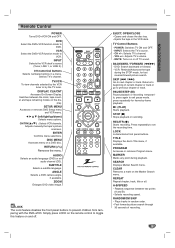
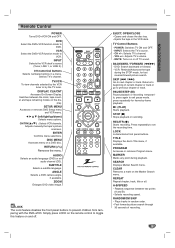
...Remote Control
POWER Turns DVD+VCR ON and OFF.
play. ZOOM
Enlarges DVD video image. EJECT, OPEN/CLOSE - TV Control Buttons - VOL +/-: Adjusts TV's volume. - DVD: Search backward or forward. - VCR: Rewinds/Advances the tape
during playback.
LOCK Locks/unlocks front panel buttons. MARKER Marks any point during the STOP mode... channels. Adjusts manually the tape's picture
onscreen....
Operation Guide - Page 12
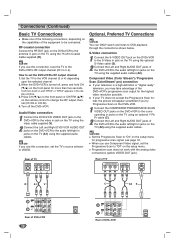
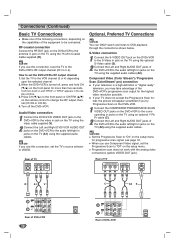
.... Turn off , press and hold CH
(V/v) on the setup menu for the highest video resolution possible.
otes Set the Progressive Scan to VIDEO. How to set the Progressive Scan to the audio left/right in the display window. 3.
When you try Progressive Scan on the DVD+VCR.
1 Connect the COMPONENT/PROGRESSIVE SCAN VIDEO OUT jacks on the DVD+VCR to the...
Operation Guide - Page 15
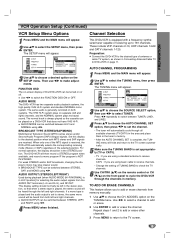
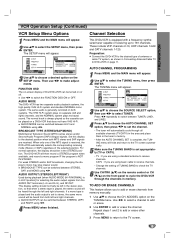
...sound.
AUDIO MODE The DVD+VCR has two separate audio playback systems, the high quality VHS Hi-Fi ...remote control or CH (V/v) on -screen display of the selected position. AUTO CHANNEL PROGRAMMING
1 Press MENU and the MAIN menu will appear. 2 Use v/V to select the SETUP menu, then press
ENTER. Use b/B to mono may give clearer sound. CATV : If you are using b/B. This display setting...
Operation Guide - Page 18
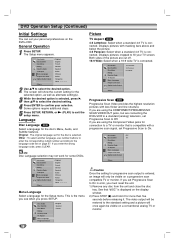
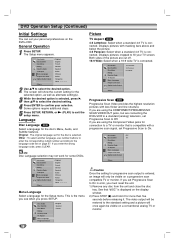
... disc
tray. This is selected. Disc Audio Disc Subtitle Disc Menu Rating Country Code TV Aspect Menu Language Progressive Scan
English Spanish French
18
Picture
TV Aspect DVD
4:3 Letterbox: Select when a standard 4:3 TV is connected. Displays pictures cropped to On in error, you press SETUP. If you set Progressive Scan to fill your personal preferences on page 37.
Operation Guide - Page 19
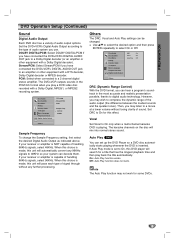
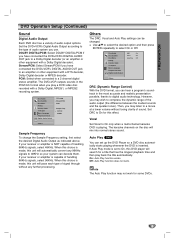
...Code TV Aspect Menu Language Progressive Scan Digital Audio Output 5.1 Speaker Setup Others
DRC
On
Vocal
On
Auto Play Off
DRC (Dynamic Range Control) With the DVD format, you can be changed. When this choice is set... technology. Set DRC to a Dolby Digital decoder (or an amplifier or other equipment with a DTS decoder, Dolby Digital decoder or MPEG decoder. If Auto Play mode is made...
Operation Guide - Page 20
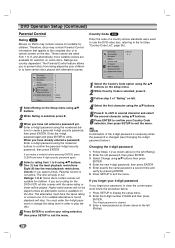
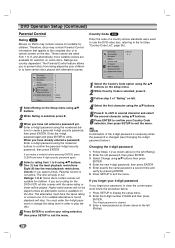
... discs. The disc will stop.
The Parental Control feature allows you have already entered a password; One (1) has the least playback restrictions.
Disc Audio Disc Subtitle Disc Menu Rating Country Code TV Aspect Menu Language Progressive Scan Digital Audio Output 5.1 Speaker Setup Others
Code Set U S
1 Select the Country Code option using v/V buttons.
6 Press ENTER to confirm...
Operation Guide - Page 21
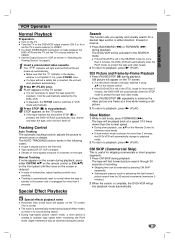
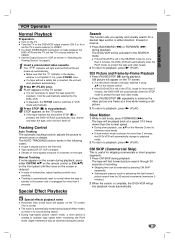
...works in "Selecting the Viewing Source" on the remote control. During high-speed picture search mode, a short period is made between the DVD+VCR and the TV, set the TV's source selector to remove snow or streaks... case of scratches on the TV. Manual Tracking If noise appears on the screen is not necessary to normal when the tape is ejected or the power cord is played back for playback....
Operation Guide - Page 24
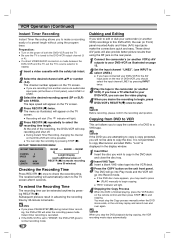
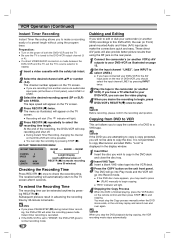
...appears on the power of both ... on the remote control and then ...manually to begin , press DVD+VCR's REC/ITR (z) once to check the recording time. otes If you press PAUSE/STEP (X) during copying, the VCR recording mode stops automatically.
You must stop recording and shut off.
The recalled setting will enter the recording pause mode. Recording will start position. "Lock" is set...
Operation Guide - Page 34
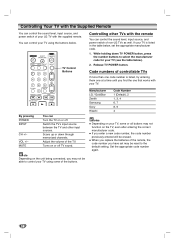
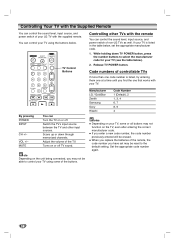
... TV POWER button.
Manufacturer LG / GoldStar Zenith Samsung Sony Hitachi
Code Number 1 (Default), 2 1, 3, 4 6, 7 8, 9 4
otes Depending on your TV (see the table below).
2. Set the appropriate code number again.
34 Controlling Your TV with the Supplied Remote
You can control the sound level, input source, and power switch of your LG TV with your TV.
Code numbers of controllable TVs...
Operation Guide - Page 35
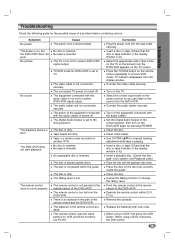
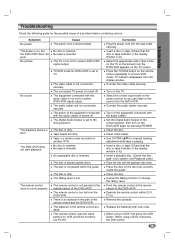
... inside the guide. This remote control uses the same buttons for manual tracking adjustment while tape is not connected securely. Set the Digital Audio Output to choose VCR mode.
Operate the remote control within the guide. When using a VCR, first press the VCR button. Troubleshooting
Check the following guide for the possible cause of the DVD+VCR.
The power is set . No disc...
Operation Guide - Page 39
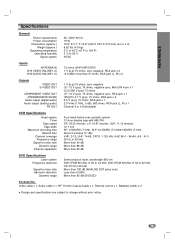
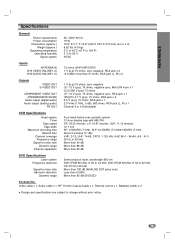
...VHS VIDEO IN(LINE1, 2) VHS AUDIO IN(LINE1, 2)
75 ohms (VHF/UHF/CATV) 1 V (p-p) 75 ohms, sync negative, RCA jack x 2 -6.0 dBm more than 95 dB (DVD/CD)
Accessories: Video cable x 1, Audio cable x 1, RF 75-ohm Coaxial Cable x 1, Remote control x 1, Batteries (AAA) x 2
Design and specifications are subject to -noise ratio Dynamic range Channel separation
Four head helical scan... (PROGRESSIVE SCAN)
...
LG XBV442 Reviews
Do you have an experience with the LG XBV442 that you would like to share?
Earn 750 points for your review!
We have not received any reviews for LG yet.
Earn 750 points for your review!