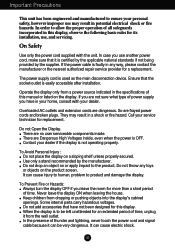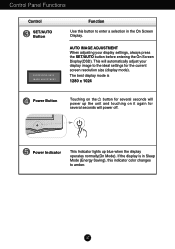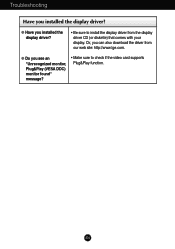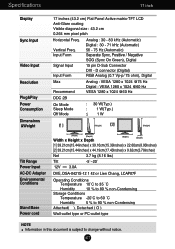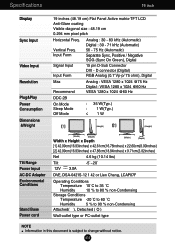LG L1760TR - LG - 17" LCD Monitor Support and Manuals
Get Help and Manuals for this LG item

Most Recent LG L1760TR Questions
Darken The Picture
Hey. Three years I've bought the monitor screen when I Rvshnsh dark drama after two to three hours i...
Hey. Three years I've bought the monitor screen when I Rvshnsh dark drama after two to three hours i...
(Posted by zereshk8988 12 years ago)
Popular LG L1760TR Manual Pages
LG L1760TR Reviews
We have not received any reviews for LG yet.